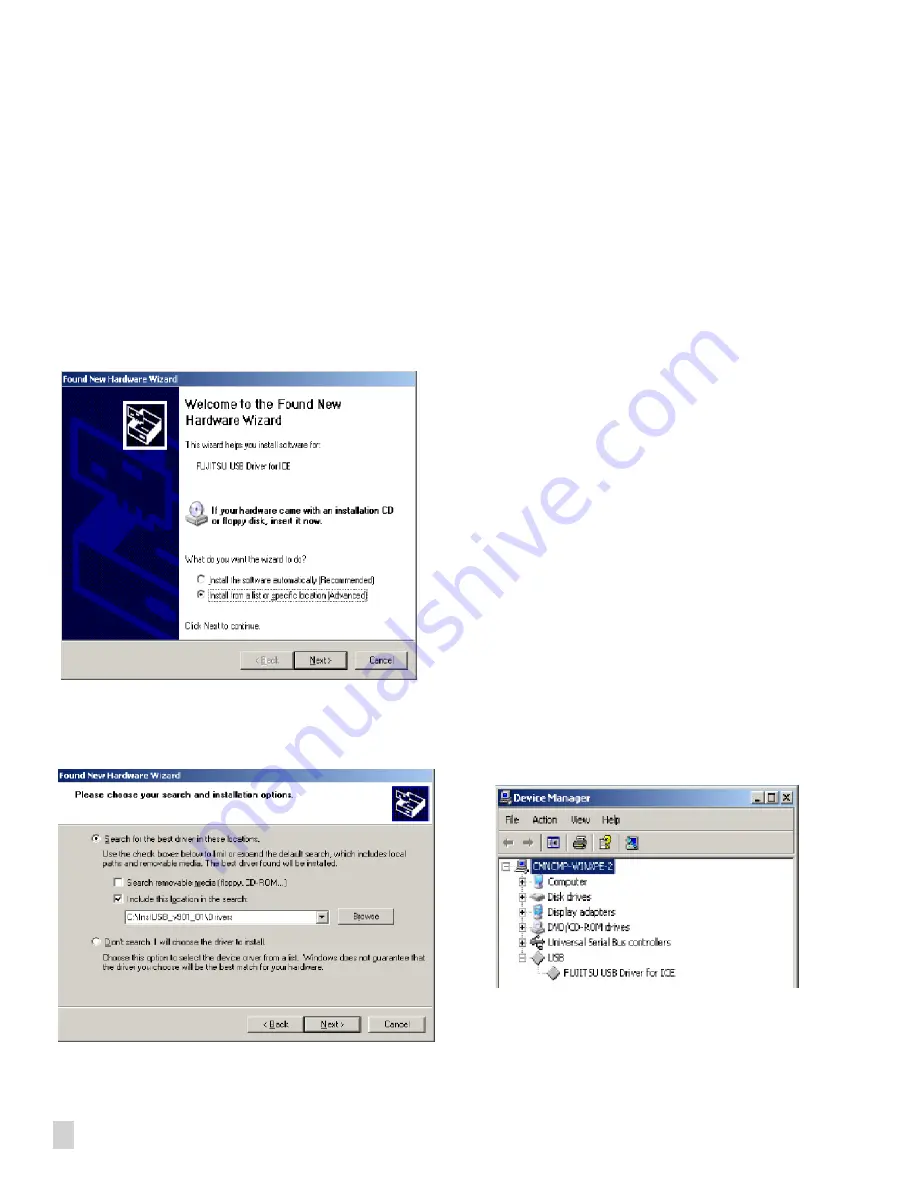
4
Fujitsu Microelectronics America, Inc.
Application Note
USB Driver Installation from Found
New Hardware Wizard
It has been observed that in some cases, even though the USB driver
has been installed, it is not recognize by the PC when the Fujitsu
emulator systems are connected. In this case, when ICE is connected,
the PC will pop up the found new hardware wizard to install the
driver again. In this situation, select the dialog: “
Installation a list
or specification
” and click the “
Next
” button.
Specify “
InstUSB_v901_01\driver
” in CD-ROM for the directory
to be retrieved as follows and click the “
Next
” button. Now the
driver retrieval starts from “InstUSB_v901_01\driver” directory.
Restoring the Previous Driver
If the driver version 9.01 does not operate correctly by Windows
2000/XP, restoring the previous version of the driver should be
performed. In this case, use the USB driver package “
WinDriver
ver-7.02
” or earlier. The procedure is shown as follows.
1. Copy SiUSB.dll of the previous version to the following
directory
(
*1
)
.
*1
: Under the bin of SOFTUNE installation directory
2. Copy wd_utils.dll to the following directory (
*2
).
*2
: windir\system32
windir is a directory path defined in the system environment
variable of Windows system.
3. Execute the batch file (drv_install.bat) from the command
line.
In this case, make the driver directory be the current directory on
the command prompt.
4. Confirm the following two items after implementing steps 1
to 3 on the Device manager by connecting the Emulator system
with USB cable:
(1) Only [USB] - [FUJITSU USB Driver for ICE] is displayed in
the device manager.
* [Jungo] - [WinDriver] should not be displayed.
(2) In the properties dialog of [USB] - [FUJITSU USB Driver for
ICE] at Device manager, the version of 7.02 shall be displayed.
If the result is not same as in Item 4, it is required to execute Item 5
and then implement steps 1 to 3 again.
Summary of Contents for MB2147-01
Page 10: ......
Page 11: ...FUJITSU LIMITED DSU FR EMULATOR MB2198 01 HARDWARE MANUAL ...
Page 12: ......
Page 20: ...viii ...
Page 22: ...x ...
Page 56: ...34 CHAPTER 2 CONNECTION METHOD ...
Page 64: ...42 CHAPTER 3 OPERATION METHOD ...
Page 66: ......
Page 76: ...54 APPENDIX B User System Specifications ...
Page 78: ......
Page 92: ......





















