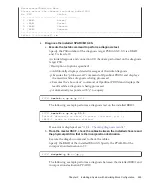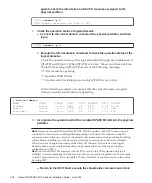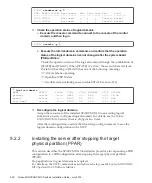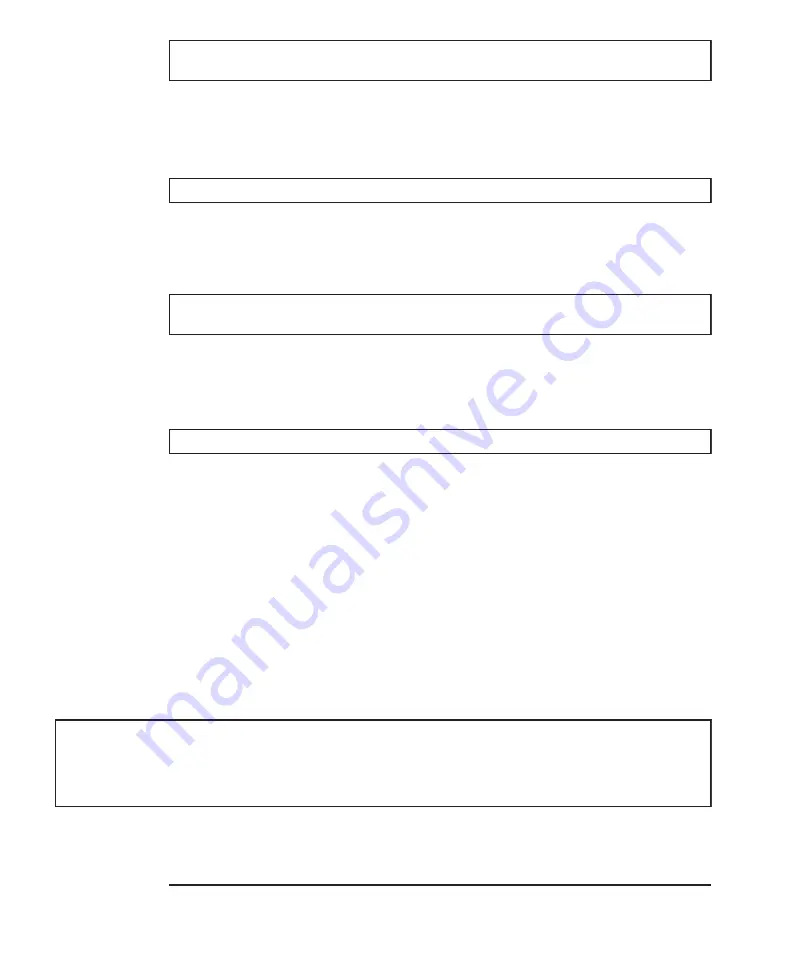
XSCF>
showcod
-p
0
PROC
Permits
assigned
for
PPAR
0:
64
XSCF>
setcod
-p
0
-s
cpu
128
XSCF>
showcod
-p
0
PROC
Permits
assigned
for
PPAR
0:
128
XSCF>
console
-p
0
#
ldm
list-domain
NAME
STATE
FLAGS
CONS
VCPU
MEMORY
UTIL
UPTIME
primary
active
-n-cv-
UART
32
28G
0.0%
2h
3m
guest0
active
-n----
5100
64
64G
3.1%
33m
root-dom0
active
-n--v-
5000
32
32G
3.1%
47m
Note
-
Suppose
you
install
the
installed
SPARC
M10-4S
together
with
a
PCI
expansion
unit
c.
If
the
assigned
resources
are
insufficient,
execute
the
setcod
command
to
assign
CPU
resources
to
the
physical
partition.
The
following
example
assigns
128
CPU
core
resources
to
the
physical
partition.
d.
If
you
have
assigned
CPU
resources,
execute
the
showcod
command
again
to
check
the
information
on
the
CPU
resources
assigned
to
the
physical
partition.
11.
Check
the
operation
status
of
logical
domains.
a.
Connect
to
the
control
domain
console
of
the
physical
partition,
and
then
log
in.
b.
Execute
the
ldm
list-domain
command
to
check
the
operation
status
of
the
logical
domains.
Check
the
operation
status
of
the
logical
domains
through
the
combination
of
[STATE]
and
[FLAGS].
When
[STATE]
is
"active,"
the
second
character
from
the
left
of
the
string
in
[FLAGS]
has
one
of
the
following
meanings:
"n":
Oracle
Solaris
operating
"t":
OpenBoot
PROM
state
"-":
Another
state
(including
cases
in
which
STATE
is
not
active)
In
the
following
example,
you
can
see
that
the
control
domain,
one
guest
domain,
and
one
root
domain
are
operating.
12.
Incorporate
the
system
board
of
the
installed
SPARC
M10-4S
into
the
physical
partition.
Fujitsu
M10/SPARC
M10
Systems
Installation
Guide
・
July
2015
258
Summary of Contents for M10 Series
Page 1: ...Fujitsu M10 SPARC M10 Systems Installation Guide Manual Code C120 E678 12EN July 2015 ...
Page 10: ...Fujitsu M10 SPARC M10 Systems Installation Guide July 2015 x ...
Page 156: ...Fujitsu M10 SPARC M10 Systems Installation Guide July 2015 142 ...
Page 176: ...Fujitsu M10 SPARC M10 Systems Installation Guide July 2015 162 ...
Page 208: ...Fujitsu M10 SPARC M10 Systems Installation Guide July 2015 194 ...
Page 240: ...Fujitsu M10 SPARC M10 Systems Installation Guide July 2015 226 ...
Page 252: ...Fujitsu M10 SPARC M10 Systems Installation Guide July 2015 238 ...
Page 290: ...Fujitsu M10 SPARC M10 Systems Installation Guide July 2015 276 ...
Page 310: ...Fujitsu M10 SPARC M10 Systems Installation Guide July 2015 296 ...
Page 336: ...Fujitsu M10 SPARC M10 Systems Installation Guide July 2015 322 ...
Page 368: ...Fujitsu M10 SPARC M10 Systems Installation Guide July 2015 354 ...
Page 374: ...Fujitsu M10 SPARC M10 Systems Installation Guide July 2015 360 ...