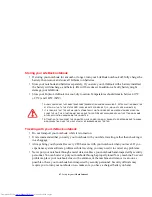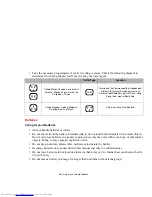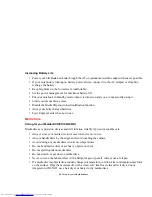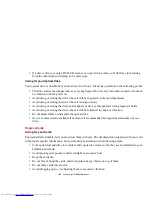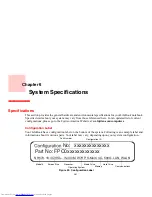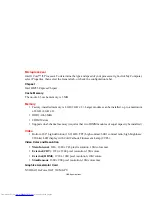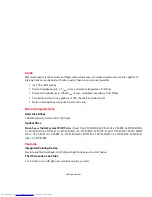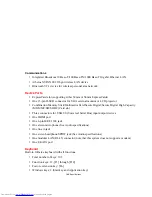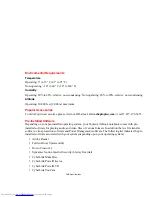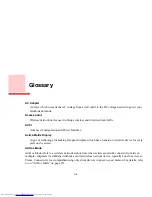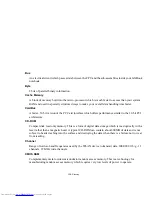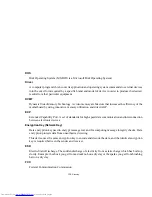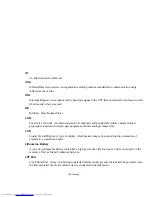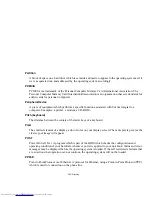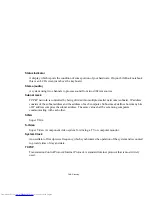111
- Glossary
ADSL
Asymmetric Digital Subscriber Line. Technology for transporting high bit-rate services over ordinary
phone lines.
AGP
Accelerated Graphics Port. Graphics port specifically designed for graphics-intensive devices, such as
video cards and 3D accelerators.
Auto/Airline Adapter
A device which converts the DC voltage from an automobile cigarette lighter or aircraft DC power
outlet to the DC voltage needed to power your LifeBook notebook.
BIOS
Basic Input-Output System. A program and set of default parameters stored in ROM which tests and
operates your LifeBook notebook when you turn it on until it loads your installed operating system
from disk. Information from the BIOS is transferred to the installed operating system to provide it with
information on the configuration and status of the hardware.
Bit
An abbreviation for binary digit. A single piece of information which is either a one (1) or a zero (0).
bps
An abbreviation for bits per second. Used to describe data transfer rates.
Boot
To start-up a computer and load its operating system from disk, ROM or other storage media into
RAM.