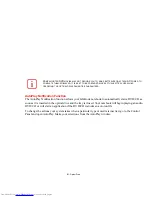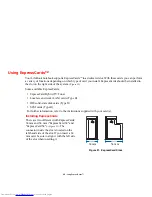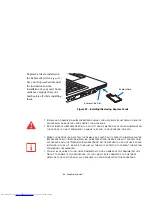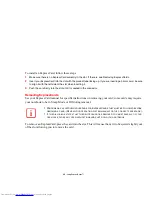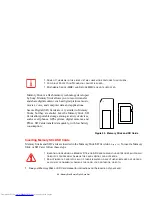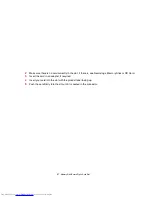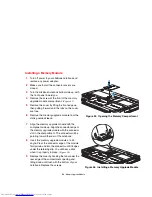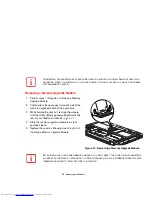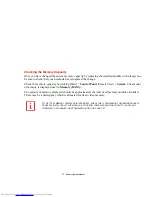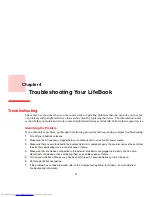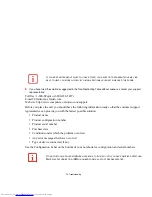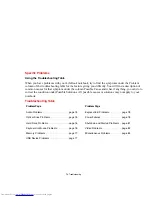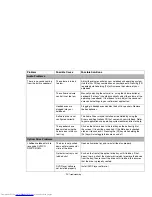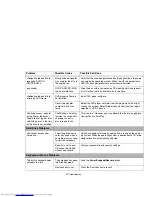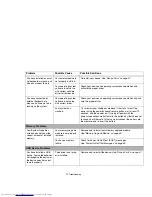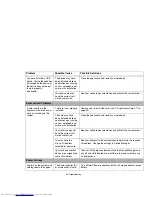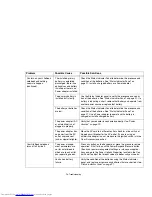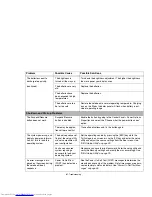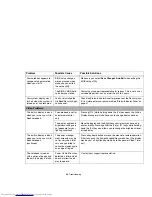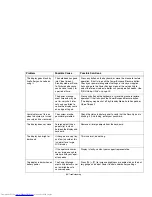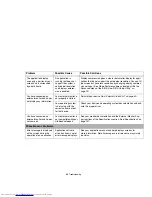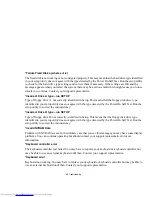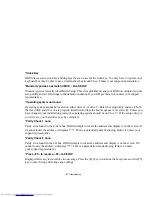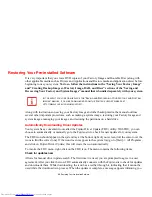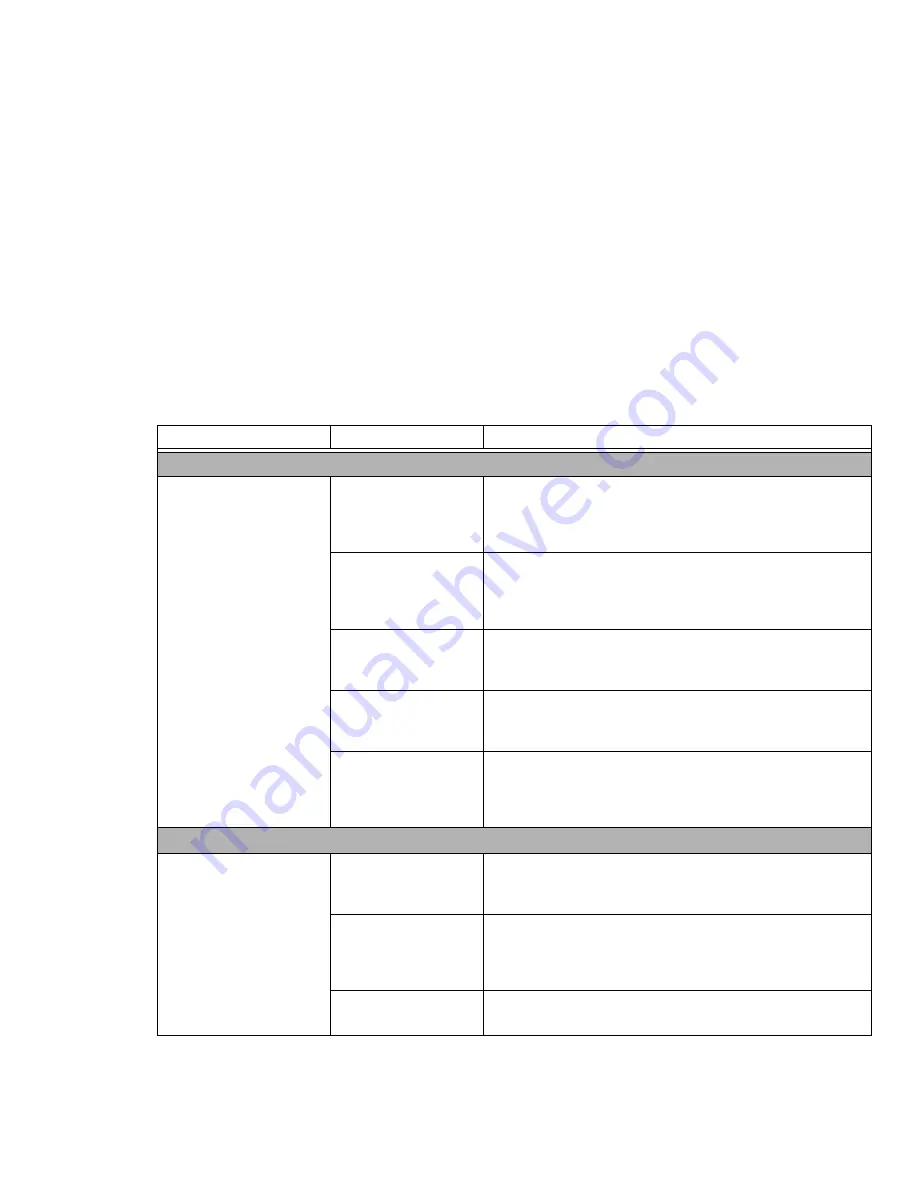
75
- Troubleshooting
Problem
Possible Cause
Possible Solutions
Audio Problems
There is no sound coming
from the built-in speakers.
The volume is turned
too low.
Adjust the volume control on your notebook and operating system.
Use the [Fn+F9] key combination on your keyboard. Pressing [F9]
repeatedly while holding [Fn] will increase the volume of your
notebook.
The software volume
control is set too low.
Manually adjusting the volume (i.e., using the Volume button or
keyboard "hot keys") should dynamically adjust the volume of the
operating (see above). If that doesn’t work, adjust the sound vol-
ume control settings in your software or application.
Headphones are
plugged into your
notebook.
Plugging in headphones disables the built-in speakers. Remove
the headphones.
Software driver is not
configured correctly.
The Audio Driver may be installed or reinstalled by using the
Drivers and Applications CD that came with your LifeBook. Refer
to your application and operating system documentation for help.
The speakers have
been muted using the
Volume icon in the sys-
tem tray.
Click on the Volume icon in the tool tray on the bottom right of
the screen. (It looks like a speaker). If the Mute box is checked,
click on it to uncheck it. Pressing the [F3] key while holding the
[Fn] key will also toggle the audio on and off.
Optical Drive Problems
LifeBook notebook fails to
recognize DVD/CD-
RW/CD-ROM’s.
The disc is not pushed
down onto raised center
circle of the drive.
Open optical drive tray and re-install the disc properly.
Optical drive tray is not
latched shut.
Push on the front of the optical drive tray until it latches. If that
doesn’t work, pull out the modular drive latch to remove the device
from the bay, then re-insert the drive until it latched; this ensures
that the drive is properly seated.
DVD Player software
not installed properly.
Install DVD Player software.
(