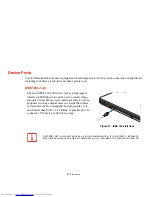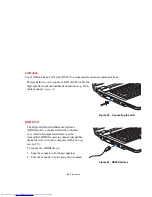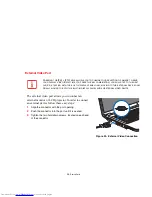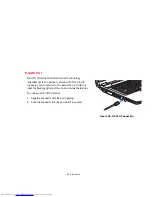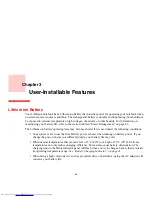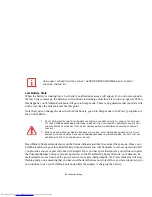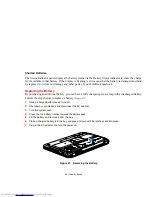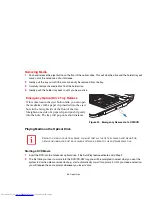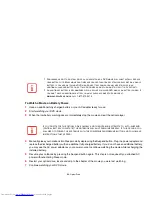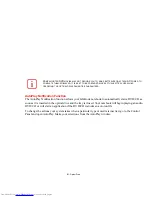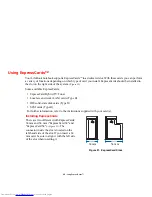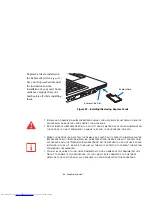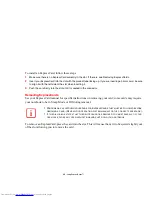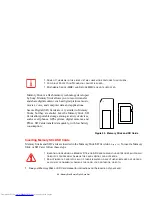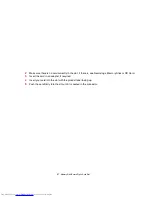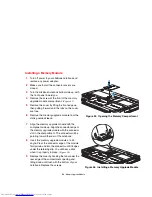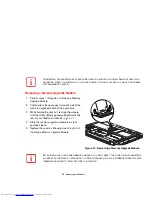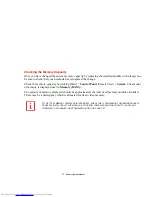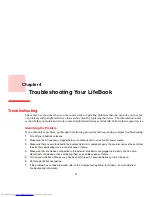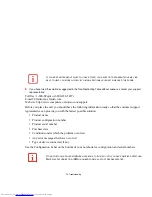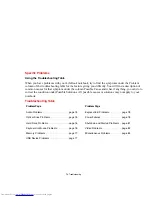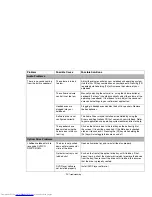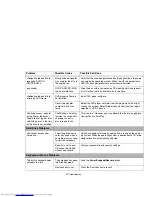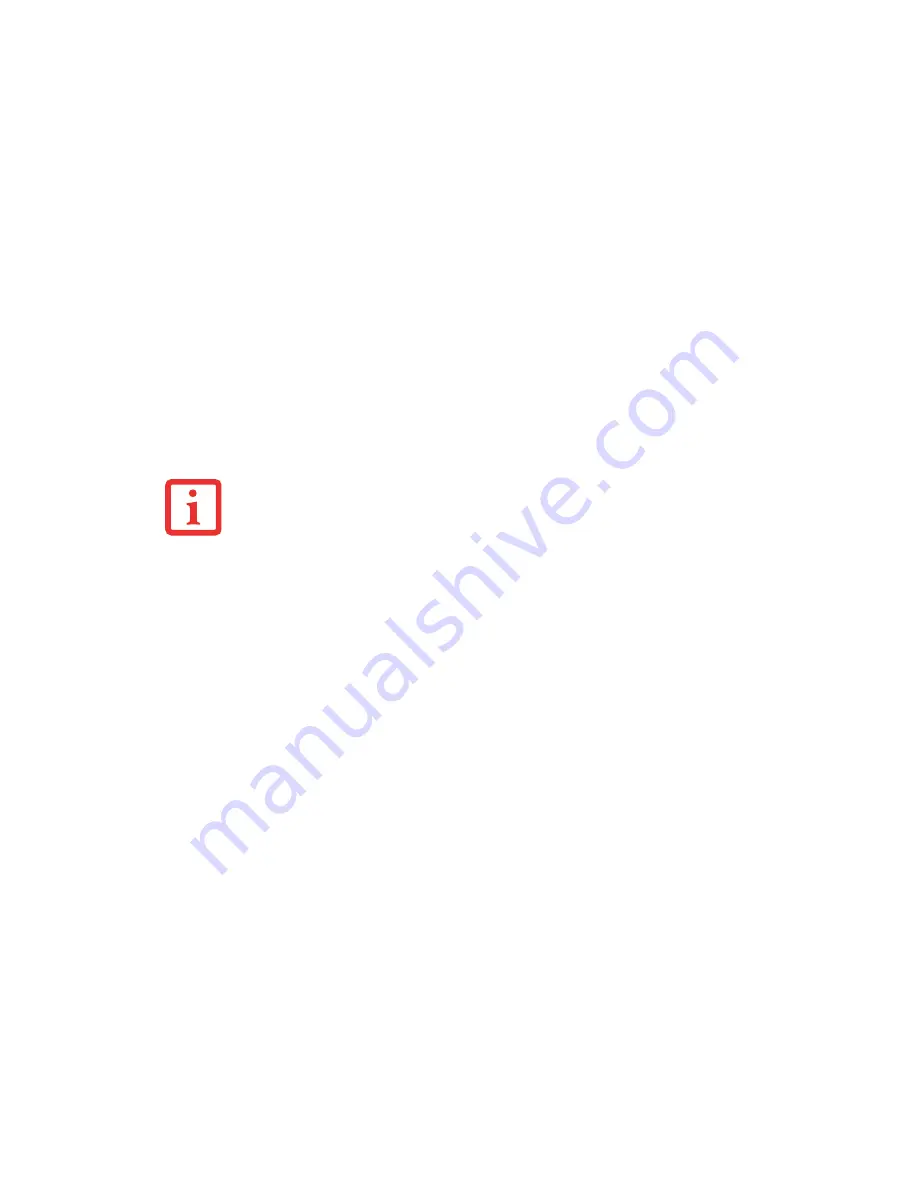
61
- Optical Drive
AutoPlay Notification Function
The AutoPlay Notification function allows your LifeBook notebook to automatically start a DVD/CD as
soon as it is inserted in the optical drive and the tray is closed. Your notebook will begin playing an audio
DVD/CD or will start an application if the DVD/CD includes an auto run file.
To change the actions your system takes when a particular type of media is inserted, go to the Control
Panel and open AutoPlay. Make your selections from the AutoPlay window.
S
OME
SHORTER
DVD
MOVIES
MAY
NOT
REQUIRE
YOU
TO
SWAP
BATTERIES
OR
ATTACH
AC
POWER
TO
COMPLETE
THEM
. H
OWEVER
,
IT
IS
BEST
TO
BE
PREPARED
SINCE
ACTUAL
BATTERY
LIFE
WHILE
OPERATING
THE
OPTICAL
DRIVE
CANNOT
BE
GUARANTEED
.