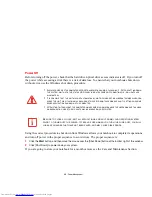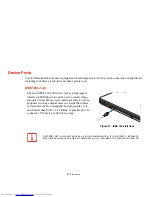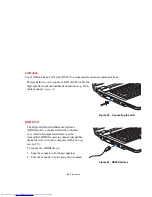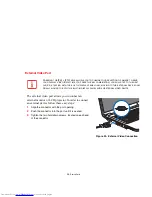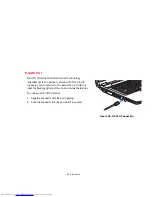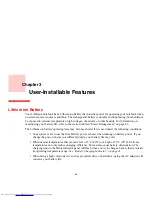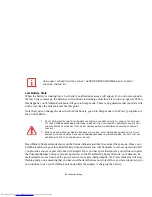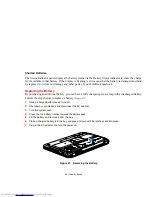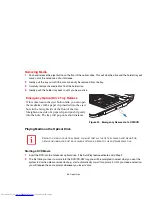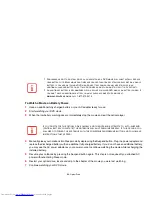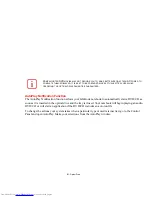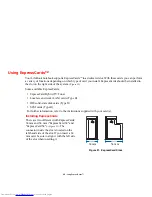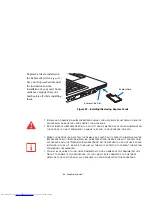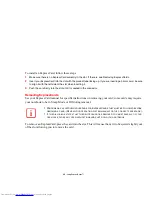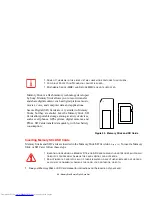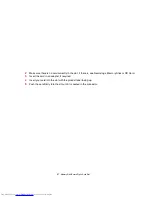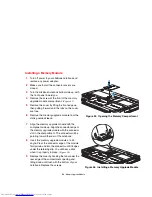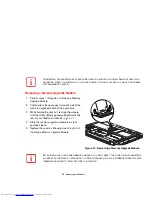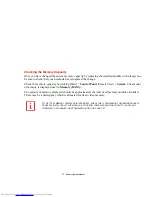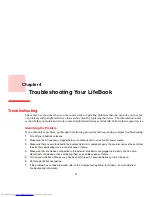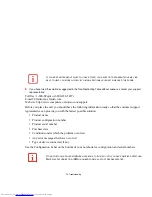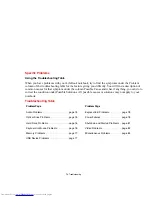59
- Optical Drive
3
Click
OK
to close the About DVD Player Performance dialog box and the movie will begin. After you make your
selections, the PowerDVD control panel will appear whenever you insert a disc.
Opening the DVD/CD-RW Drive Control Panel
With most DVD-ROMs, you have the option of altering how the movie should play and what you wish to
view. You can do this by using the DVD/CD-RW Combo Drive control panel and the mouse.
To open a dropdown menu for options, right-click on the movie screen.
Using the Optical Drive Control Panel
The PowerDVD optical drive software allows you to watch the movie much like a VCR player. You have
the option to pause, rewind, fast-forward and stop the movie at any point.
1
To Pause the movie, click the
button.
2
To Rewind the movie, click the
button to rewind to a specific portion of the movie, or the
button to return
to the opening screen.
3
To Fast-forward the movie, click the
button to forward to a specific portion of the movie, or the
button to
jump to the ending credits.
4
To Stop the movie, click the
button.
Exiting the Optical Player
1. Click the
in the upper right corner of the title bar.
Using the Drive on Battery Power
Since optical drives consume a lot of power, your overall battery life will be shorter when operating the
optical drive continuously (such as watching a DVD movie). Many movie run-times are longer than your
LifeBook notebook can support on a single battery. If you are watching a DVD movie on battery power
you may need to swap in an additional, charged battery or attach AC power during the movie to view it in
its entirety.