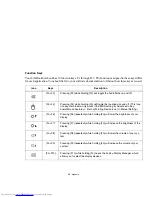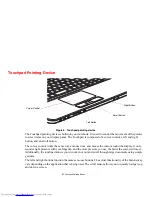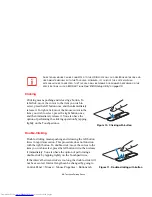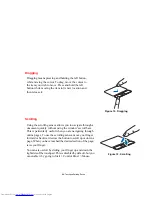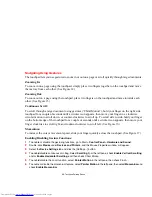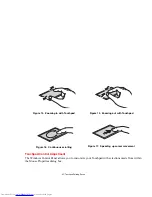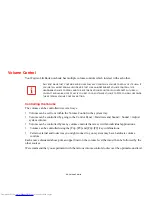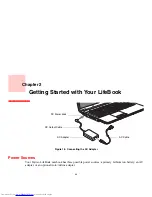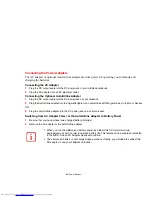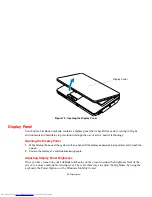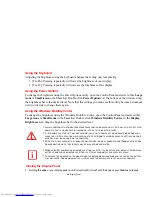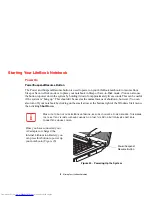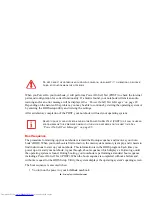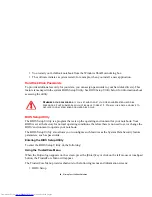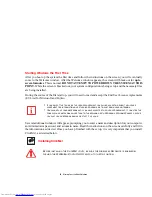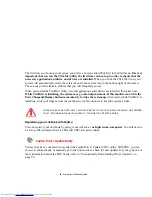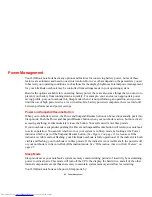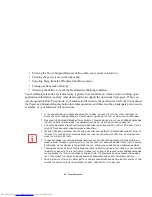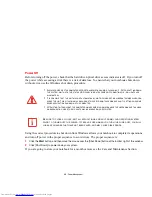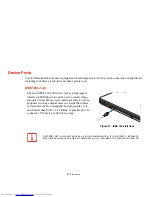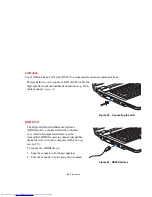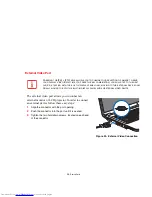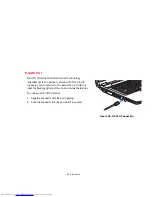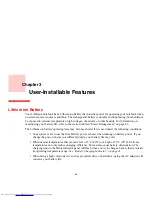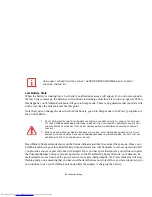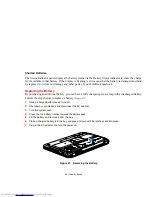40
- Starting Your LifeBook Notebook
•
Diagnostic Screen
•
Boot Menu
•
Patent Information
•
System Information
•
Continue Booting
Click BIOS Setup to open the BIOS Setup Utility.
Boot Menu can also be invoked by pressing the [F12] key when the Fujitsu logo appears on the screen.
The BIOS Setup Utility can be opened directly by pressing the [F2] key once the Fujitsu logo appears on
the screen; this will open the main menu of the BIOS Setup Utility with current settings displayed.
Once the BIOS Setup Utility is open, press the right or left arrow keys to scroll through the other setup
menus to review or alter the current settings. Additional navigational information is located at the bottom
of the BIOS screen.
BIOS Guide
A guide to your notebook’s BIOS is available online at our service and support Website at:
http://www.computers.us.fujitsu.com/support
. Once there, select User’s Guides under Online
Support. Select your Product, Series, and Model, then click [Go].
Booting the System
We strongly recommend that you not attach any external devices or put a DVD/CD in your drive until
you have gone through the initial power on sequence.
When you turn on your LifeBook notebook for the first time, it will display a Fujitsu logo on the screen.
If you do nothing the system will load the operating system, and then the Windows Welcome will begin.
I
F
YOUR
DATA
SECURITY
SETTINGS
REQUIRE
IT
,
YOU
MAY
BE
ASKED
FOR
A
PASSWORD
BEFORE
THE
BIOS
MAIN
MENU
WILL
APPEAR
.