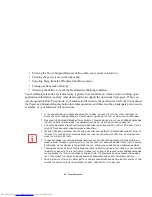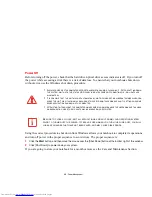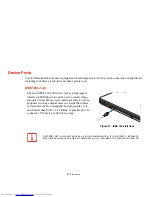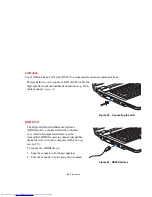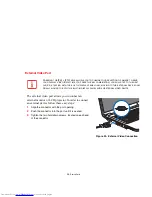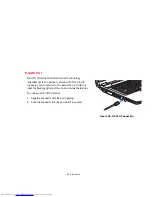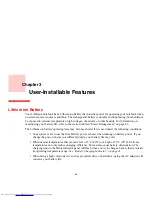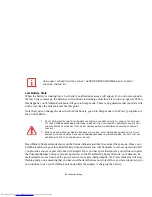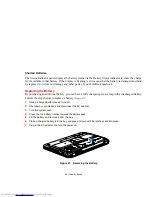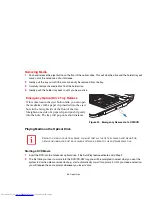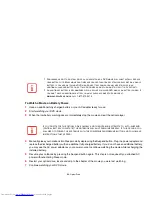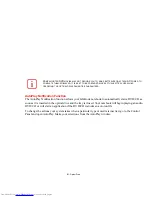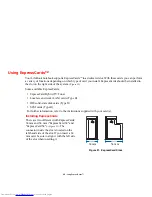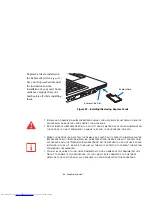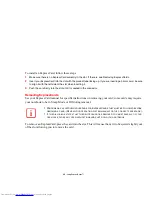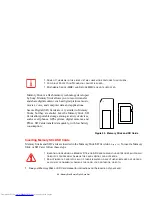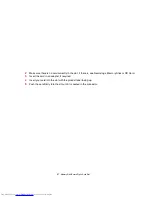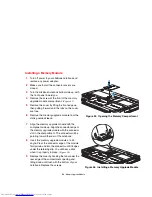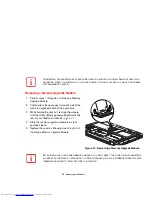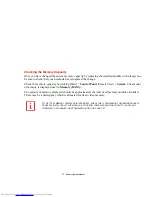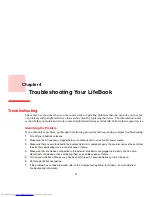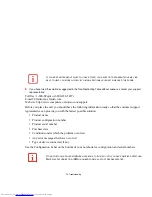58
- Optical Drive
Removing Media
1
Push and release the eject button on the front of the optical drive. This will stop the drive and the holder tray will
come out of the notebook a short distance.
2
Gently pull the tray out until the disc can easily be removed from the tray.
3
Carefully remove the media disc from the holder tray.
4
Gently push the holder tray back in until you hear a click.
Playing Media on the Optical Drive
Starting a DVD Movie
1
Insert the DVD into the notebook’s optical drive. If the AutoPlay feature activates, skip Step 2.
2
The first time you insert a movie into the DVD/CD-RW tray, you will be prompted to select what you want the
system to do when discs are inserted (e.g., start automatically or wait for a prompt). Until you make a selection,
you will receive the same prompt whenever you insert a disc.
Emergency Optical Drive Tray Release
If for some reason the eject button fails, you can open
the media tray with a paper clip inserted into the eject
hole in the far right side of the front of the tray.
Straighten one side of a paper clip and push it gently
into the hole. The tray will pop out a short distance.
Figure 30. Emergency Removal of a CD/DVD
P
RIOR
TO
USING
YOUR
OPTICAL
DRIVE
,
YOU
MUST
INSTALL
THE
OPTICAL
PLAYER
SOFTWARE
. F
OR
DETAILS
ON
USING
YOUR
OPTICAL
PLAYER
SOFTWARE
,
REFER
TO
THE
SOFTWARE
H
ELP
FILE
.