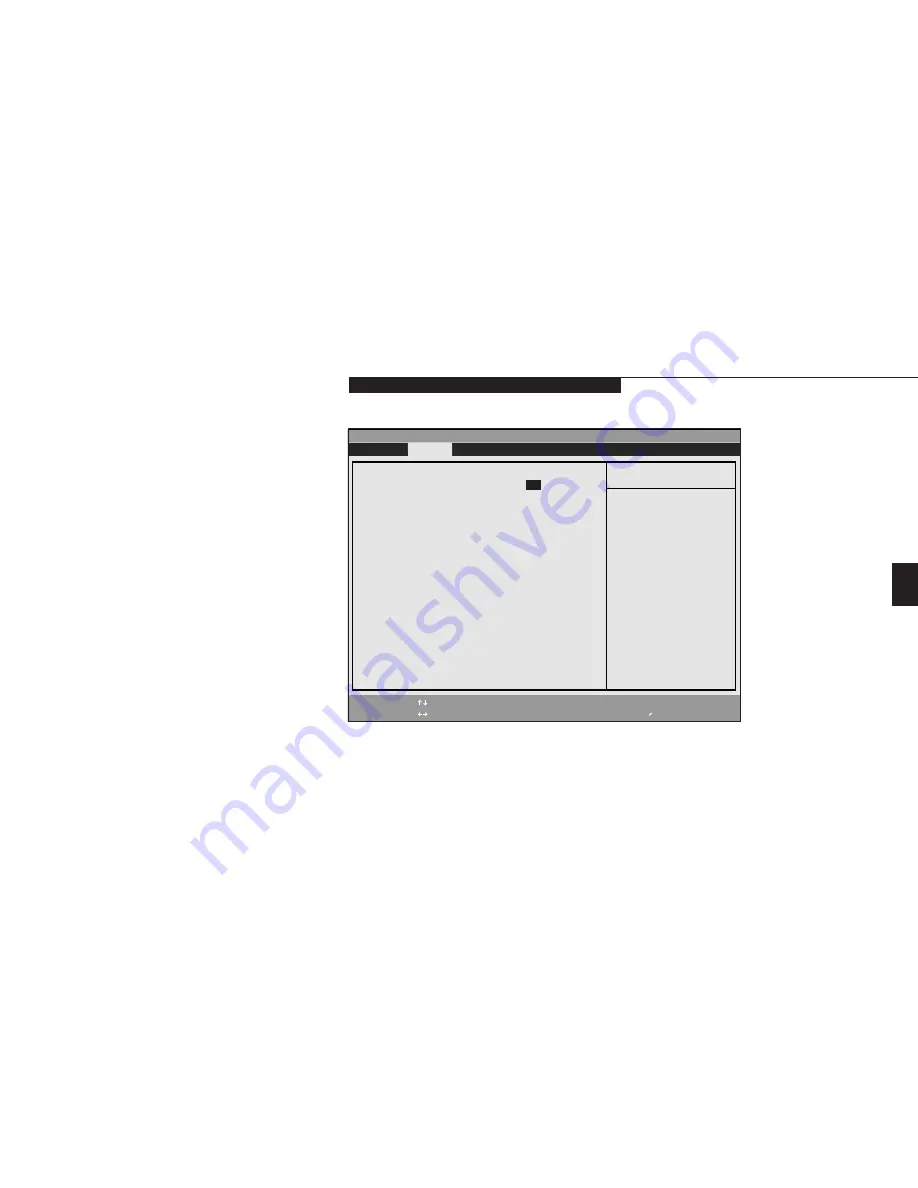
C o n f i g u r i n g Y o u r L i f e B o o k E S e r i e s
L i f e B o o k E S e r i e s f r o m F u j i t s u
81
Four
Table 4-4 shows the names of the menu fields
for the Advanced Menu, all of the options for
each field, the default settings and a description
of the field’s function and any special informa-
tion needed to help understand the field’s use.
ADVANCED MENU – SETTING
DEVICE FEATURE CONTROLS
The Advanced Menu allows you to:
■
Enable or disable support for Plug & Play
operating systems.
■
Set the I/O addresses for the serial and
parallel ports.
■
Set the communication mode for the
parallel port.
■
Set an audio function I/O address, interrupt
level and DMA channel.
■
Select between the display panel and an
external CRT display.
■
Enable or disable compensation for
your display.
■
Configure PCI devices in your system.
Follow the instructions for Navigating
Through the Setup Utility to make any changes.
(See page 71.)
PhoenixBIOS Setup Utility
F1
Help
ESC
Exit
Select Item
Select Menu
-/Space
Enter
F9
Setup Defaults
F10
Save and Exit
Change Values
Select Sub-Menu
▲
Main
Advanced
Security Power Boot
Info
Exit
Item Specific Help
▲ ▲ ▲ ▲ ▲
▲
Plug & Play O/S:
[
Yes
]
Secured Setup Configurations:
[No]
I/O Device Configuration
Keyboard/Mouse Features
Multimedia Device Configuration
Video Features
PCI Configuration
DMI Event Logging
Select 'Yes' if you
are using a Plug &
Play capable
operating system.
Select 'No' if you
need the BIOS to
configure non-boot
devices.
Figure 4-4 Advanced Menu
Summary of Contents for Lifebook E342
Page 6: ...T a b l e o f C o n t e n t s ...
Page 9: ...LifeBook E Series from Fujitsu P r e f a c e ...
Page 200: ...I n d e x ...
















































