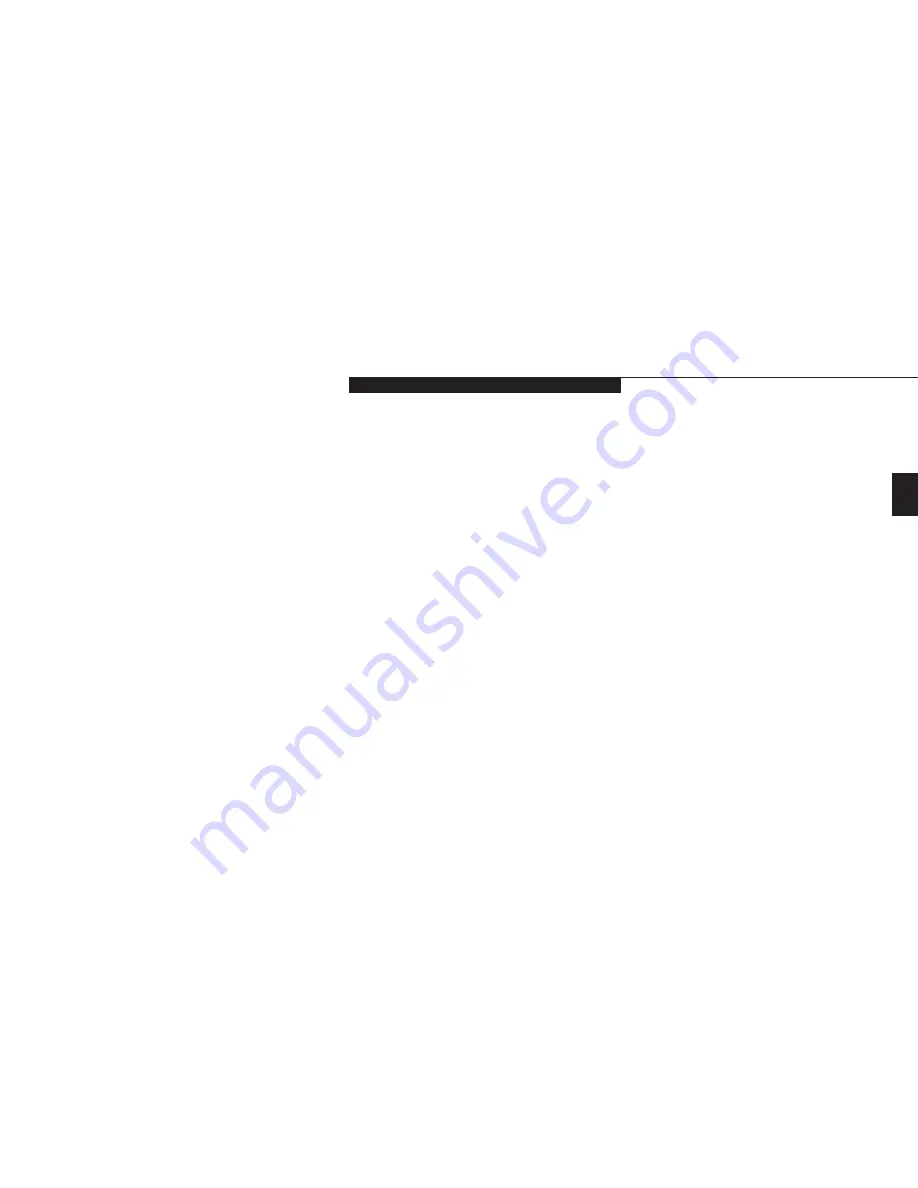
Tw
o
S t a r t i n g Y o u r L i f e B o o k E S e r i e s
L i f e B o o k E S e r i e s f r o m F u j i t s u
19
Condition of Use Process
The first time you start your notebook you
must confirm your acceptance of the copyright
limitations for your pre-installed software. After
you complete the Condition of Use process
these screens will not appear again. There are
6 screens to read carefully and respond to.
You cannot use your notebook until this
Condition of Use process is completed. The bot-
tom of each screen has a
<Back
button, a
Next>
Button and a
Cancel
button which
are activated by the integrated ErgoTrac or
TouchPad cursor control and button click. The
<Back
button will return you to the previous
screen. The
Next>
button activates any choic-
es or information you have entered and takes
you on to the next screen. The
Cancel
but-
ton allows you to stop the setup process.
If you stop the process your notebook will
start up at the beginning of the Windows 98
Setup Wizard.
The screens you will be required to respond to
are described with the required action.
Booting the System with Windows 98
We strongly recommend that you not attach
any other external devices and do not put any
CD or floppy disk in your drives until you have
gone through the initial power on sequence.
When you turn on your notebook for the first
time it will display a Fujitsu logo on the screen.
If you do nothing the system will read the hard
drive for the operating system software, flash
the notebook configuration information on the
screen, and then the Windows 98 Setup Wizard
Screen will appear. You will then be stepped
through the condition of use process. You must
complete this initial process before you will be
able to use your notebook. (If you wish to
access the BIOS setup utility before you go
through the condition of use process you must
press the
F2
key while the Fujitsu logo is still
visible. If you press the
Esc
key while the
Fujitsu logo is still present you will get a dialog
box which will allow you to select which drive
is to be used for finding the operating system.)
If you turn off the power without using the on
screen
Cancel
button you will get an error
message when you start your notebook again.
User Information
Fill in your name and your company name as
you want the software licensed. To step from the
name blank to the company blank press the
Tab
key. When the information has been entered click
on the
Next>
button. You will not be allowed
to continue until you make an entry.
License Agreement
Read the agreement carefully. You can scroll
through the text using the integrated ErgoTrac
or TouchPad pointing device to activate the
scroll bar or use the up arrow
Õ
and down
arrow
Ô
keys to move up and down the text
one line at a time, or use the
Page Up
and
Page
Down
keys to move the text one screen at a
time. When you finish reading you must
point and click to accept or reject the terms
of the agreement and then click on the
Next>
button.
Summary of Contents for Lifebook E342
Page 6: ...T a b l e o f C o n t e n t s ...
Page 9: ...LifeBook E Series from Fujitsu P r e f a c e ...
Page 200: ...I n d e x ...






























