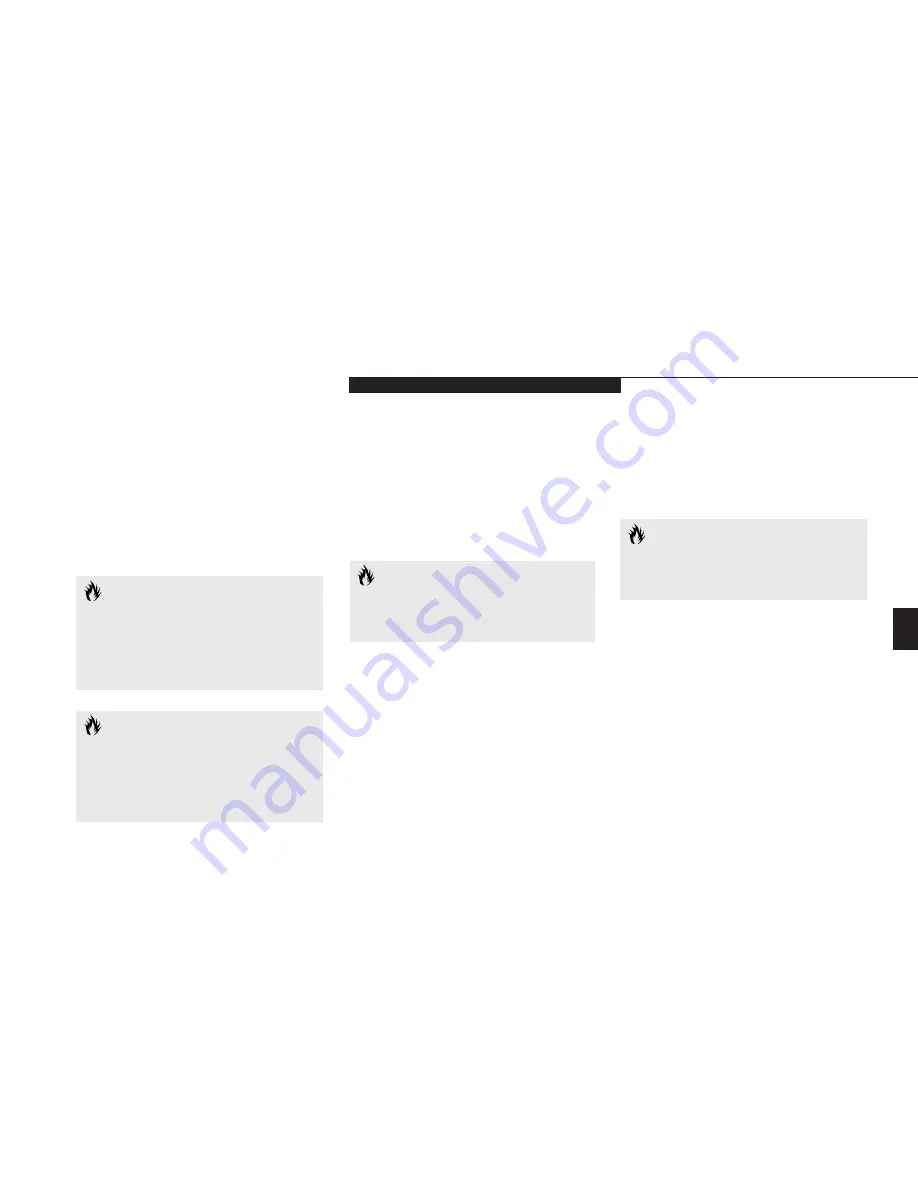
Five
U s e r I n s t a l l a b l e F e a t u r e s
L i f e B o o k E S e r i e s f r o m F u j i t s u
137
C A U T I O N
Some PC Cards can only be installed or
removed with the power in Suspend
mode, some only with power Off.
Please check the card documentation
for correct usage.
Installing a PC Card
1. See your PC Card manual for instructions on
installation of that specific card.
2. Make sure that there is not already a PC Card
in the slot. If there is, eject it, as described in
Removing PC Cards.
3. Insert the PC Card in the card slot, with the
product name label facing up. (Figure 5-10.)
C A U T I O N
Windows has a shutdown procedure for
PC Cards that must be followed before
beginning to remove a card.
4. When the PC Card is fully inserted, the eject
button will pop out.
5. Flip this button toward the front of your
notebook to fold it out of the way.
6. When the card is installed, lock it in place
by sliding the Lock button toward the front
of your notebook. (Figure 5-10.)
C A U T I O N
Installing or removing a card while your
notebook is in the process of going
through the power on or power off
sequence may damage the card and/or
your notebook.
Removing PC Cards
1. Shutdown operation of the card.
2. Click on the PC Card indicator on the
Windows taskbar.
3. Select the card to be removed and click
on the
Stop
button.
4. Verify that the
You can safely
remove your card
message appears.
5. If the
device cannot be removed
message appears, save all files, close all
applications, and exit Windows then shutoff
the power with the power switch.
(See Power Off on pages 24-25.)
C A U T I O N
If the PC Card has an external connector
and cable, do not pull on this cable when
removing the card.
PARALLEL PORT DEVICES
To connect a parallel interface device to the par-
allel port, be sure that the connector is the right
size and aligned, then push in until it is fully
seated. When it is seated tighten the hold-down
screws, one on each end of the connector.
(See Figure 1-10 on page 10.)
Summary of Contents for Lifebook E342
Page 6: ...T a b l e o f C o n t e n t s ...
Page 9: ...LifeBook E Series from Fujitsu P r e f a c e ...
Page 200: ...I n d e x ...
















































