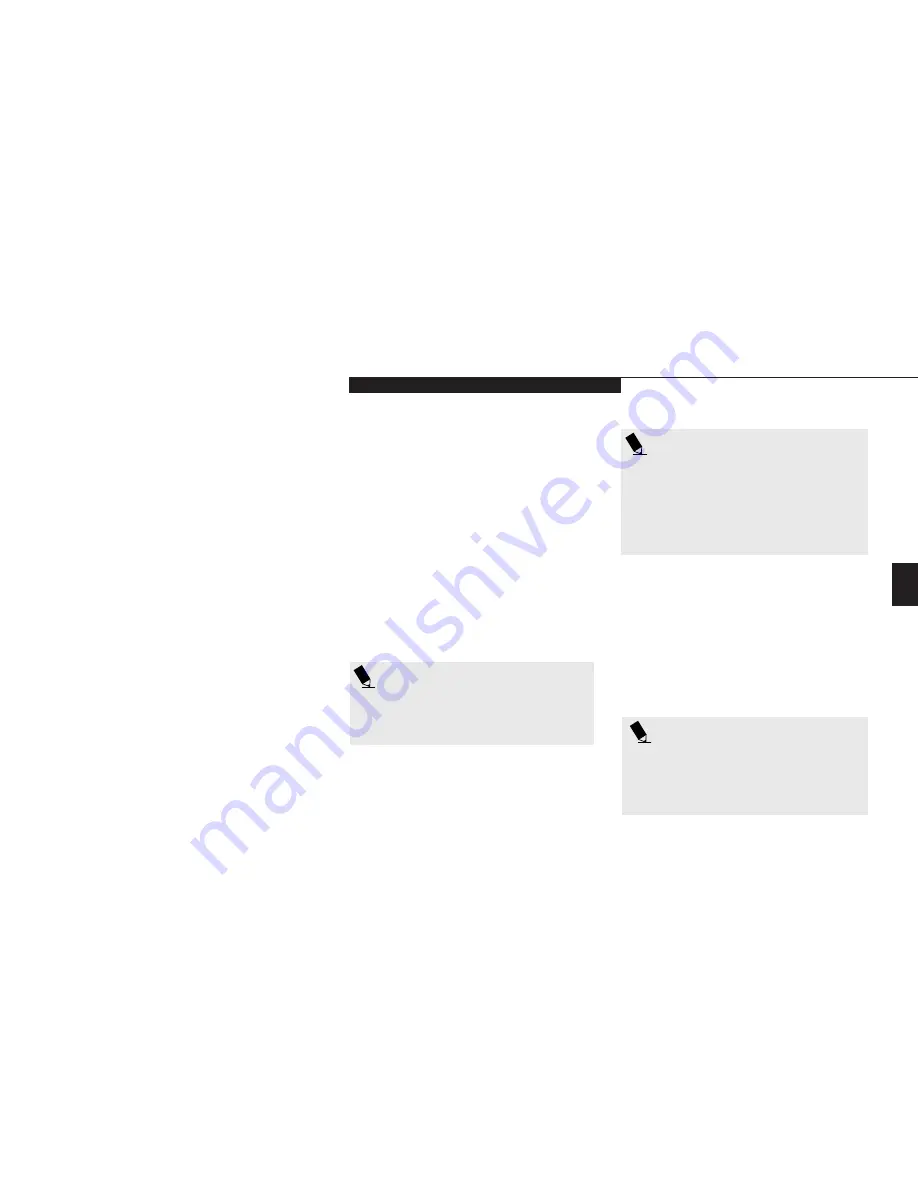
Four
C o n f i g u r i n g Y o u r L i f e B o o k E S e r i e s
L i f e B o o k E S e r i e s f r o m F u j i t s u
71
3. If an error message is displayed on the
screen, and you want to enter the setup
utility, press the
F2
key.
4. When the setup utility starts with a fault pre-
sent, the system displays the following message:
Warning!
Error message
[Continue]
5. Press any key to enter the setup utility. The
system will then display the Main Menu with
current parameters values.
NAVIGATING THROUGH
THE SETUP UTILITY
The BIOS setup utility consists of seven menus;
MAIN, ADVANCED, SECURITY, POWER,
BOOT, INFO and EXIT. The remainder
of Section Four explains each menu in turn
including all submenus and setup items.
The following procedures allow you to navigate
the setup utility menus:
1. To select a menu, use the cursor keys:
Ó
,
È
.
2. To select a field within a menu or a
submenu, use the cursor keys:
Õ
,
Ô
.
3. To select the different values for each field,
press the
Spacebar
or
+
to change to the next
higher selection and
F5
or
-
to go to the next
lower selection.
4. To activate a submenu press the
Enter
key.
5. To return to a menu from a submenu, press
the
Esc
key.
6. To go to the Exit menu from any other
menu, press the
Esc
key.
P O I N T
The BIOS Setup screens depicted in this
manual are only representations of the
actual setup screens. The BIOS Setup
screens on your notebook may vary.
P O I N T
Selecting a field causes a help message
about that field to be displayed on the
right-hand side of the screen
P O I N T
Pressing the Enter key with the highlight
on a selection that is not a submenu or
auto selection will cause a list of all options
for that item to be displayed. Pressing the
Enter key or Esc key will select the high-
lighted choice and remove the list.
7.Pressing the
F9
key resets all items in the
current menu to the default values.
8. Pressing the
F10
key saves the current
configuration and exits the BIOS Setup
Utility. You will be asked to verify this
selection before it is executed.
9. Pressing the
F1
key gives you a general
help screen.
Summary of Contents for Lifebook E342
Page 6: ...T a b l e o f C o n t e n t s ...
Page 9: ...LifeBook E Series from Fujitsu P r e f a c e ...
Page 200: ...I n d e x ...






























