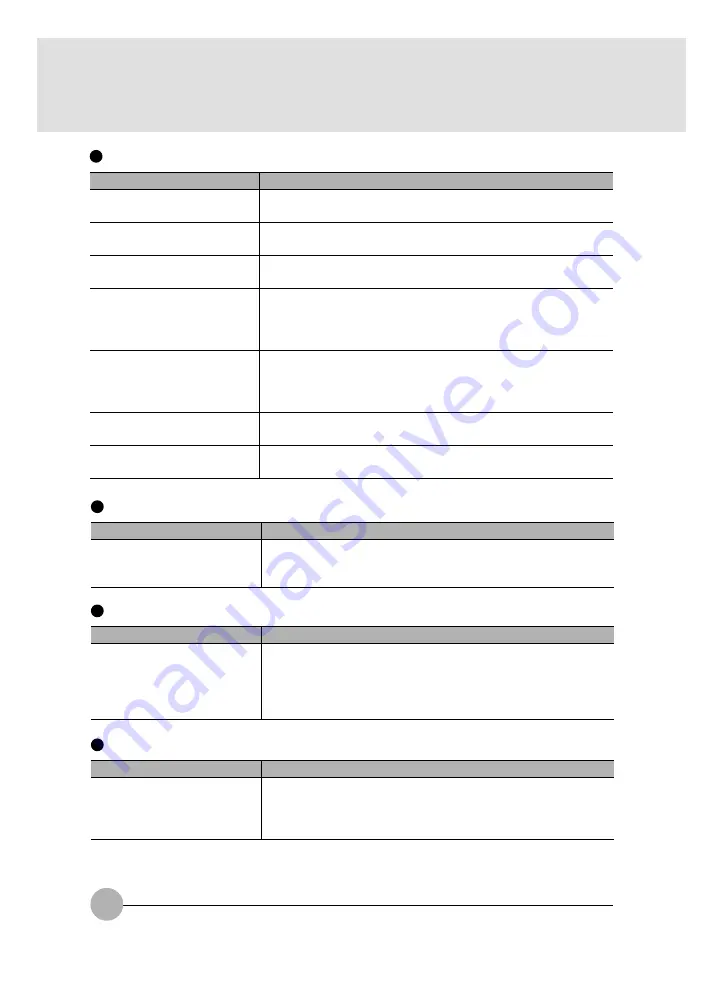
86
Floppy disk can not be used.
Checkpoint
Is the floppy disk loaded into
the floppy disk drive correctly?
Is the floppy disk formatted?
Is the floppy disk unit securely
installed?
Are both items of “Floppy disk
A” and “Floppy controller” of
the BIOS Setup menu set
properly?
Is “Administrator only”
selected for the item “Floppy
disk access” of the BIOS
Setup menu?
Is the floppy disk write
inhibited?
Does it work with a different
floppy disk?
Cause and Solution
Insert the floppy disk with its label facing up, into the drive
shutter and keep inserting firmly until you hear a clicking sound.
New floppy disks can not be used until they are formatted
(initialized). Format the floppy disk.
Firmly install the floppy disk drive unit.
In the case a floppy disk is used, select “1.44/1.2MB 3.5” for the
item “Floppy disk A” and “Use” for the item “Floppy controller”.
In the case a floppy disk is used, select “Accessible at any time”
for this item. When a super disk is used, accessibility cannot be
controlled by this item.
Set the write protect tab on the floppy disk to the write enable
position.
If it works with a different floppy disk then the problem floppy
disk may be damaged.
LCD panel does not close.
Checkpoint
Is something caught in the
LCD panel?
Cause and Solution
Forcing the LCD panel closed can damage it. Check for
something caught in the LCD panel. Also, a metal object such as
a paper clip can cause a breakdown if it gets caught in between
the keys.
Can not record from Mic or Line In jack.
Checkpoint
Is the volume adjusted
properly?
No sound or minimal sound from speaker.
Checkpoint
Is the volume control correctly
adjusted?
Cause and Solution
Turn the volume control to adjust the volume to a proper level. If
volume adjustment with the volume control results in failure,
check to see if the sound driver is correctly installed.
Cause and Solution
Turn the volume control to obtain the correct volume. If the line
jack is connected to the sound source, then check that connec-
tion. If recording still results in failure after the above-mentioned
operation and check, activate the item “Recording” of the
“Volume Control” and again adjust the volume with it.















































