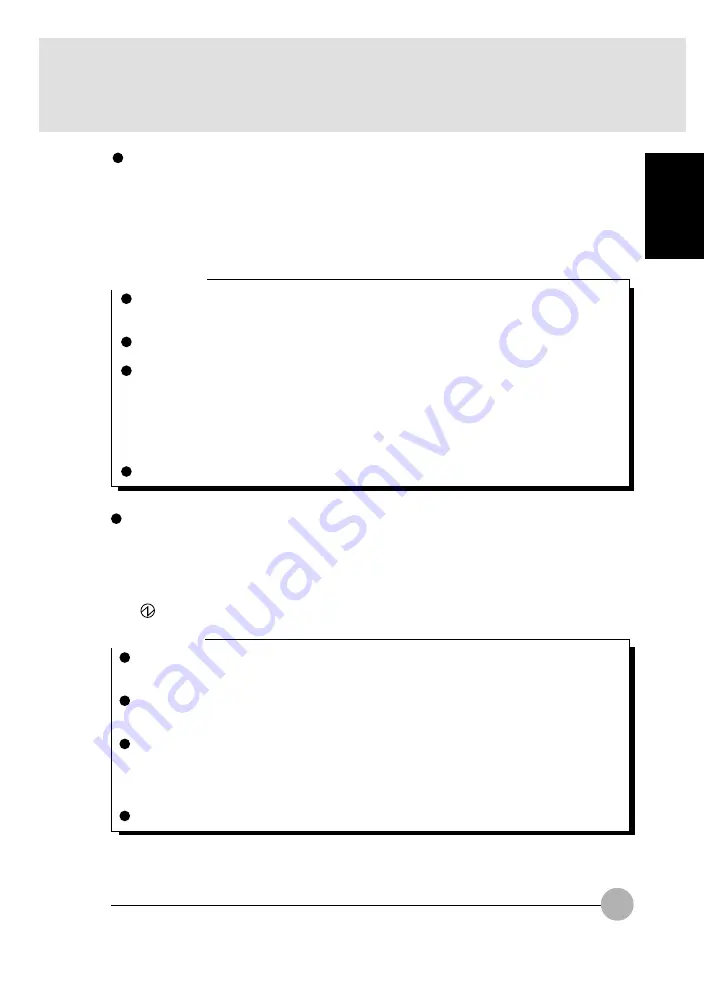
21
SECTION 1
Windows NT
1
Click on Start -> Shutdown.
The Windows Shutdown dialog box appears.
2
Make sure that “Shutdown computer” is selected and click on Yes.
(
) in the status indicator LCD turns off and the power of this PC unit automatically turns off.
Critical Point
In some cases, “It is now safe to turn off your computer.” messages appears, but the power
does not turn off automatically. In such a case, press SUS/RES switch down for 4 seconds or
more.
You can restart this PC by selecting “Restart computer” in the dialog displayed in Step 2.
Restart means to erase the information on the memory once and reload an operating system
from a floppy disk or a hard disk.
You can also turn off the power through the following steps:
1 Push down the [Delete] key while pressing down the [Ctrl] and [Alt] keys.
2 When the Windows NT Security dialog box appears, click on Shutdown.
3 When Shutdown the Computer dialog box appears, select “Turn off after shutting down”
and click on OK. Power automatically turns off.
If you will not use this PC for a longer period, remove the AC adapter and batteries.
Critical Point
You can restart this PC by selecting “Restart” in the dialog displayed in Step 1. Restart means
to erase the information on the memory once and reload an operating system from a floppy
disk or a hard disk.
If you select “Stand-by” or “Idle status” in the dialog appears in Step 1, this PC unit enters
energy conserve mode.
You can switch off the power by the following steps:
1 Push the [Delete] key down while pressing down the [Ctrl] and [Alt] keys. The Windows
Security dialog box appears.
2 Click on Shutdown.
The Windows shutdown dialog box appears.
3 Select Shutdown and click on OK.
The power automatically turns off.
If you will not use this PC for a longer period, remove the AC adapter and batteries.
Windows 2000
1
Click on Start -> Shutdown.
The Shut down Windows dialog box appears.
2
Select Shutdown and click on OK.
The power automatically goes off.






























