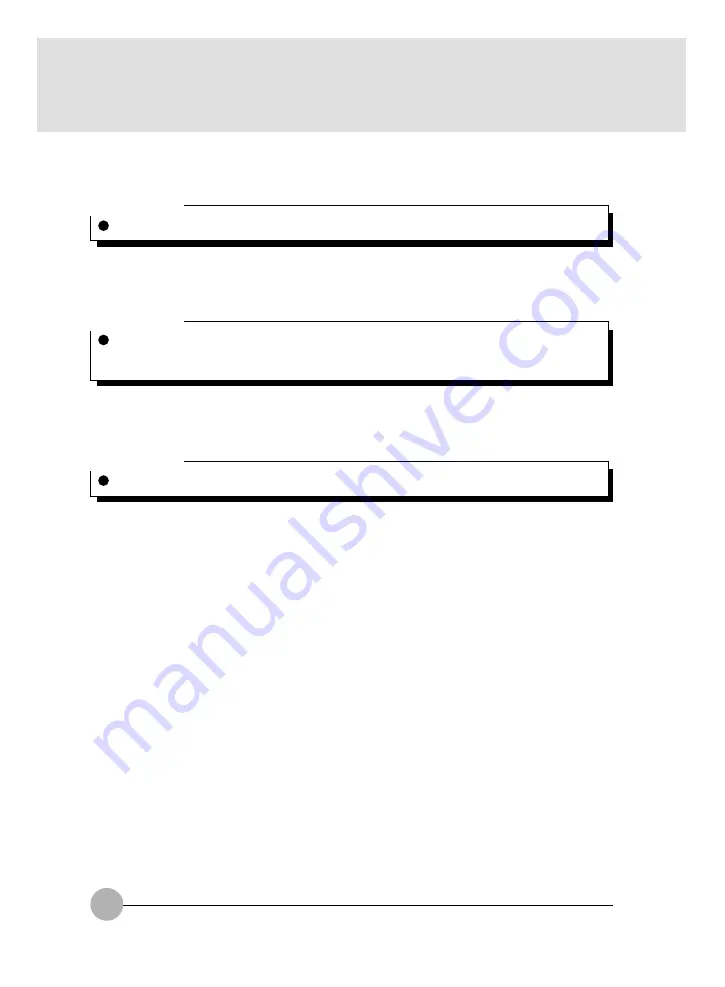
6
6
Internal Hard Disk
It is the detachable primary hard disk.
Critical Point
Some operating system calls Slot 1 as “Slot 0” and Slot 2 as “Slot 1”.
7
Infrared Communication Port (not supported by Windows NT)
It is the interface to conduct infrared communication.
Critical Point
Do not put an AC adapter or an external display near from the infrared communication port
when you are conducting infrared communication, or it cause malfunction due to noise from
those devices.
8
Anti-Theft Lock
You can connect an anti-theft cable available in the market to it.
Critical Point
This anti-theft lock is compatible with Micro Saver Security System from Kensington Ltd.
















































