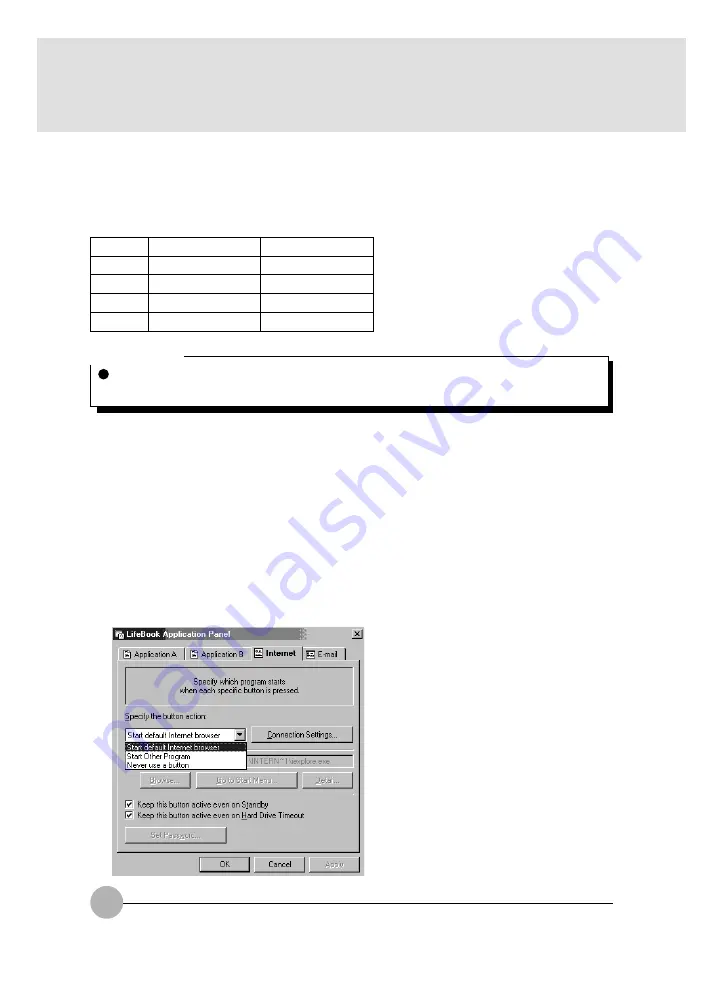
60
Label
Button Function
Default Application
1
Application A
Notepad
2
Application B
Calculator
3
Internet
Internet Explorer
4
Outlook Express
Critical Point
The tabs in Application Panel Setup may not be in the same order as the buttons on your
LifeBook notebook. Please carefully select the tab you wish to change.
The Application Panel Setup utility will appear. There are tabs that correspond to the application
buttons on the LifeBook Application Panel. When you receive your notebook, these buttons are
configured to launch specific applications. Below is the example of applications associated with each
button. It may have some different setting on the email launcher button. This setting can be change to
lauch other email client which can access a pop-3 mail server.
To change an application associated with the Application A, Application B, or E-mail buttons, click on
the tab for the button you would like to reconfigure – for example, Application A. Click on Browse from
Start Menu, scroll down the list of applications, click on the application you wish to launch with this
button, and then click OK. The button will now launch the new application.
The Internet tab is different. It comes set to launch your default Windows Internet browser, (Internet
Explorer, unless changed.) In order to reconfigure it to launch another program follow these easy
steps:
1.
Click on Other from the Internet browser box.
2.
Click on Browse from Start Menu.
3.
Scroll down the list of applications, and the click on the application you wish to launch
with this button.
4.
Click OK.






























