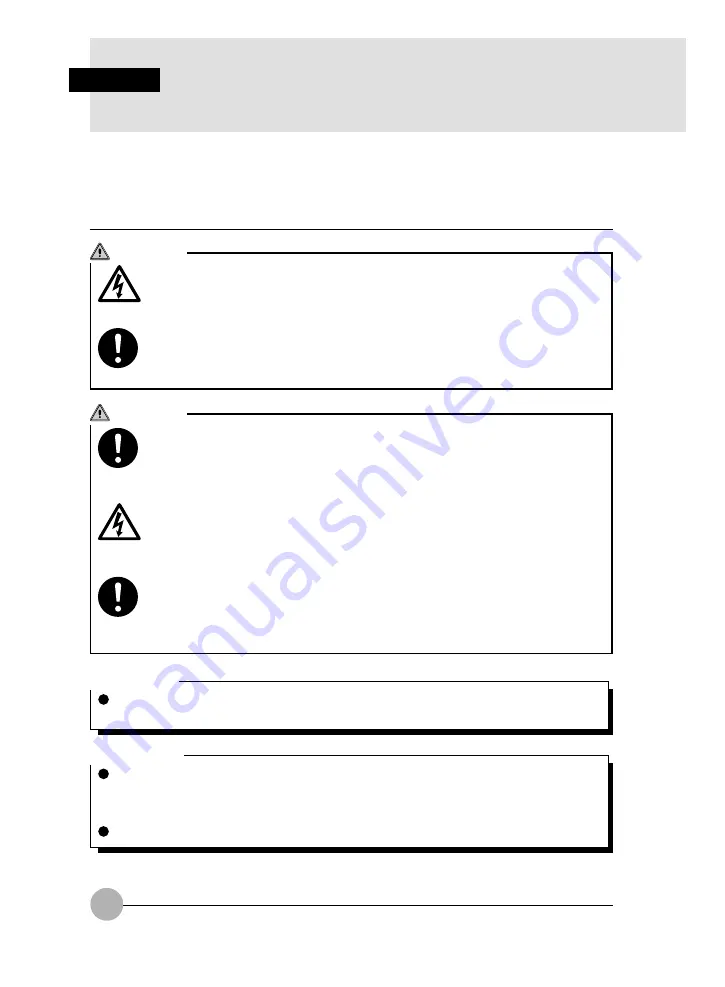
40
3. Expansion RAM Modules
SECTION 2
You can handle a bigger data by increasing memory capacity. And the processing of the PC
becomes faster and stable when you run several applications simultaneously.
Here is the explanation on how to install/remove memory attached to this PC.
Critical Point
Check the Memory Slot item in BIOS setup information to check the memory capacity after
installation. The memory capacity is indicated as “64 MB SDRAM” or some similar text. If this
PC unit does not start even though the installation is properly done, the memory might be
defective. Contact your dealer for help.
Do not drop screw inside the PC unit, or it may results in machine failure.
IMPORTANT
When you remove screws of this PC unit, use a screwdriver which fit the screw size (M2.5).
Other screwdriver might damage the screw head.
WARNING
ELECTRIC SHOCK
Make sure to turn off the power of the PC unit and remove the AC adapter and the
battery before installing/removing memory, or you might suffer electric shock.
SWALLOWING
If a small child swallows a cover, cap, screw and other small parts, it may choke him.
His parents must be careful to keep those items out of his reach. If he swallowed
those parts, consult with a doctor immediately.
WARNING
FAILURE
Hold the edge of memory not to touch its terminal and IC while you install/remove it.
And do not touch the parts and terminals inside the PC unit. Fat substance on your
fingertip might results in improper contact.
FAILURE
A memory is composed of parts very sensitive to static. It may be destroyed by the
static on a human body. Discharge static from your body by touching metal object be-
fore handling a memory.
FAILURE
Make sure to turn off the power of the PC unit before installing/removing a memory.
If you conduct this work in stand-by or sleep status for Windows 2000 or Windows 98 /
Windows Me or suspend or Save to Disk status for Windows NT, data will be lost and
the PC unit and the memory might be broken.
















































