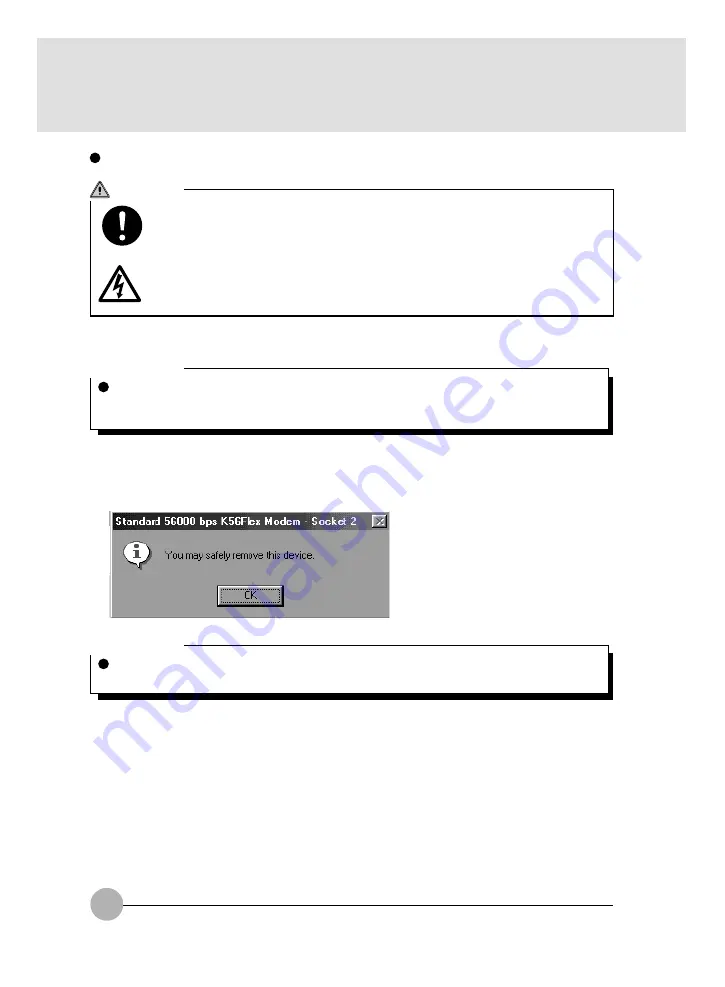
38
Windows 98
1
Click on the PC Card icon on task bar.
2
Click on “Stop XXXXXX”.
XXXXX is the name of your PC card.
The operation of the PC card stops and the following dialog appears.
3
Click on OK.
Follow Step 4 and 5 for the case of Windows 2000 to remove PC card.
Critical Point
Do not remove a PC card by double-clicking the PC Card icon on task bar or by clicking on
Stop in the Property of PC Card (PCMCIA) dialog box which appears by the click on the PC
Card icon in Control Panel, or it may cause the function of the PC unit unstable.
Critical Point
Some PC card displays “This device cannot be removed” message. In this case, turn off the
power of the PC and proceed to Step 4 for the case of Windows 2000.
CAUTION
HIGH TEMPERATURE
A PC card may be quite hot right after its usage. Wait for a while before removing a PC
card after Step 3, or your fingertip might be burned.
INJURY
When you remove a PC card, do not insert your finger into the PC card slot, or it may
cut your fingertip.






























