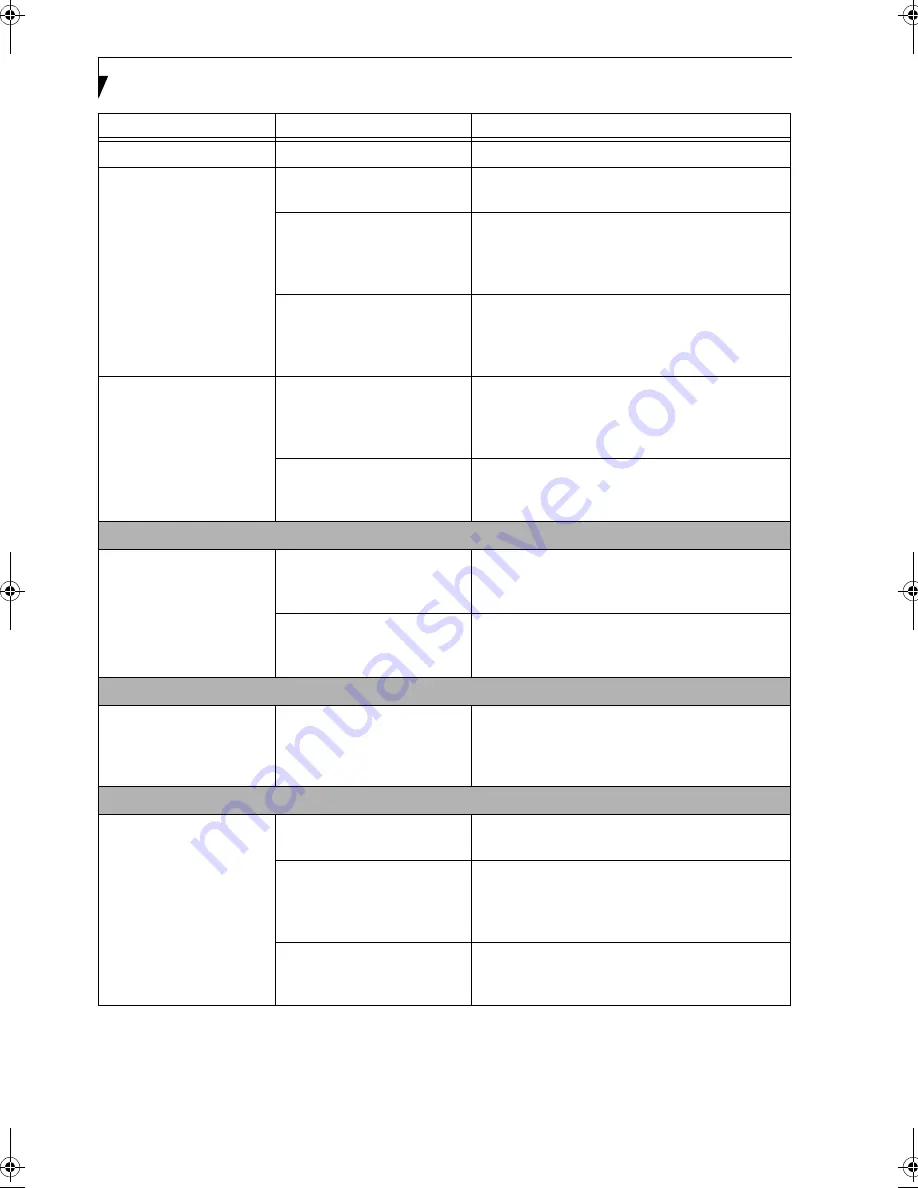
64
L i f e B o o k E S e r i e s – S e c t i o n 5
The NumLock key is set.
Press the NumLock key to reset it.
You have installed an
external keyboard or
mouse, and it does not
seem to work.
Your external device is not
properly installed.
Reinstall your device. (See Device Ports on page 56 for
more information)
Your operating system
software is not setup with
the correct software driver
for that device.
Check your device and operating system docu-
mentation and activate the proper driver.
Your mouse or keyboard is
connected to the wrong PS/2
port on the LAN Dock.
Plug the mouse into the PS/2 Mouse port and
the external keyboard or numeric key pad into the
PS/2 Keyboard port. (See Device Ports on page 56 for
more information)
You have connected an
external keyboard or a
mouse and it seems to be
locking up the system.
Your operating system
software is not setup with
the correct software driver
for that device.
Check your device and operating system
documentation and activate the proper driver.
Your system has crashed.
Try to restart your LifeBook. If that fails, turn off the
power using the power switch, wait at least 10
seconds, and then power on.
Memory Problems
Your Power On screen,
or Main menu of the
BIOS setup utility infor-
mation, does not show
the correct amount of
installed memory.
Your memory upgrade module
is not properly installed.
Remove and reinstall your memory upgrade
module. (See Memory Upgrade Module on page 54
for more information)
You have a memory failure.
Check for Power On Self Test (POST) messages.
(See Power On Self Test Messages on page 70 for more
information)
Modem Problems
Messages about modem
operation.
Messages about modem
operation are generated
by whichever modem
application is in use.
See your application software documentation for
additional information.
Parallel, Serial, and USB Device Problems
You have installed a parallel
port device, a serial port
device or a USB device.
Your LifeBook does not
recognize the device, or the
device does not seem to
work properly.
The device is not
properly installed.
Remove and reinstall the device. (See Device Ports on
page 56 for more information)
The device may have been
installed while an application
was running, so your LifeBook
is not aware of its installation.
Close the application and restart your LifeBook.
Your software may not have
the correct software driver
active.
See your software documentation and activate the
correct driver.
Problem
Possible Cause
Possible Solutions
Summary of Contents for Lifebook E-6571
Page 8: ...L i f e B o o k E S e r i e s ...
Page 9: ...1 1 Preface ...
Page 10: ...2 L i f e B o o k E S e r i e s S e c t i o n 1 ...
Page 12: ...L i f e B o o k E S e r i e s S e c t i o n 1 4 ...
Page 13: ...5 2 Getting to Know Your LifeBook ...
Page 14: ...6 L i f e B o o k E S e r i e s S e c t i o n 2 ...
Page 38: ...30 L i f e B o o k E S e r i e s S e c t i o n 2 ...
Page 39: ...31 3 Getting Started ...
Page 40: ...32 L i f e B o o k E S e r i e s S e c t i o n 3 ...
Page 49: ...41 4 User Installable Features ...
Page 50: ...42 L i f e B o o k E S e r i e s S e c t i o n 4 ...
Page 67: ...59 5 Troubleshooting ...
Page 68: ...60 L i f e B o o k E S e r i e s S e c t i o n 5 ...
Page 83: ...75 6 Care and Maintenance ...
Page 84: ...76 L i f e B o o k E S e r i e s S e c t i o n 6 ...
Page 88: ...80 L i f e B o o k E S e r i e s S e c t i o n 6 ...
Page 89: ...81 7 Specifications ...
Page 90: ...82 L i f e B o o k E S e r i e s S e c t i o n 7 ...
Page 97: ...89 8 Glossary ...
Page 98: ...90 L i f e B o o k E S e r i e s S e c t i o n 8 ...
Page 104: ...96 L i f e B o o k E S e r i e s ...
Page 105: ...97 Index ...
Page 106: ...98 L i f e B o o k E S e r i e s ...
Page 110: ...102 L i f e B o o k E S e r i e s ...
















































