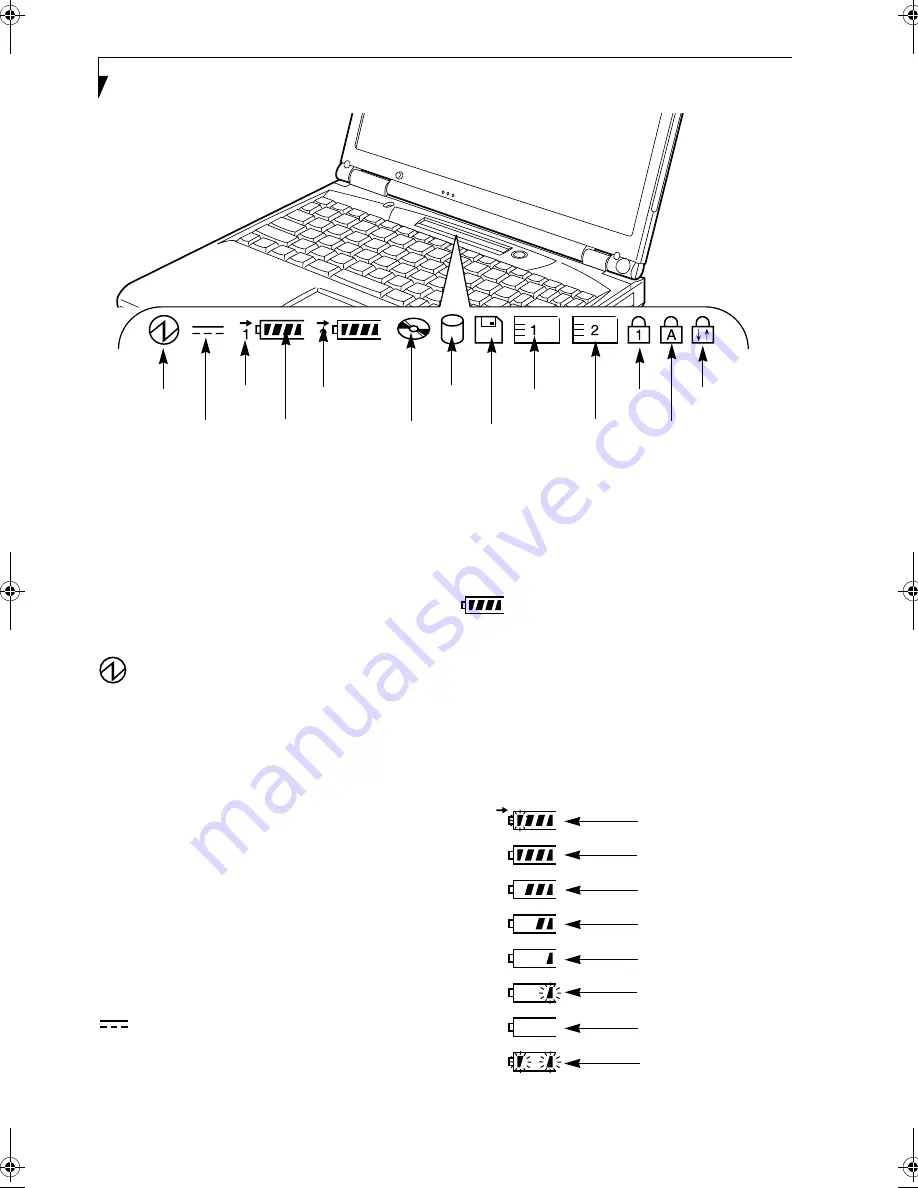
14
L i f e B o o k E S e r i e s – S e c t i o n 2
Figure 2-9 Status Indicator Panel
Status Indicator Panel
The Status Indicator panel is located in the recess just
above your keyboard. Within this panel are symbols that
correspond with a specific component of your LifeBook.
These symbols tell you how each of those components
are operating. (Figure 2-9)
POWER INDICATOR
The Power indicator symbol states whether your
system is operational. It has several different states,
each of which tells you what mode your LifeBook is
in at that time.
■
Steady On
: This means that there is power to your
LifeBook and that it is ready for use.
■
Flashing
: This means that your LifeBook is in
Suspend mode.
■
Steady Off
: This means that your system is either in
Save-to-Disk mode, or that your LifeBook has been
turned off with the power switch.
If you are charging your battery, the Power indicator
symbol will remain on even if your LifeBook is shut off.
The Power indicator symbol will also remain on if you
have either adapter connected and are shut down from
Windows, but have not turned off the power switch.
AC ADAPTER INDICATOR
The AC Adapter indicator states whether your LifeBook
is operating from the AC adapter, the Auto/Airline
adapter or the batteries. This icon has two different
states that can tell you what power source your LifeBook
is using.
■
On: This means that either of the adapters are
currently in use.
■
Off: Power is only coming from the batteries, and
you do not have an adapter connected.
BATTERY LEVEL INDICATORS
The two Battery Level indicators state whether or not the
primary Lithium ion battery and/or the optional second
Lithium ion battery are installed (Battery 1 refers to the
primary Lithium ion battery, while Battery 2 refers to the
Flexible Bay optional second battery). In addition, this
symbol states how much charge is available within each
installed battery. The symbol will only be displayed for a
battery that is currently installed in your LifeBook.
(Figure 2-10)
Figure 2-10 Battery Level Indicator
Power
AC Adapter
Battery
Battery
Identifier
Level
DVD/CD-RW
Drive Access
Hard Drive
Access
Floppy Disk
Drive Access
Battery
Charging
PC Card
Slot Identifier
PC Card
Access
NumLk
CapsLk
ScrLk
76%–100% Charging
76%–100%
51%–75%
26%–50%
11%–25%
Low Warning <11%
Critical Low or
Dead Battery
Shorted Battery
Summary of Contents for Lifebook E-6571
Page 8: ...L i f e B o o k E S e r i e s ...
Page 9: ...1 1 Preface ...
Page 10: ...2 L i f e B o o k E S e r i e s S e c t i o n 1 ...
Page 12: ...L i f e B o o k E S e r i e s S e c t i o n 1 4 ...
Page 13: ...5 2 Getting to Know Your LifeBook ...
Page 14: ...6 L i f e B o o k E S e r i e s S e c t i o n 2 ...
Page 38: ...30 L i f e B o o k E S e r i e s S e c t i o n 2 ...
Page 39: ...31 3 Getting Started ...
Page 40: ...32 L i f e B o o k E S e r i e s S e c t i o n 3 ...
Page 49: ...41 4 User Installable Features ...
Page 50: ...42 L i f e B o o k E S e r i e s S e c t i o n 4 ...
Page 67: ...59 5 Troubleshooting ...
Page 68: ...60 L i f e B o o k E S e r i e s S e c t i o n 5 ...
Page 83: ...75 6 Care and Maintenance ...
Page 84: ...76 L i f e B o o k E S e r i e s S e c t i o n 6 ...
Page 88: ...80 L i f e B o o k E S e r i e s S e c t i o n 6 ...
Page 89: ...81 7 Specifications ...
Page 90: ...82 L i f e B o o k E S e r i e s S e c t i o n 7 ...
Page 97: ...89 8 Glossary ...
Page 98: ...90 L i f e B o o k E S e r i e s S e c t i o n 8 ...
Page 104: ...96 L i f e B o o k E S e r i e s ...
Page 105: ...97 Index ...
Page 106: ...98 L i f e B o o k E S e r i e s ...
Page 110: ...102 L i f e B o o k E S e r i e s ...
















































