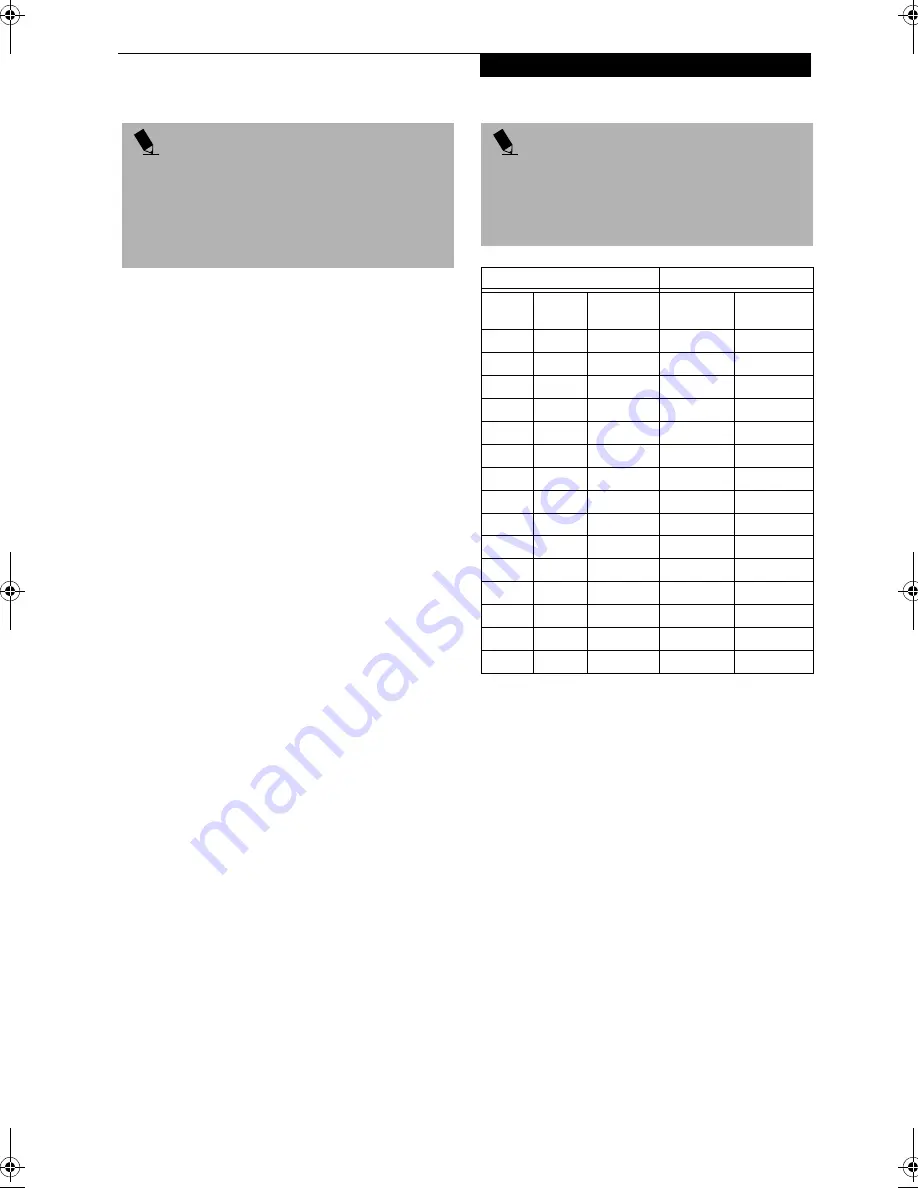
55
U s e r - I n s t a l l a b l e F e a t u r e s
CHECKING THE COMPUTER RECOGNITION
OF NEW MEMORY CAPACITY
Once you have changed the system memory capacity
by either adding or removing a memory upgrade
module, be sure to check that your LifeBook has
recognized the change.
You can check the memory capacity by looking at the
main menu of the BIOS setup:
1. Turn on the power to your LifeBook using the
power switch.
2. Allow the system to start booting and press the F2
key once the Fujitsu logo appears on the screen. This
will open the main menu of the BIOS setup with the
current settings displayed. (See BIOS Setup Utility
on page 35 for more information)
The System Memory and the Extended Memory
capacity, as detected by your LifeBook during the Power
On Self Test (POST), are displayed at the bottom of the
main menu screen. The chart below shows you the
possible displays that can be shown on the main menu
screen. In the chart, Slot 1 is the original SDRAM
memory compartment while Slot 2 is the upgrade
compartment located in the center of your LifeBook.
P O I N T
After installing your added memory module, you must
complete the Resetting the Save-to-Disk Parameters
procedure in order for the Save-to-Disk mode to
operate properly on your LifeBook.
(See Hibernation
(Save-to-disk) Feature on page 39 for more
information)
P O I N T
If the total memory displayed is incorrect, check that
your memory upgrade module is properly installed. (If
the module is properly installed and the capacity is still
not correctly recognized, see the Troubleshooting
section starting on page 61)
Installed
Displayed
Slot 1
Slot 2
Total RAM
Installed
System
Memory
Extended
Memory
64MB
0MB
64MB
640K
63MB
64MB
32MB
96MB
640K
95MB
64MB
64MB
128MB
640K
127MB
64MB
128MB
192MB
640K
191MB
64MB
256MB
320MB
640K
319MB
128MB
0MB
128MB
640K
127MB
128MB
32MB
160MB
640K
159MB
128MB
64MB
192MB
640K
191MB
128MB 128MB
256MB
640K
255MB
128MB 256MB
384MB
640K
383MB
256MB
0MB
256MB
640K
255MB
256MB
32MB
288MB
640K
287MB
256MB
64MB
320MB
640K
319MB
256MB 128MB
384MB
640K
383MB
256MB 256MB
512MB
640K
511MB
Summary of Contents for Lifebook E-6571
Page 8: ...L i f e B o o k E S e r i e s ...
Page 9: ...1 1 Preface ...
Page 10: ...2 L i f e B o o k E S e r i e s S e c t i o n 1 ...
Page 12: ...L i f e B o o k E S e r i e s S e c t i o n 1 4 ...
Page 13: ...5 2 Getting to Know Your LifeBook ...
Page 14: ...6 L i f e B o o k E S e r i e s S e c t i o n 2 ...
Page 38: ...30 L i f e B o o k E S e r i e s S e c t i o n 2 ...
Page 39: ...31 3 Getting Started ...
Page 40: ...32 L i f e B o o k E S e r i e s S e c t i o n 3 ...
Page 49: ...41 4 User Installable Features ...
Page 50: ...42 L i f e B o o k E S e r i e s S e c t i o n 4 ...
Page 67: ...59 5 Troubleshooting ...
Page 68: ...60 L i f e B o o k E S e r i e s S e c t i o n 5 ...
Page 83: ...75 6 Care and Maintenance ...
Page 84: ...76 L i f e B o o k E S e r i e s S e c t i o n 6 ...
Page 88: ...80 L i f e B o o k E S e r i e s S e c t i o n 6 ...
Page 89: ...81 7 Specifications ...
Page 90: ...82 L i f e B o o k E S e r i e s S e c t i o n 7 ...
Page 97: ...89 8 Glossary ...
Page 98: ...90 L i f e B o o k E S e r i e s S e c t i o n 8 ...
Page 104: ...96 L i f e B o o k E S e r i e s ...
Page 105: ...97 Index ...
Page 106: ...98 L i f e B o o k E S e r i e s ...
Page 110: ...102 L i f e B o o k E S e r i e s ...






























