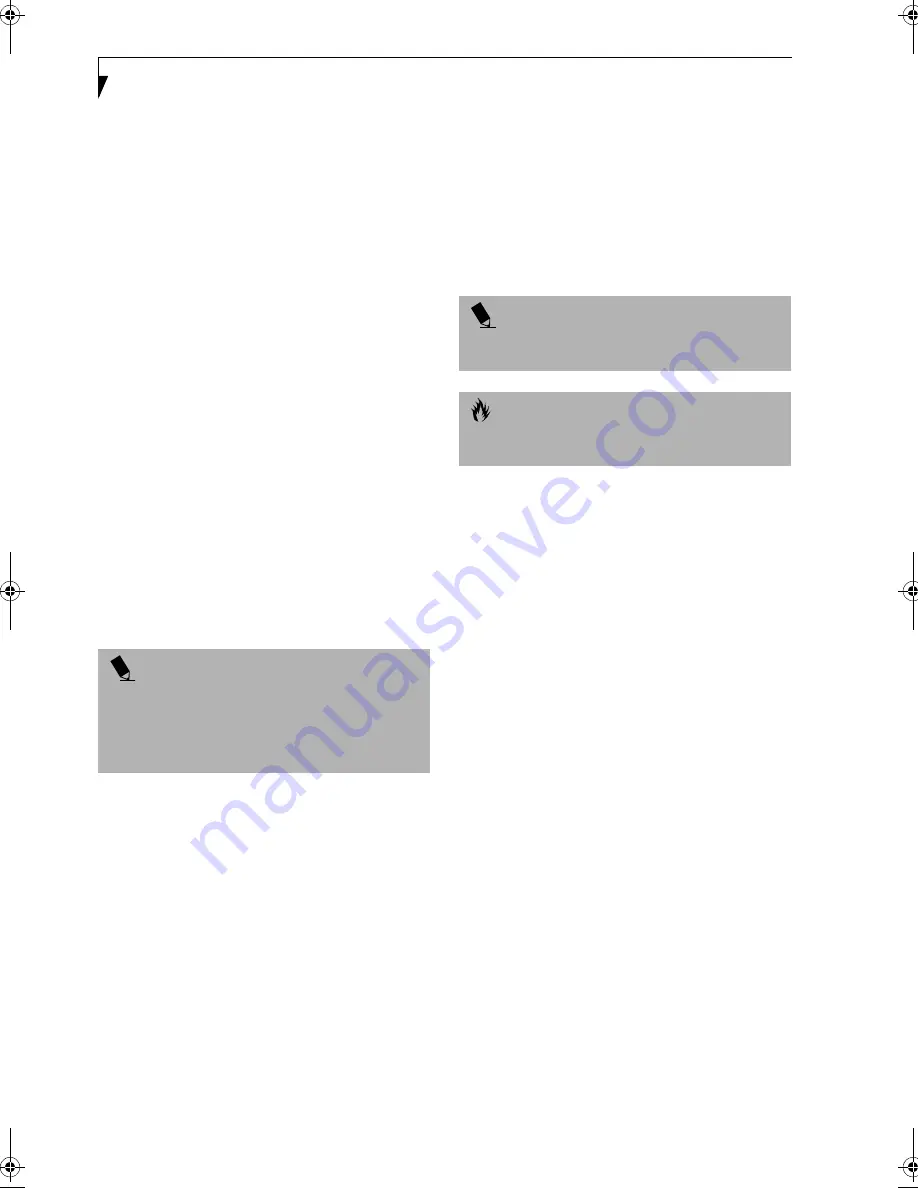
72
L i f e B o o k E S e r i e s – S e c t i o n 5
Restoring Your
Pre-installed Software
Your system has been loaded with a valuable utility that
allows you to restore your LifeBook disk drive contents
as they were originally shipped from the factory. Most
often this is necessary if files or software programs (only
those files/programs that came pre-installed) become
corrupt or accidentally erased.
RECOVERY CD
(WINDOWS 98 AND 2000 ONLY)
Included with LifeBooks runing Windows 98 or
Windows 2000 are the Emergency Recovery CD and
Drivers and Application Restore CD.
The Emergency Recovery CD contains the following:
■
A backup copy of the software originally installed on
your Fujitsu E Series LifeBook.
The Drivers and Application Restore CD contains
the following:
■
Installation files for pre-installed software
■
Sets of device drivers and Fujitsu Applications (in
specific directories) that are unique to your LifeBook
configuration.
■
Read-me files that provide information and
installation instructions.
Restoring Your Pre-installed Software
from CD-ROM
The Emergency Recovery CD enables restoration of your
LifeBook disk drive contents as they were originally
shipped from the factory. Most often this is necessary if
files or software programs (only those files/programs
that came pre-installed) become corrupt or accidentally
erased.
You have two options available when performing
recovery:
1. Recover Hard Drive without Format. This choice
replaces all the original factory installed files and
program structures without eliminating your data
files. You will have to reinstall any software that was
not included with the computer when you bought it,
however your data will be intact as long as the instal-
lation of the additional programs is performed in
the same manner.
2. Format and Recover Hard Drive. This choice
removes all the information on the hard disk. If you
choose this option, you will lose any software you
have installed and any other files you created since
you setup your computer. You will have to re-install
any software that was not included with the
computer when you bought it.
To Run the Emergency Recovery Program
To use this portion of the CD-ROM, your LifeBook must
Boot up (upon power up or full system reset/restart)
from the CD-ROM drive.
1. Insert the Emergency Recovery CD in the
CD-ROM drive.
2. If your LifeBook is running when you insert the
CD, exit your operating system and power down
the LifeBook.
3. Start (power up) your LifeBook.
4. At this point, you must either change your
BIOS setup configuration through the [F2] key
to have the computer boot from the CD-ROM
“first” (if you have not previously done so), or
you can use the [ESC] key during this boot-up
sequence and select the CD-ROM from the menu
that will appear. (See BIOS Setup Utility on page 35
for more information)
5. If correctly configured to boot from the Recovery
CD-ROM, you will notice your system running a full
virus scan of the hard drive and then reach the
Emergency Recovery Welcome screen. If this is not
what is displayed, check to see that the Recovery CD
is installed in the CD-ROM drive and repeat the
previous steps, starting with step 2. If you received a
message “This program may not be used on your
computer” you are using the wrong Recovery CD for
the model of LifeBook. Contact Fujitsu PC Service
and Support to obtain the correct CD.
6. Read the information displayed on the Welcome
screen, then click OK.
7. Select one of the two icons displayed in the Emer-
gency Recovery menu and follow the instructions.
P O I N T
If you have access to the internet, visit the Fujitsu PC
Corporation Support Web site at http://
www.8fujitsu.com to check for the most current
information, drives and hints on how to perform
recovery and system updates.
P O I N T
It is recommended that you back-up all data files prior
to performing either of the recovery options.
C A U T I O N
User data and user installed software CANNOT be
recovered from the Emergency Recovery CD.
!
Summary of Contents for Lifebook E-6571
Page 8: ...L i f e B o o k E S e r i e s ...
Page 9: ...1 1 Preface ...
Page 10: ...2 L i f e B o o k E S e r i e s S e c t i o n 1 ...
Page 12: ...L i f e B o o k E S e r i e s S e c t i o n 1 4 ...
Page 13: ...5 2 Getting to Know Your LifeBook ...
Page 14: ...6 L i f e B o o k E S e r i e s S e c t i o n 2 ...
Page 38: ...30 L i f e B o o k E S e r i e s S e c t i o n 2 ...
Page 39: ...31 3 Getting Started ...
Page 40: ...32 L i f e B o o k E S e r i e s S e c t i o n 3 ...
Page 49: ...41 4 User Installable Features ...
Page 50: ...42 L i f e B o o k E S e r i e s S e c t i o n 4 ...
Page 67: ...59 5 Troubleshooting ...
Page 68: ...60 L i f e B o o k E S e r i e s S e c t i o n 5 ...
Page 83: ...75 6 Care and Maintenance ...
Page 84: ...76 L i f e B o o k E S e r i e s S e c t i o n 6 ...
Page 88: ...80 L i f e B o o k E S e r i e s S e c t i o n 6 ...
Page 89: ...81 7 Specifications ...
Page 90: ...82 L i f e B o o k E S e r i e s S e c t i o n 7 ...
Page 97: ...89 8 Glossary ...
Page 98: ...90 L i f e B o o k E S e r i e s S e c t i o n 8 ...
Page 104: ...96 L i f e B o o k E S e r i e s ...
Page 105: ...97 Index ...
Page 106: ...98 L i f e B o o k E S e r i e s ...
Page 110: ...102 L i f e B o o k E S e r i e s ...






























