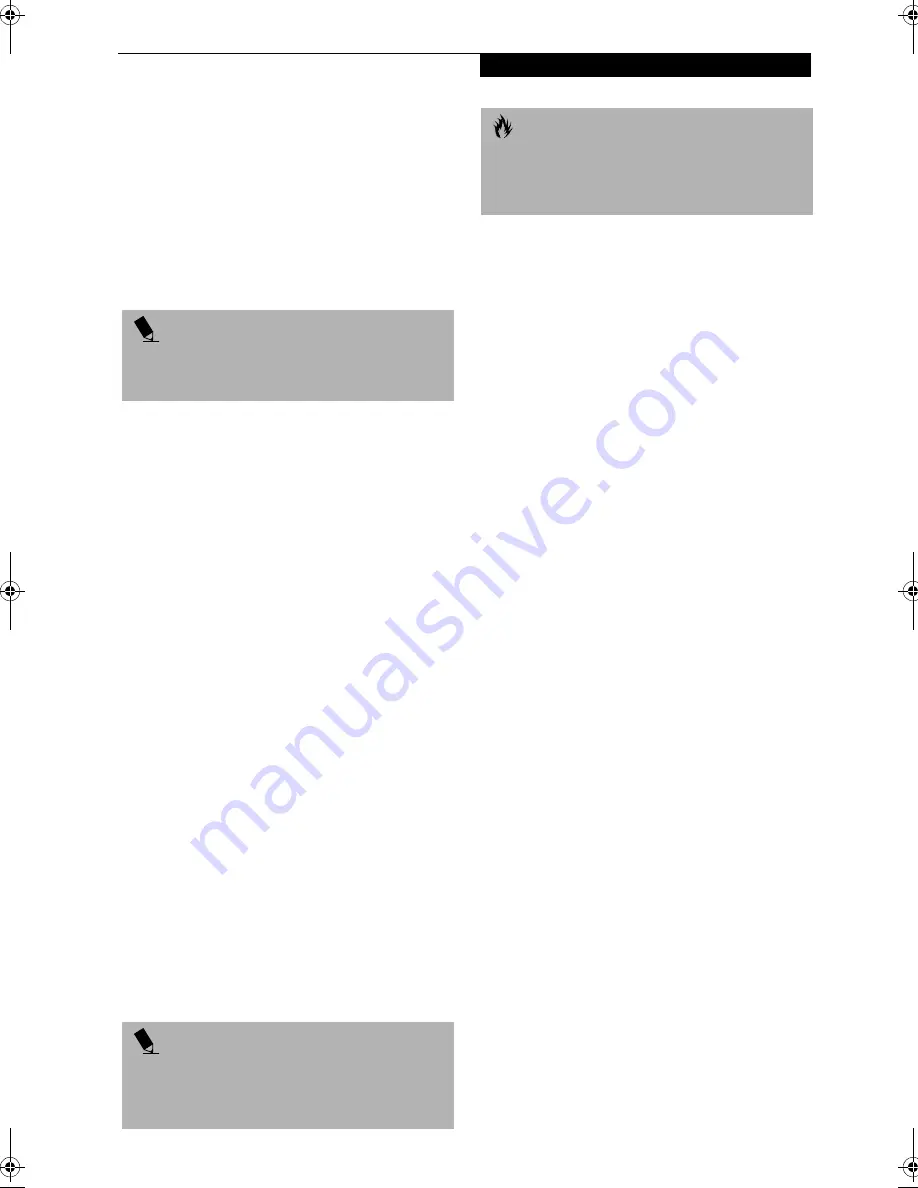
87
S p e c i f i c a t i o n s
APPLICATION DESCRIPTIONS
Adobe
Acrobat
Reader
The Adobe Acrobat Reader allows you to view, navigate,
and print PDF files from across all of the major
computing platforms.
BatteryAid by Fujitsu Limited
BatteryAid allows you to monitor and manage your
battery status. (See your BatteryAid online help for more
information on the correct way to use this program)
Softex BayManager
BayManager provides a simple and powerful method of
switching drives of a LifeBook computer without having
to reboot the LifeBook computer. Windows 98 Second
Edition does not natively support hot swapping. With
BayManager, you can swap bay devices while your OS is
running, this is called hot-swapping.
BayManager Features
■
Allows hot-swapping of devices on LifeBook. You do
not need to shut down the system to exchange devices.
■
Works under Windows 98 Second Edition.
■
Works under ACPI and APM.
■
Provides power management integrity for devices that
enter and leave the system.
Drive Image Special Edition (DISE) by PowerQuest
DISE by PowerQuest provides a way to restore your
computer if you experience a hard disk crash or other
system failure. DISE is used to restore the factory image
and restore the system to its original state.
ESS AudioRack 32
ESS AudioRack functions as a Digital Audio Tape (DAT)
player, a MIDI player, a Mixer and an audio CD player.
The controls used within the AudioRack player software
(AudioRack32) resembles the front panels of a rack of
stereo equipment and is operated in much the same way.
If you left-click on a button it will activate the corres-
ponding controls on the AudioDrive panel displaying a
green dot while the control panel appears on the screen.
When you deactivate the button, the dot will change to
black and the control panel will disappear. You activate a
slider or knob on a control panel by dragging it.
Intel SpeedStep
Intel SpeedStep allows your Lifebook to operate in dual
mode. When connected to AC source, the system oper-
ates in Maximum Performance mode. When powered
by battery, the system switches to Battery Optimized
mode to conserve battery life. SpeedStep software is
automatically loaded when you start your system and
appears on the system tray as flags in one of two modes:
(1) A checker flag indicates that the system is set for
Maximum Performance mode. (2) A blue flag with a
green center square indicates that the system is set for
Battery Optimized mode. You can change the setting or
disable the software by double-clicking the flag icon and
changing the settings in the Intel SpeedStep Technology
window.
InterVideo DVD
(Note that InterVideo DVD is pre-installed with
Windows Me, and on CD for Windows 98 and 2000)
LapLink 2000
LapLink
®
2000, by LapLink.com, allows you to transfer
files directly to other computers via an internal modem,
a PC Card modem, the infrared port, the USB port, or a
serial or parallel cable (cables not included). (See your
LapLink online help for proper operating procedures)
LifeBook Application Panel Software
Your LifeBook is pre-installed with software utilities that
let you operate and configure your LifeBook Application
Panel. These utilities are found under the Start menu,
under Programs, then under LifeBook Application
Panel. They include a CD Player, Application Panel
Setup, Application Panel Guide, Activate Panel, Deacti-
vate Panel and E-mail LED Setup.
LifeBook Security Panel Software
LifeBook Security Panel allows you to secure your Life-
Book from unauthorized use. If the security system is
activated, upon starting your LifeBook or resuming
from Suspend mode the security system requires you to
enter a password code using the buttons on the 5-button
Security Panel. After entering a correct password, your
LifeBook resumes system operation.
McAfee.com
Activeshield
ActiveShield, by McAfee.com, is an antivirus program
that can be run after loading data or programs onto
your LifeBook. It assists in the protection of the data
currently residing on your hard disk from destruction or
contamination. (See your ActiveShield online help or
P O I N T
As your notebook does not support the CPU Clock
control, the option is not active within the Power Control
menu of BatteryAid.
P O I N T
For maximum frequency response and bandwidth,
leave the graphic equalizer levels at the mid-point
(zero level). To customize the frequency response to
your personal taste, adjust accordingly.
C A U T I O N
The ESS AudioRack volume settings set the maximum
volume level of the hardware volume control for that
function. (See Volume Control on page 22 for more
information on setting the maximum level)
"!
Summary of Contents for Lifebook E-6571
Page 8: ...L i f e B o o k E S e r i e s ...
Page 9: ...1 1 Preface ...
Page 10: ...2 L i f e B o o k E S e r i e s S e c t i o n 1 ...
Page 12: ...L i f e B o o k E S e r i e s S e c t i o n 1 4 ...
Page 13: ...5 2 Getting to Know Your LifeBook ...
Page 14: ...6 L i f e B o o k E S e r i e s S e c t i o n 2 ...
Page 38: ...30 L i f e B o o k E S e r i e s S e c t i o n 2 ...
Page 39: ...31 3 Getting Started ...
Page 40: ...32 L i f e B o o k E S e r i e s S e c t i o n 3 ...
Page 49: ...41 4 User Installable Features ...
Page 50: ...42 L i f e B o o k E S e r i e s S e c t i o n 4 ...
Page 67: ...59 5 Troubleshooting ...
Page 68: ...60 L i f e B o o k E S e r i e s S e c t i o n 5 ...
Page 83: ...75 6 Care and Maintenance ...
Page 84: ...76 L i f e B o o k E S e r i e s S e c t i o n 6 ...
Page 88: ...80 L i f e B o o k E S e r i e s S e c t i o n 6 ...
Page 89: ...81 7 Specifications ...
Page 90: ...82 L i f e B o o k E S e r i e s S e c t i o n 7 ...
Page 97: ...89 8 Glossary ...
Page 98: ...90 L i f e B o o k E S e r i e s S e c t i o n 8 ...
Page 104: ...96 L i f e B o o k E S e r i e s ...
Page 105: ...97 Index ...
Page 106: ...98 L i f e B o o k E S e r i e s ...
Page 110: ...102 L i f e B o o k E S e r i e s ...
















































