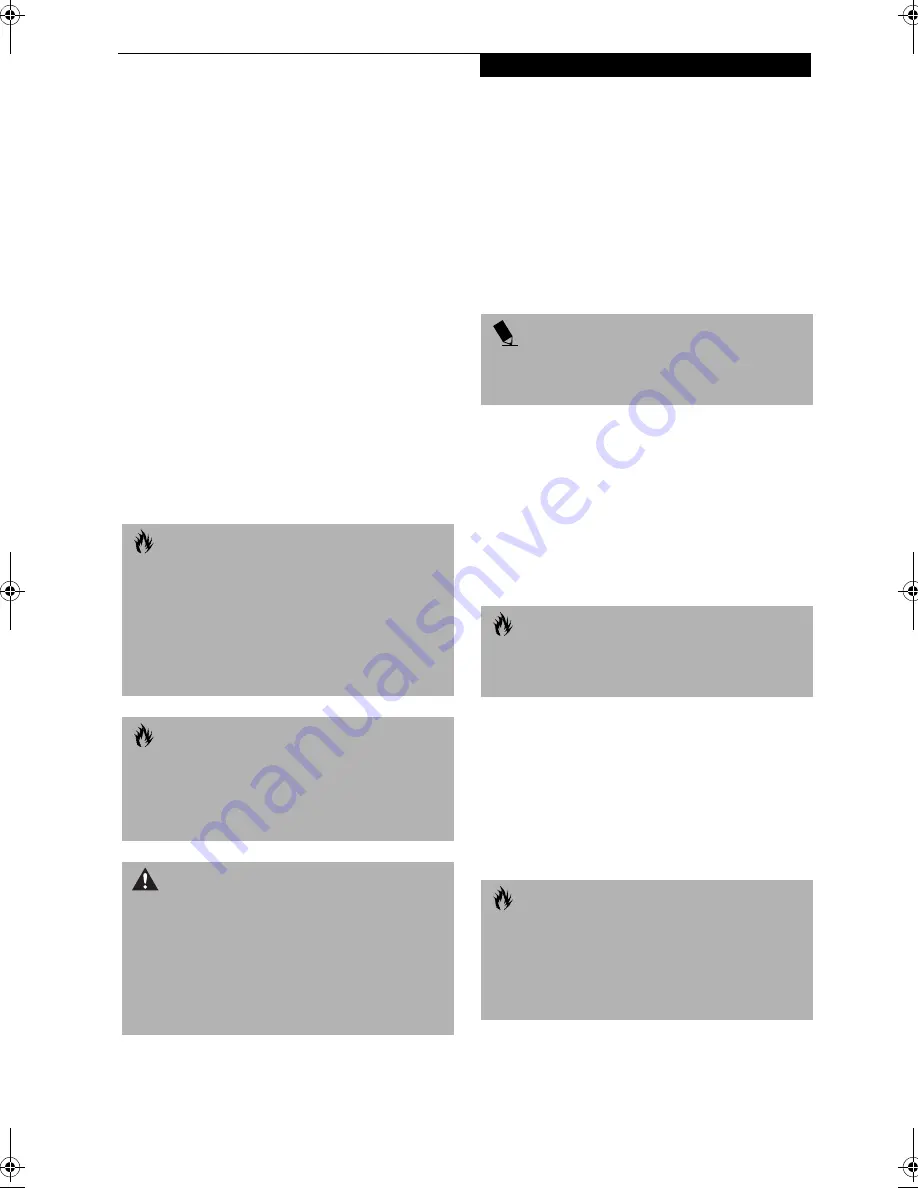
43
U s e r - I n s t a l l a b l e F e a t u r e s
Lithium ion Battery
Your Fujitsu LifeBook has a Lithium ion battery that
provides power for operating your LifeBook when no
external power source is available. The battery is durable
and long lasting, but should not be exposed
to extreme temperatures, high voltages, chemicals or
other hazards.
The Lithium ion battery operating time may become
shorter if it is used under the following conditions:
■
When used at temperatures that exceed a low of
5°C (40°F) or a high of 35°C (95°F). Extreme
temperatures not only reduce charging efficiency, but
can also cause battery deterioration. The charging
icon on the Status Indicator panel will flash when you
try to charge a battery that is outside its operating
temperature range. (See Battery Charging Indicators on
page 15 for more information)
■
When using a high current device such as a modem,
DVD drive, CD-RW drive, or the hard drive, using the
AC adapter will conserve your battery life.
RECHARGING THE BATTERIES
If you want to know the condition of the primary
Lithium ion battery, check the Battery Level indicator
located on the Status Indicator panel. The indicator
changes as the battery level changes.
The Lithium ion battery is recharged internally using
the AC adapter or Auto/Airline adapter. To recharge the
battery make sure the battery that needs to be charged
is installed in your LifeBook and connect the AC or
Auto/Airline adapter.
There is no memory effect on the Lithium ion battery
therefore you do not need to discharge the battery
completely before recharging. The charge times will be
significantly longer if your LifeBook is in use while the
battery is charging. If you want to charge the battery
more quickly, put your LifeBook into Suspend mode,
or turn it off while the adapter is charging the battery.
(See Power Management on page 38 for more information
on Suspend mode and shutdown procedure)
Low Battery State
When the battery is running low, a low battery notifica-
tion message will appear. If you do not respond to the
low battery message, the batteries will continue to
discharge until they are too low to operate. When this
happens, your LifeBook will go into Suspend mode.
There is no guarantee that your data will not be lost
once the LifeBook reaches this point.
C A U T I O N
Actual battery life will vary based on screen brightness,
applications, features, power management settings,
battery condition and other customer preferences.
DVD, CD-RW drive, or hard drive usage may also have
a significant impact on battery life. The battery charging
capacity is reduced as the battery ages. If your battery is
running low quickly, you should replace it with a new
one.
C A U T I O N
Do not leave a faulty battery in your LifeBook. It
may damage your AC adapter, optional Auto/Airline
adapter, another battery or your LifeBook itself. It may
also prevent operation of your LifeBook by draining all
available current into the bad battery.
W A R N I N G
Under federal, state, or local law it may be illegal to
dispose of batteries by putting them in the trash. Please
take care of our environment and dispose of batteries
properly. Check with your local government authority
for details regarding recycling or disposing of old
batteries. If you cannot find this information elsewhere,
contact your support representative at 1-800-8FUJITSU
(1-800-838-5487).
P O I N T
Make sure that the Battery Charging indicator and the
percentage charge is shown inside the Battery Level
icon on the Status Indicator Panel.
C A U T I O N
Using heavy current devices such as Modem or
frequent DVD or CD-RW accesses may prevent
charging completely.
C A U T I O N
When the low battery message first appears, you need
to save all your active data and put your LifeBook into
Suspend mode until you can provide a new power
source. You should provide power to your LifeBook
from a charged battery, an AC power adapter, or Auto/
Airline as soon as possible.
Summary of Contents for Lifebook E-6571
Page 8: ...L i f e B o o k E S e r i e s ...
Page 9: ...1 1 Preface ...
Page 10: ...2 L i f e B o o k E S e r i e s S e c t i o n 1 ...
Page 12: ...L i f e B o o k E S e r i e s S e c t i o n 1 4 ...
Page 13: ...5 2 Getting to Know Your LifeBook ...
Page 14: ...6 L i f e B o o k E S e r i e s S e c t i o n 2 ...
Page 38: ...30 L i f e B o o k E S e r i e s S e c t i o n 2 ...
Page 39: ...31 3 Getting Started ...
Page 40: ...32 L i f e B o o k E S e r i e s S e c t i o n 3 ...
Page 49: ...41 4 User Installable Features ...
Page 50: ...42 L i f e B o o k E S e r i e s S e c t i o n 4 ...
Page 67: ...59 5 Troubleshooting ...
Page 68: ...60 L i f e B o o k E S e r i e s S e c t i o n 5 ...
Page 83: ...75 6 Care and Maintenance ...
Page 84: ...76 L i f e B o o k E S e r i e s S e c t i o n 6 ...
Page 88: ...80 L i f e B o o k E S e r i e s S e c t i o n 6 ...
Page 89: ...81 7 Specifications ...
Page 90: ...82 L i f e B o o k E S e r i e s S e c t i o n 7 ...
Page 97: ...89 8 Glossary ...
Page 98: ...90 L i f e B o o k E S e r i e s S e c t i o n 8 ...
Page 104: ...96 L i f e B o o k E S e r i e s ...
Page 105: ...97 Index ...
Page 106: ...98 L i f e B o o k E S e r i e s ...
Page 110: ...102 L i f e B o o k E S e r i e s ...
















































