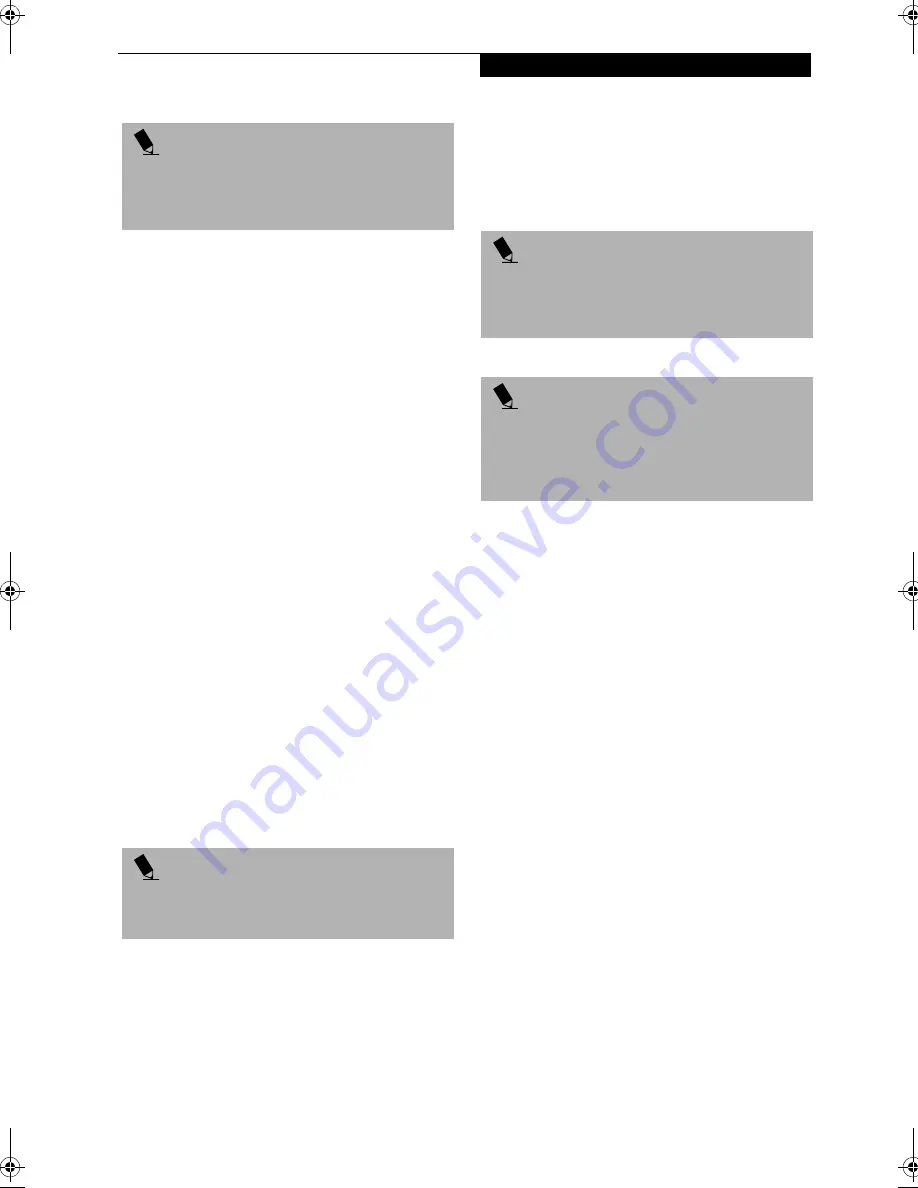
37
G e t t i n g S t a r t e d
Getting Started
Read the instructions on the screens carefully and fill
in the information as directed. You will be asked for
such items as the language you wish to use, the country
in which you live, your first and last name, and about
how you dial out from where you will be using your
LifeBook. For the modem settings, enter your current
location information where you will be using your
LifeBook. If you are not connected to a phone line
and plan to register at a later time, you may click the
Skip
button, and you will go directly to the Condition
of Use page.
Once you have setup your LifeBook to dial out,
Windows 98 or Windows Me will make a free telephone
call which will test these settings. If the call is unsuc-
cessful, you will be returned to the phone settings page
where you may try to fix them. If you are unable to fix
the settings, please contact Fujitsu PC Service and
Support. (See Fujitsu PC Contact Information on page 3
for more information) If you would simply like to move
on, and register at a later time, you may click the
Skip
button, and you will go directly to the Condition of Use
page.
Registration
If your connection is successful, you will go to the
Registration Confirmation page. On this page simply
enter the requested information, and then check the
box at the bottom to register your copy of Windows 98
or Windows Me with Microsoft. Once you have finished,
click the
Next
button to continue.
You will then go through the Fujitsu registration
process. Follow the instructions on the screens, and
enter all of the necessary information. Be as specific as
possible so that if you need help the service and support
team will be able to serve you better.
Final Settings
The first part of your final settings is the Windows End
User License Agreement. Read the agreement carefully.
When you finish reading you must accept or reject the
terms of the agreement and then click on the
Finish
button.
INSTALLING CLICK ME!
(WINDOWS ME ONLY)
The first time you boot up your system, you will see an
icon on the desktop called Click Me!. When you click the
Click Me! icon, your system will automaticaly build the
icon tray in the bottom right of the screen. These icons
provide links to utilities that you will frequently access.
Although the icon remains on the screen, you need
invoke it only once. When you click Click Me!, the
following pre-installed applications and utilities will be
activated and appear on the taskbar:
■
McAfee ActiveShield
■
BatteryAid
■
LifeBook Application Panel
■
ATI Display Properties
■
Alps Touchpad
P O I N T
You may click Cancel at any time within this process to
shutdown Windows 98 or Windows Me. You may
restart this process at any time in the future, but you
must complete it in order to use your computer.
P O I N T
If you do not register at this time you can do it later
simply by double-clicking on the LifeBook Registration
icon on your desktop and following the instructions.
P O I N T
If you reject the terms of the license agreement you
will be asked to review the license agreement for
information on returning Windows 98 or Windows Me
or to shut down you LifeBook.
P O I N T
You cannot use your LifeBook until you have accepted
the License Agreement. If you stop the process your
LifeBook will return to the beginning of the Windows
98 Second Edition Welcome Process, even if you shut
your LifeBook down and start it up again.
!
Summary of Contents for Lifebook E-6571
Page 8: ...L i f e B o o k E S e r i e s ...
Page 9: ...1 1 Preface ...
Page 10: ...2 L i f e B o o k E S e r i e s S e c t i o n 1 ...
Page 12: ...L i f e B o o k E S e r i e s S e c t i o n 1 4 ...
Page 13: ...5 2 Getting to Know Your LifeBook ...
Page 14: ...6 L i f e B o o k E S e r i e s S e c t i o n 2 ...
Page 38: ...30 L i f e B o o k E S e r i e s S e c t i o n 2 ...
Page 39: ...31 3 Getting Started ...
Page 40: ...32 L i f e B o o k E S e r i e s S e c t i o n 3 ...
Page 49: ...41 4 User Installable Features ...
Page 50: ...42 L i f e B o o k E S e r i e s S e c t i o n 4 ...
Page 67: ...59 5 Troubleshooting ...
Page 68: ...60 L i f e B o o k E S e r i e s S e c t i o n 5 ...
Page 83: ...75 6 Care and Maintenance ...
Page 84: ...76 L i f e B o o k E S e r i e s S e c t i o n 6 ...
Page 88: ...80 L i f e B o o k E S e r i e s S e c t i o n 6 ...
Page 89: ...81 7 Specifications ...
Page 90: ...82 L i f e B o o k E S e r i e s S e c t i o n 7 ...
Page 97: ...89 8 Glossary ...
Page 98: ...90 L i f e B o o k E S e r i e s S e c t i o n 8 ...
Page 104: ...96 L i f e B o o k E S e r i e s ...
Page 105: ...97 Index ...
Page 106: ...98 L i f e B o o k E S e r i e s ...
Page 110: ...102 L i f e B o o k E S e r i e s ...






























