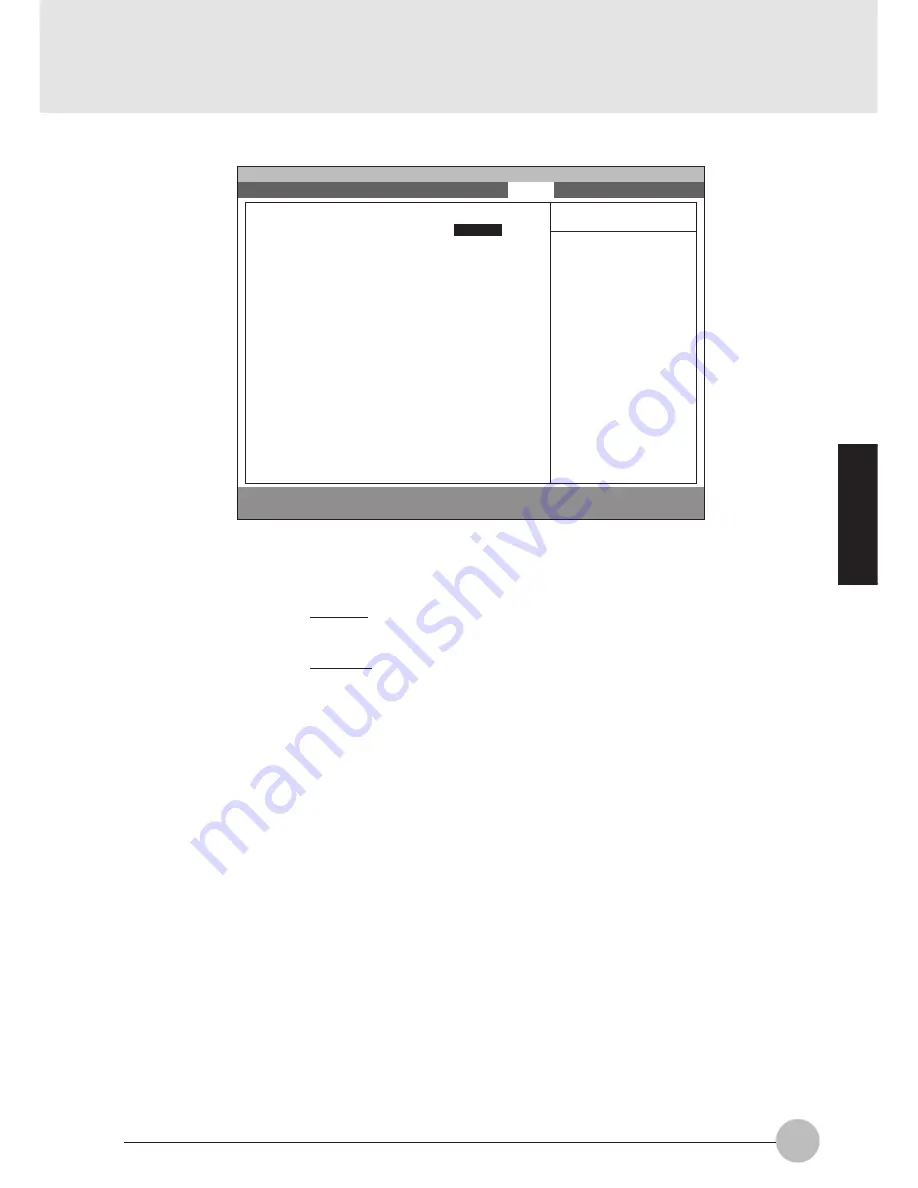
89
SECTION 3
Figure 1-15 Boot menu
Setup Item
QuickBoot
Boot-time Diagnostic
Screen
Boot Device Priority
Selections
Disabled
Enabled
Auto
Disabled
Enabled
Note (Item Specific Help)
Allows the system to skip certain tests while
booting. This will decrease the time needed
to boot the system.
Display the diagnostic screen during boot.
Select the search order for the types of boot
devices.
S
S
Table 1-16 Boot menu options
1.5 Boot Menu
F1
Help
↑↓
Select Item
-/Space
Change Value
F9
Setup Defaults
ESC
Exit
←→
Select Menu
Enter
Select
:
Sub-Menu
F10
Save and Exit
PhoenixBIOS Setup Utility
Main
Advanced
Security
Power
Boot
Info
Exit
QuickBoot:
[
Enabled
]
Boot-time Diagnostic Screen: [Disabled]
:
Boot Device Priority
Item Specific Help
[Disabled]
All diagnostic test
will be done.
[Enabled]
Some diagnostic tests
may be skipped while
booting to speed up.
[Auto]
Diagnostic tests will
be automatically
skipped or done
according to the
order of the ACPI OS.















































