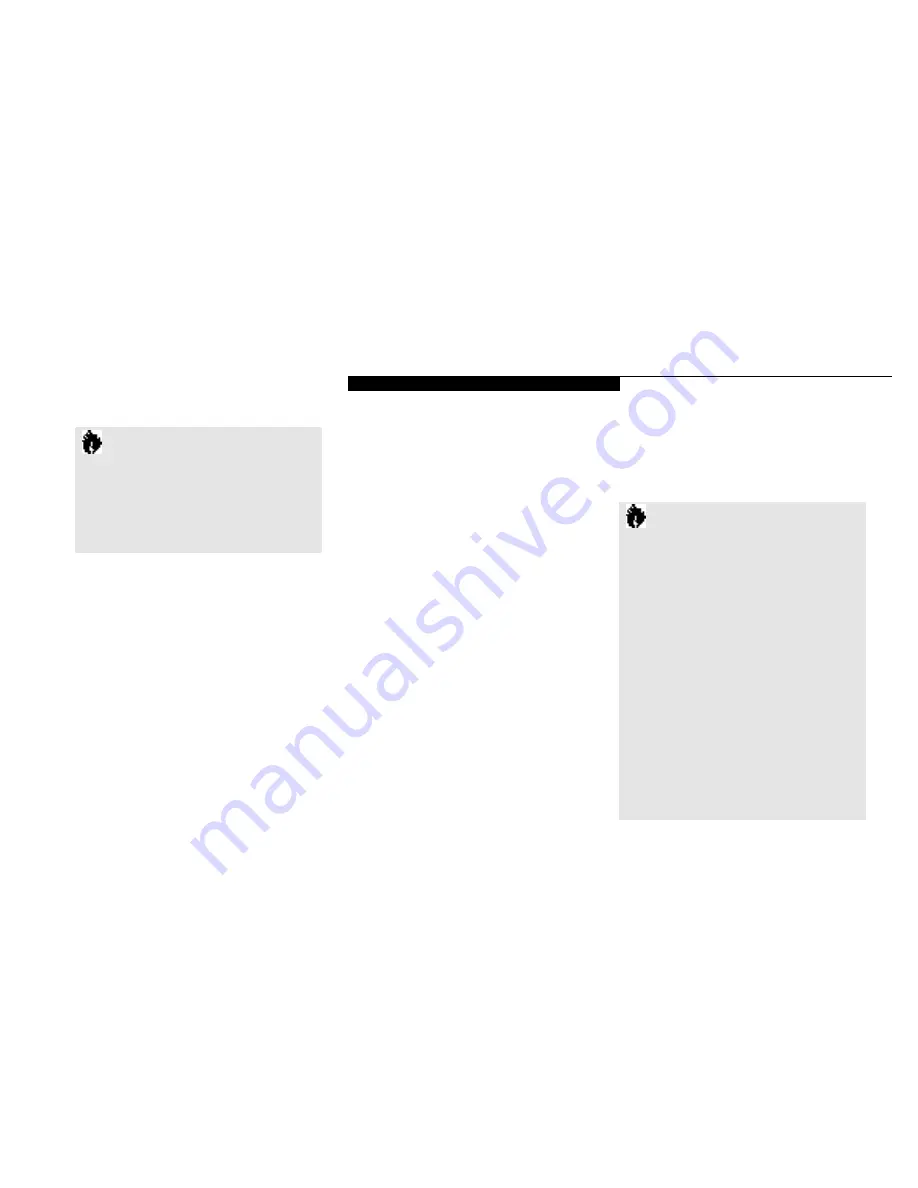
U s i n g Y o u r L i f e B o o k 2 0 0 S e r i e s
L i f e B o o k 2 0 0 S e r i e s f r o m F u j i t s u
39
■
Write protect a Zip disk and assign a pass-
word that must be used to remove the
write protect.
■
Read Protect a Zip disk so that it cannot be
read from, or written to, unless the user
enters the password you assign.
For information on using read/write protect,
refer to the Zip Tools help file.
HARD DRIVE
The internal hard drive capacity is dependent
on which model you are using. See Appendix
A (pages 150–163) for model information. If
you are using the optional second hard drive for
the first time since you installed it, you can get
your notebook to recognize it by opening the
Windows 95 Control Panel and opening Add
New Hardware which will step you through
the process of having Windows look for your
newly installed device.
Formatting the Hard Drive
The hard drive inside your notebook is form a t-
ted (initi a l i zed) at the factory. You do not need
to format it under normal circ u m s t a n ce s . If yo u
C A U T I O N
Use the emergency disk eject procedure
only when the laptop is without power.
Do not try to forcibly remove a Zip disk
from the drive. If the disk does not eject
immediately, repeat the emergency disk
eject procedure as described above.
Zip Disk Tips
■
Never force a Zip disk into or ou t
of the drive.
■
It is a good idea to return the Zip disk to
its case when it is not in use.
■
Avoid exposing Zip disks to direct
sunlight, high temperature,moisture,
and magnetic fields.
Read/Write Protecting Zip Disks
Your Zip Tools software includes a special
read/write protect feature that lets you:
■
Write protect a Zip disk through special
software instead of with a mechanical write
protect switch.
C A U T I O N
If you reformat the internal hard drive
ALL data including the operating system,
applications software and data will be
erased. Unless data is copied to floppy
disks or other data storage media it will
be permanently lost. All software will be
need to be re-installed and data files
restored from your back-up disks. See
the operating system manual for more
information on backing-up your data
files. The factory installed software,
including the operating system, can be
restored from the Recovery CD-ROM
which came in the accessories box when
you purchased your notebook.
(See
Restoring Your Pre-installed Software
from CD-ROM on page 141 for more
information.)
Any application software
which you have purchased and installed
p u rchase an opti onal second hard drive you wi ll
n eed to format it before you use it the first ti m e .
Ch eck your opera ting sys tem doc u m en t a ti on for
i n form a ti on on initializing a hard drive .
Summary of Contents for LifeBook 200 Series
Page 6: ...T a b l e o f C o n t e n t s ...
Page 9: ...Li feB oo k 2 0 0 Se ries fr om Fu jit su P r e f a c e ...
Page 122: ...S e c t i o n T h r e e 112 ...
Page 193: ...I n d e x ...
















































