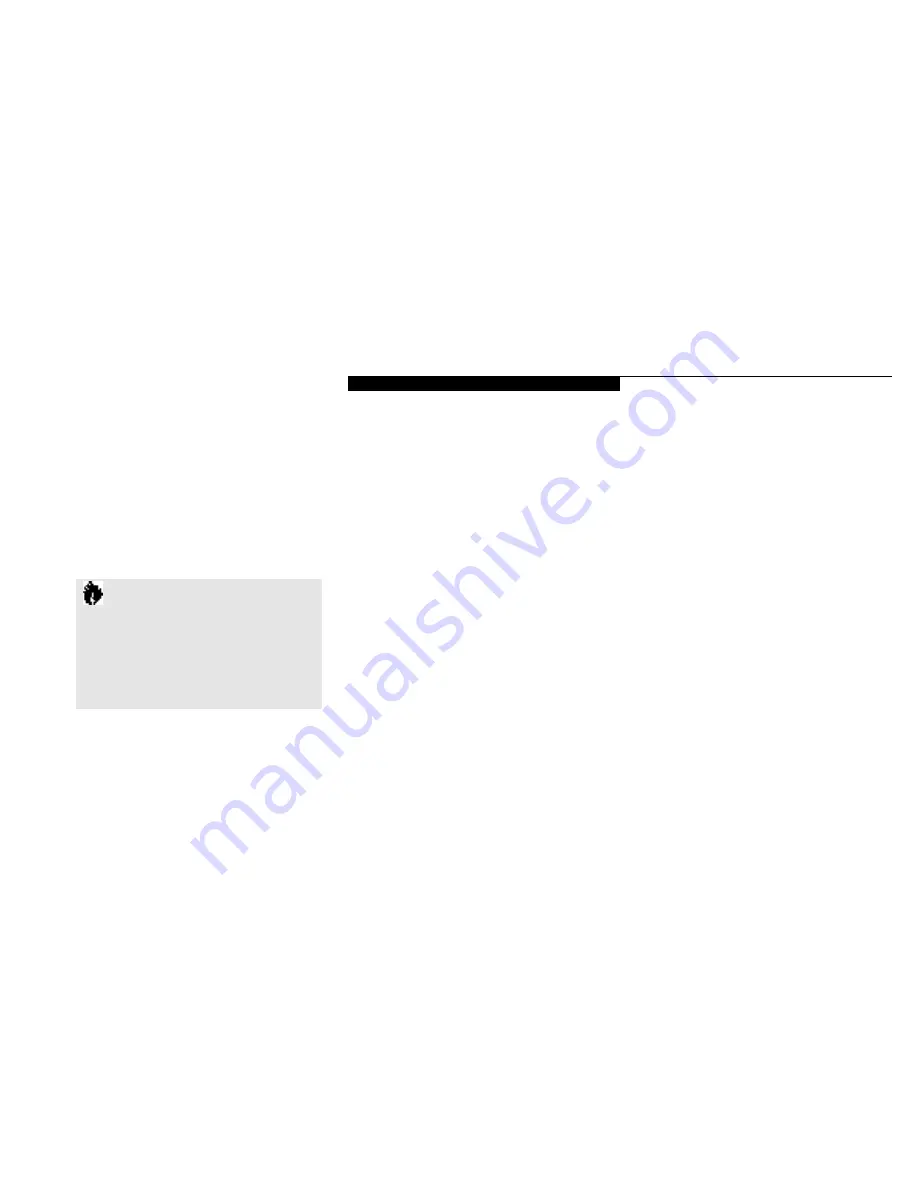
C o n f i g u r i n g Y o u r L i f e B o o k 2 0 0 S e r i e s
L i f e B o o k 2 0 0 S e r i e s f r o m F u j i t s u
53
C A U T I O N
A bootable CD-ROM may have either a
floppy disk format or a hard drive form a t .
When using a bootable CD-ROM, drive
designations will automatically change
a c c o rding to which format is used.
(See page 63 for more inform a t i o n . )
C: Hard drive.
Installed inside your notebook.
D: CD-ROM drive, optional second
hard drive or Zip drive. Installable in
Multi-function Bay 2 of your notebook.
E: Zip Drive if a CD-ROM drive or optional
Second hard drive is installed in Multi-
function Bay 2 of your notebook.
environment to operate as it is set at the factory
for normal operating conditions.
The setup utility configures:
■
Standard system parameters, such as date
and time.
■
Device control feature parameters, such as
I/O addresses and boot devices.
■
Power Management parameters that help to
conserve your notebook’s batteries.
■
System Data Security feature parameters,
such as passwords.
You will only have to change the utility settings
if you want to:
■
Change the date or time. (You can also
do this without entering the setup utility,
through your operating system. See your
operating system manual.)
■
Change the primary boot device.
■
Change the power management parameter
settings. (For a more convenient process, see
the PowerPanel on pages 40-43.)
■
Change a port address or other parameter.
■
Change an audio parameter setting.
■
Change the selection of whether to use the
built-in display, an external monitor or both.
(For a more convenient process, see the
Fn
key
on page 33.)
■
Change the system data security settings.
Routinely Entering the Setup Utility
You can enter the setup utility whenever you
turn on or reset the system. To do this:
1. Allow the system to start booting.
2. As soon as the Fujitsu logo appears on the
screen, press the
F2
key.
3. The Main menu of the setup utility then
appears with the current settings of the
parameters displayed.
4. If you wish to go to one o f the other setup
menus, press the
Ó
or the
È
key to find the
menu you require.
BIOS SETUP UTILITY
The BIOS setup utility is a program that sets
the operating environment for your notebook.
It is referred to in this publication as the setup
utility. There is no need to set or change the
Summary of Contents for LifeBook 200 Series
Page 6: ...T a b l e o f C o n t e n t s ...
Page 9: ...Li feB oo k 2 0 0 Se ries fr om Fu jit su P r e f a c e ...
Page 122: ...S e c t i o n T h r e e 112 ...
Page 193: ...I n d e x ...






























