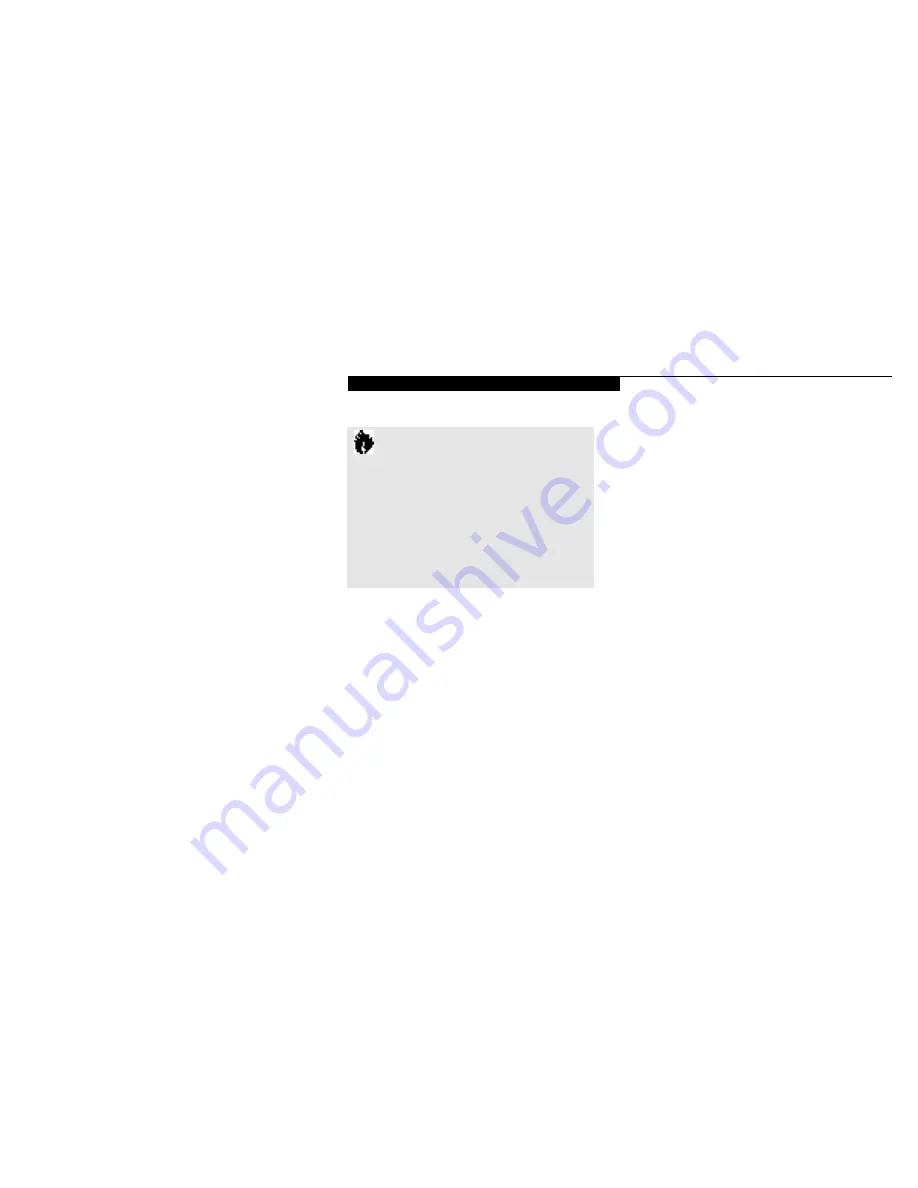
U s e r I n s t a l l a b l e F e a t u r e s
L i f e B o o k 2 0 0 S e r i e s f r o m F u j i t s u
125
MOUSE, KEYBOARD OR KEYPAD
Make sure the connector on your device is
the correct PS/2 type. Align the arrow on the
connector to point to the bottom of your note-
book and push it in until the connector seats.
A mouse, keyboard or keypad may be installed
and automatically recognized by your notebook
without restarting or changing setups.
(See Figure 1-8 on page 7.)
EXTERNAL MONITOR
You may install an external monitor on the
external monitor port on the rear panel o f your
notebook. Make sure that the wide side o f the
connector is up and attach it to the port by
pushing in until it is seated,then tighten the
hold-down screw on each end of the connector.
(See Figure 1-9 on page 8.)
C A U T I O N
Pressing
F10
while holding down the
Fn
key allows you to change your selection
of where to send your display video. Each
time you press the combination of keys
you will step to the next choice. The
choices, in order, are: built-in display panel
only, external monitor only, or both built-in
display panel and external monitor.
THEFT PREVENTION LOCK
A physical security system lock can be installed
on the right side of your notebook. (See Figure
1-8 on page 7 for the location of the lock slot.)
Simply insert the key end of your security
system in the slot, rotate 90 degrees and lock.
(See Figure 1-8 on page 7.)
EXTERNAL INSTALLATION
OF A FLOPPY DISK DRIVE
To install a floppy disk drive externally,
you must purchase an optional external
floppy disk drive.
To connect a floppy disk drive externally:
1. Close all files and exit all applications.
2. Turn off power to your notebook, close
the display and remove the AC adapter.
(See pages 24-25 for more information.)
3. Open the external floppy disk drive port
cover on the right side panel of your note-
book (see Figure 4-11), by gently pulling
on the left side of the cover and then
tilting it down.
4. Align the connector of the external floppy
disk drive with the connector towards the
body of your notebook with the wide side of
the connector up. (Figure 4-11.)
Summary of Contents for LifeBook 200 Series
Page 6: ...T a b l e o f C o n t e n t s ...
Page 9: ...Li feB oo k 2 0 0 Se ries fr om Fu jit su P r e f a c e ...
Page 122: ...S e c t i o n T h r e e 112 ...
Page 193: ...I n d e x ...






























