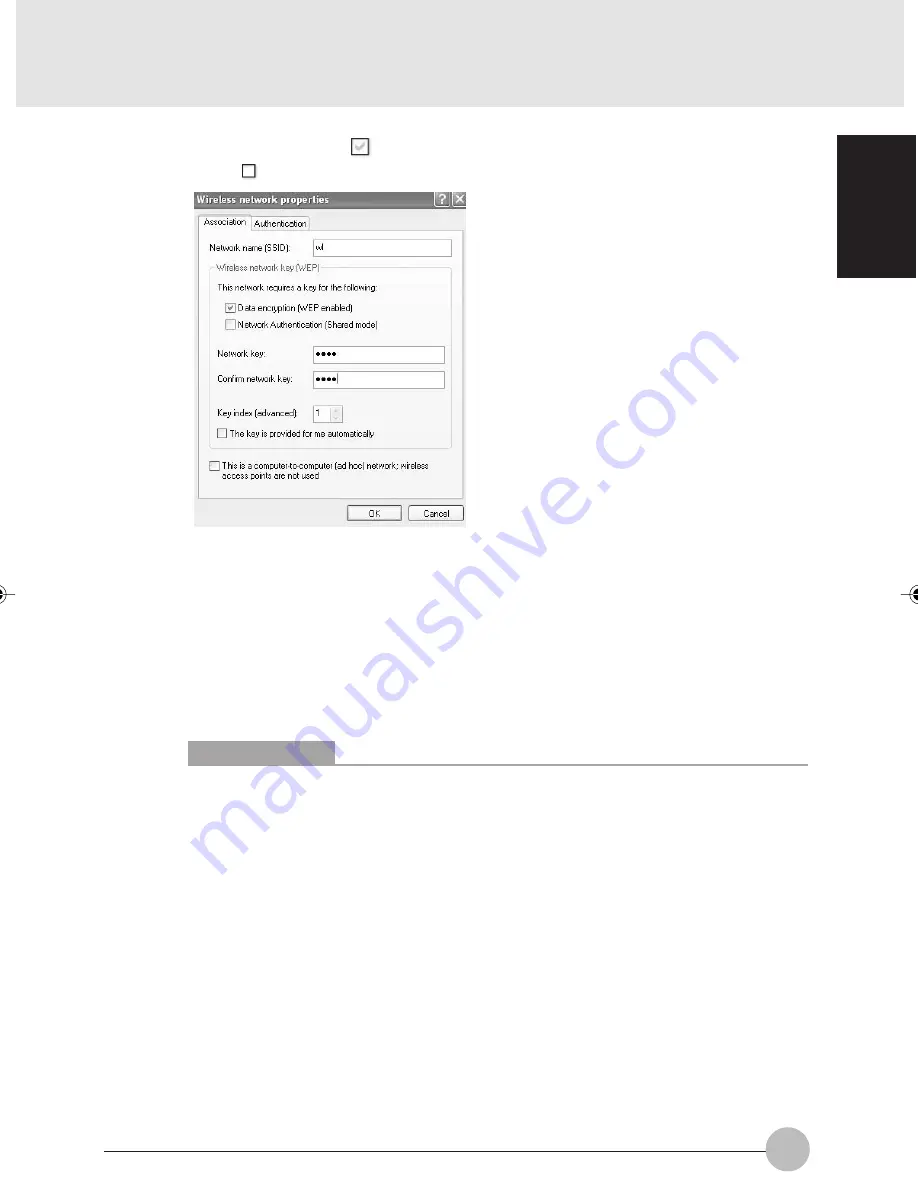
47
SECTION 1
10. Click the check box (
) of the “The key is provided for me automatically” to turn
it into
.
11. Input a “Network key” properly to the connection system to use.
Key input can be done in two key systems of “ASCII character” and “Hexadecimal
character code”, but it is advised to do it in the “ASCII character” in general.
In case of the ad hoc connection
Set the same value for all personal computers to connect.
In case of the infrastructure connection
Set the key properly to the station to connect.
For setting of the station, refer to the manual of the station.
Critical Points
If there is any wireless LAN equipment whose network key is set in a hexadecimal
character code in the network, input the hexadecimal character code.
The key system is automatically discriminated by number of characters of the input
network key.
Characters (letters and numbers) usable for the “Network key” are as follows.
• In case of the ASCII character key system:
0-9, A-Z, a-z, _ (underscore)
• In case of the hexadecimal character code key system:
0-9, A-F, a-f
Number of characters that can be input as a “Network key” differs depending on the
network key system, specifications of the wireless LAN equipment to connect.
• In case of the ASCII character key system:
5 characters for 64-bit WEP, or,
13 characters for 128-bit WEP
• In case of the hexadecimal character code key system:
10 digits for 64-bit WEP, or,
26 digits for 128-bit WEP
Egmont Sec 1(46-59)
30/5/03, 9:13 AM
47
Summary of Contents for l2010
Page 10: ...x ...
Page 12: ...xii ...
Page 16: ...xvi ...
Page 82: ...66 ...
Page 83: ...67 SECTION 2 SECTION 2 This section explains installation of options for this computer 2 ...
Page 96: ...80 ...
















































