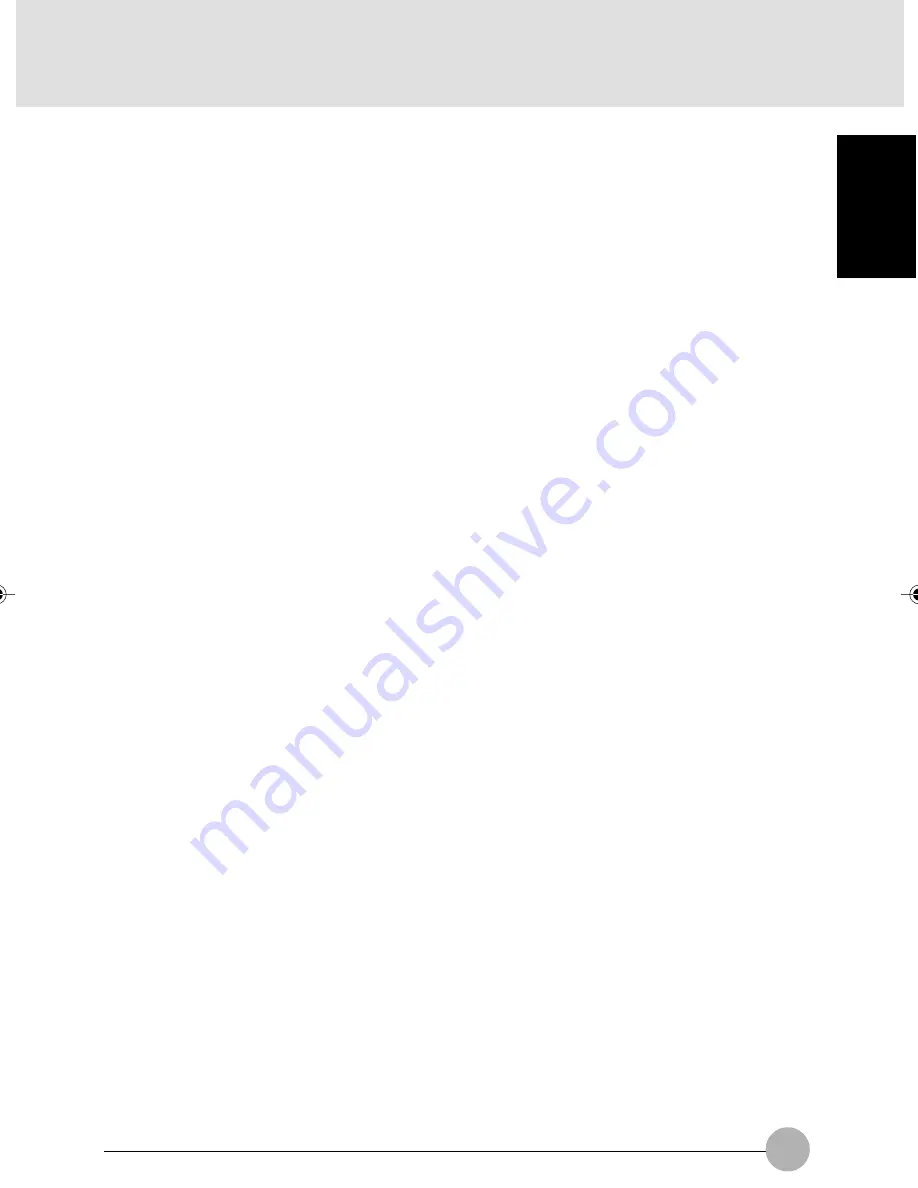
13
SECTION 1
7.
[Insert] key / [Prt Sc] key
• [Insert] key
Used to switch between insertion and overtype modes.
• [Prt Sc] (print screen) key
Used to convert the information displayed in windows into pictorial data. To do so, press this
key while holding down [Fn] key.
To convert the information in the only active window, press the [Insert] key while holding down
the [Alt] and [Fn] keys.
To edit, save or print the pictorial data, start an paint program, such as Paint, after pressing
these keys, and select “Paste” from the “Edit” menu.
8.
[Delete] key
Used to delete characters on the left side of the cursor or to delete the file or icon selected.
You can also use this key to exit an application that does not respond to any command or to
forcibly shut down your computer. To do so, press the [Delete] key while holding down the [Ctrl]
and [Alt] keys.
9.
Pause / Break key
Pause key
Press this key to pause the scree display.
• Break
Its function depend on the application software.
10. [Back Space] key
Used to delete characters on the left side of the cursor.
11. [Home] key
Used to return the cursor to the beginning of the line on which the cursor is currently placed. To
do so, press the key.
To return the cursor to the beginning of the document, press the key.
12. Pg Up] (page up) key
Used to return to the previous window. To do so, press this key while holding down the [Fn] key.
13. [Pg Dn] (page down) key
Used to move to the next window. To do so, press the key.
14. [End] key
Used to move the cursor to the end of the line on which the cursor is currently placed. To do so,
press the key.
To return the cursor to the end of the document, press the key.
15. Cursor (arrow) keys
Used to move the cursor on the screen.
16. [Enter] key
Used to confirm the word your entered or the selection you made.
This key is also called the return key, because pressing it starts a new paragraph in word
processing.
Egmont Sec 1(01-15)
30/5/03, 8:49 AM
13
Summary of Contents for l2010
Page 10: ...x ...
Page 12: ...xii ...
Page 16: ...xvi ...
Page 82: ...66 ...
Page 83: ...67 SECTION 2 SECTION 2 This section explains installation of options for this computer 2 ...
Page 96: ...80 ...






























