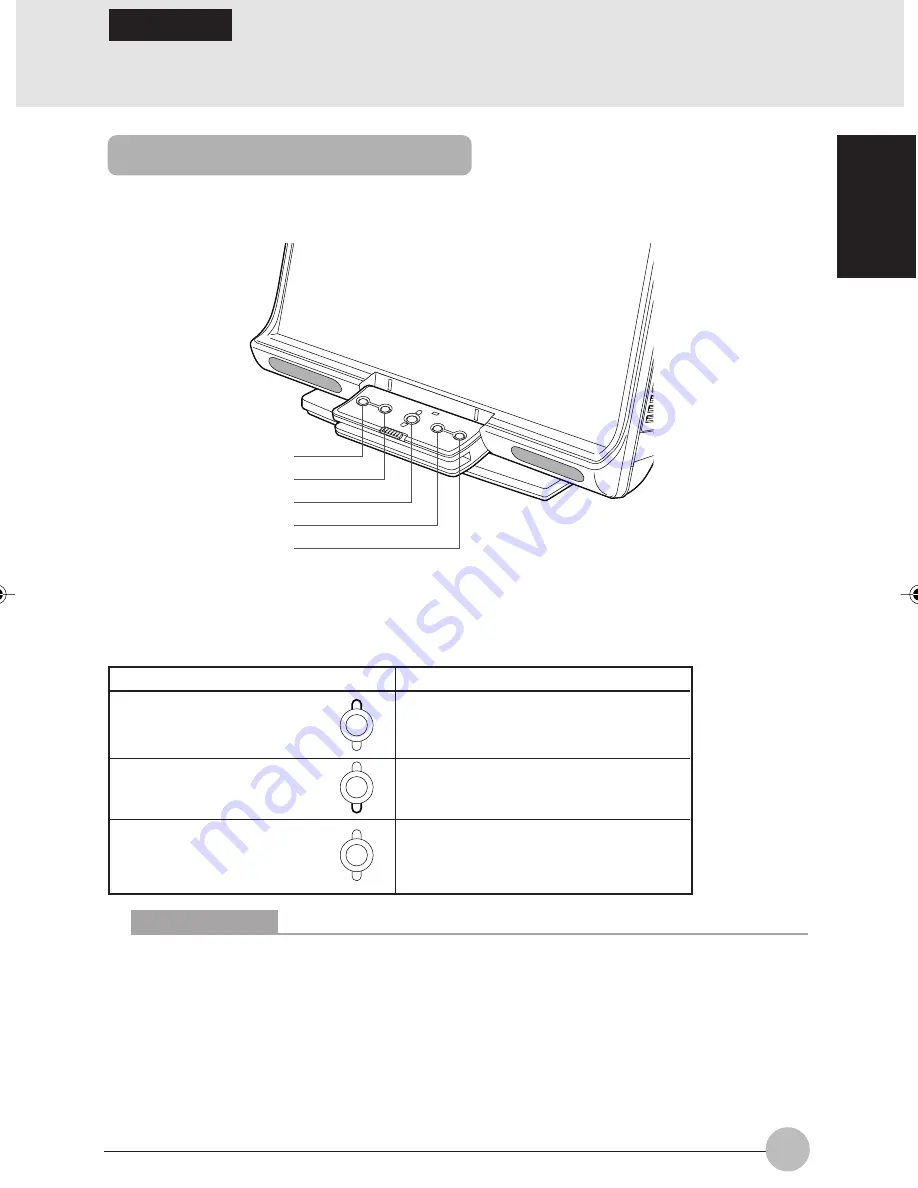
31
SECTION 1
About the one-touch buttons
The one-touch-buttons allow you to call up various features of your computer. By simply pressing
one of them, you can start an application, check for incoming e-mail, or play a music CD.
(Your computer or situation may not look exactly like this illustration.)
Each time you press the mode button, the one-touch buttons switch between Application mode and
Player mode and the indicator for the mode selected lights up. Pressing and holding down the mode
button for about 2 to 3 seconds locks and disables the one-touch buttons.
Critical Points
To exit the Lock mode, press and hold down the mode button for about 2 to 3 seconds.
The mode indicator stays on, even when the computer is in standby mode or turned off. To
turn off the mode indicator, press and hold down the mode button for 2 to 3 seconds, or
change one-touch button settings so that the one-touch buttons will be disabled when the
computer is in standby mode or turned off.
SECTION 1
9 Using the One-touch Buttons
(1) A
(2) B
Mode button
(3) Internet
(4) E-mail
Mode
Function of one-touch button
Application
Starts applications.
(The upper indicator is lit.)
Player
Operates Music Player.
(The lower indictor is lit.)
Lock
The one-touch buttons are locked
(Both the upper and
and cannot be used.
lower indicators are off.)
Egmont Sec 1(28-33)
30/5/03, 9:10 AM
31
Summary of Contents for l2010
Page 10: ...x ...
Page 12: ...xii ...
Page 16: ...xvi ...
Page 82: ...66 ...
Page 83: ...67 SECTION 2 SECTION 2 This section explains installation of options for this computer 2 ...
Page 96: ...80 ...
















































