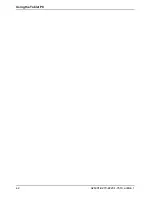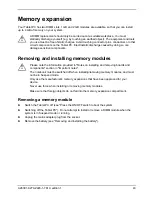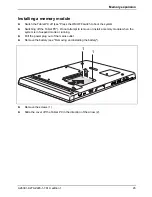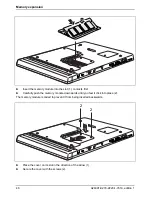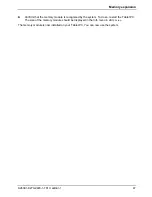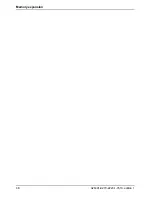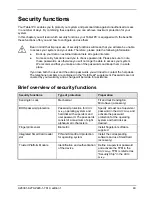Using the Tablet PC
34
A26391-K279-Z220-1-7619, edition 1
Monitoring the battery charge level
The battery charge is indicated by the battery symbol in the status indicator panel (see "Status
indicator panel").
Power management includes a "battery charge meter" located in the task bar. When you place the
mouse pointer on the battery symbol, the system displays the battery status. Further information may
be found in the Windows operating system Help.
Removing and installing the battery
The battery can be removed from the Tablet PC and replaced with a charged battery.
!
Only use batteries approved by Fujitsu Technology Solutions for your Tablet PC.
Never use force when inserting or removing a battery.
Make sure that no foreign bodies get into the battery connections.
►
Select one of the following options to prepare for removing the battery:
–
If a charged battery is available, you can suspend system operation. A built-in buffer
battery will maintain the system in Suspend-to-RAM mode for about 1 minute while the
battery is removed. This allows time for replacement with a charged battery.
–
If a charged battery is not available, save your work and close all running programs, then
shut down the system or initiate Hibernate mode.
Summary of Contents for FPCM35351
Page 1: ...STYLISTIC ST Series EasyGuide ...
Page 3: ......
Page 10: ...Innovative technology 2 A26391 K279 Z220 1 7619 edition 1 ...
Page 22: ...Overview of your Tablet PC 14 A26391 K279 Z220 1 7619 edition 1 ...
Page 50: ...Using the Tablet PC 42 A26391 K279 Z220 1 7619 edition 1 ...
Page 56: ...Memory expansion 48 A26391 K279 Z220 1 7619 edition 1 ...
Page 66: ...Security functions 58 A26391 K279 Z220 1 7619 edition 1 ...
Page 76: ...Tablet Dock optional 68 A26391 K279 Z220 1 7619 edition 1 ...