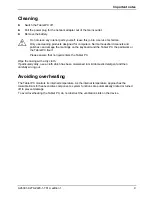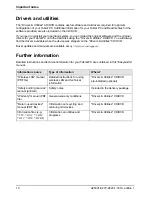Using the Tablet PC
20
A26391-K279-Z220-1-7619, edition 1
Resuming operation
When you want to resume operation, press the On/Off button.
●
From Suspend-to-RAM mode
Status indicators indicate that the system mode is changing. It may take a few seconds before
the system returns to the ON mode and system operation resumes. Note that the display turns
on shortly before the pen becomes active due to the power-up sequences observed by the
system.
●
From Hibernate mode
Active data is read from the hard disk drive. The system returns to the ON mode after a few
seconds.
All programs resume at the point where execution stopped when system operation was suspended.
Setting the display brightness
i
Depending upon whether you are running your system from the battery or mains adapter,
the default screen brightness settings will be different. The default screen brightness for
running on the battery is lower than that for the mains adapter in order to optimise battery
life.
If you do not use the Tablet PC for a short time, you can minimise or switch off the screen
lighting to save energy.
There are two ways to adjust the brightness of your display:
Windows XP:
►
Click
the
Fujitsu Menu
icon in the task bar at the bottom right of the screen.
The message
Change tablet and pen settings
will be displayed when the cursor is positioned over
the icon.
►
Select
Properties
from the context menu.
The
Tablet and Pen Settings
window will appear.
►
Select
the
Display
tab and move the screen-brightness slider to change the brightness.
or:
►
Click
Start - Control Panel - Tablet and Pen Settings
.
►
Select
the
Display
tab and move the screen-brightness slider to change the brightness.
Summary of Contents for FPCM35351
Page 1: ...STYLISTIC ST Series EasyGuide ...
Page 3: ......
Page 10: ...Innovative technology 2 A26391 K279 Z220 1 7619 edition 1 ...
Page 22: ...Overview of your Tablet PC 14 A26391 K279 Z220 1 7619 edition 1 ...
Page 50: ...Using the Tablet PC 42 A26391 K279 Z220 1 7619 edition 1 ...
Page 56: ...Memory expansion 48 A26391 K279 Z220 1 7619 edition 1 ...
Page 66: ...Security functions 58 A26391 K279 Z220 1 7619 edition 1 ...
Page 76: ...Tablet Dock optional 68 A26391 K279 Z220 1 7619 edition 1 ...