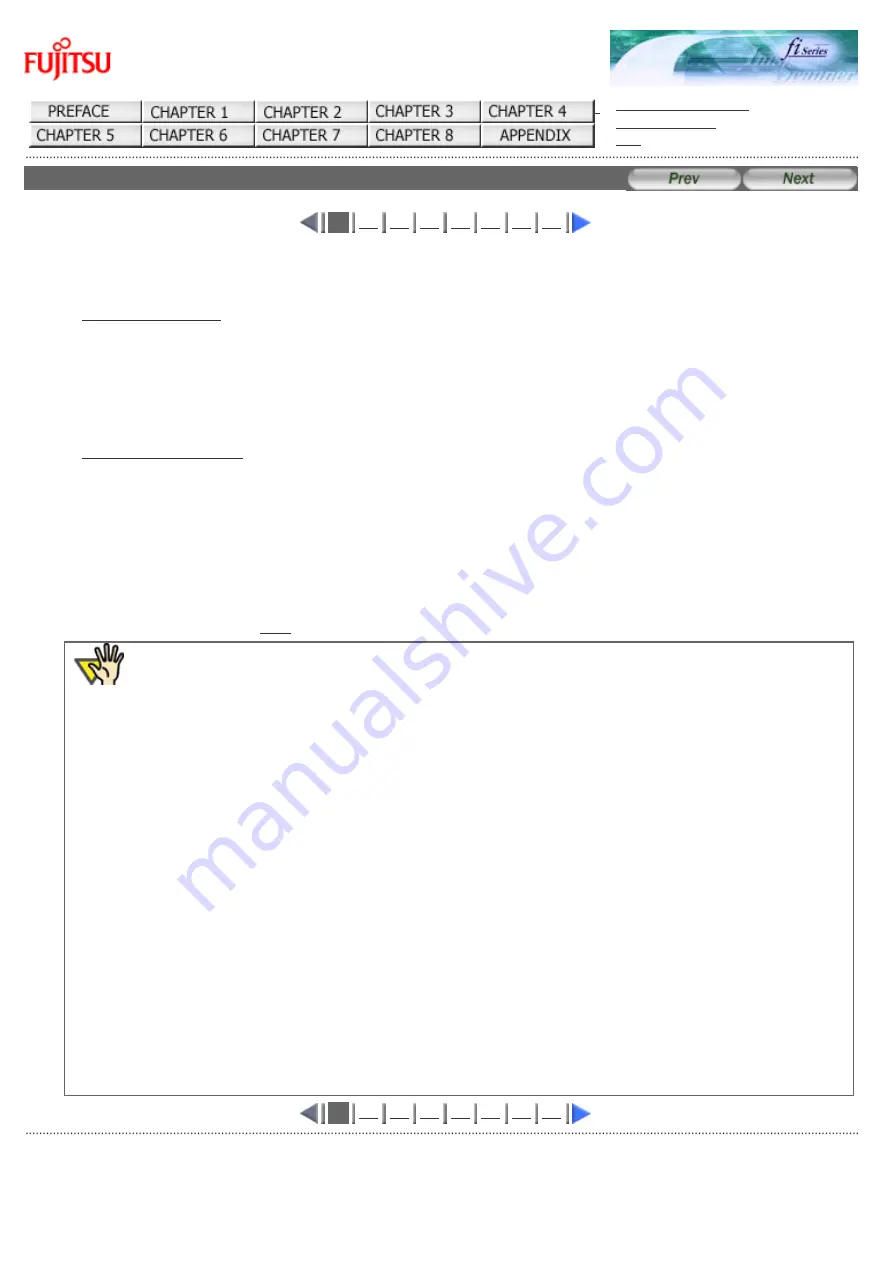
fi-5120C / fi-5220C Image Scanner Operator
Guide
CONTENTS MAP
3.6 Saving Scanned Images in PDF Format (1)
1
To save scanned images in PDF format, Adobe Acrobat must be installed on your PC. Adobe Acrobat can be installed from
the provided Adobe Acrobat CD-ROM.
There are 2 ways for saving scanned images in PDF format.
This method is recommended for color or grayscale scanning and when smaller PDF file size is required.
The benefits are:
●
Reduced PDF data size
●
Simplified method for creating PDF files with no troublesome operations
This method is recommended for faster creation of PDF files and for black and white scanning.
The benefits are:
●
Quick creation of PDF files with the original scan resolution
●
Flexibile creation of PDF files by changing the PDF compression rates
Grayscale or color scanning creates larger file sizes than black and white scanning.
If the file size is very large, you can reduce the file size by configuring the properties of Acrobat Distiller before saving
scanned images.
For details, please refer to the
ATTENTION
Notes for using Adobe Acrobat
●
Acrobat's default settings overrides the previous settings for "Resolution", "Scan Type" and "Image Mode".
●
The following functions cannot be used:
❍
"256 Color" or "8 Color"
❍
"Rotation Degree" selection when "End of Page Detection" is selected
❍
Long Page Scanning
●
When scanning a paper document and converting the image to PDF using Acrobat, unexpected images
may be output when:
1. Setting "Edge Shadow Removal" in Acrobat, and setting "Digital Endorser" or "Black Background"
options in the TWAIN driver at the same time. Letter strings embedded in the image or the
background may be missed.
Solution 1:
Set "Edge shadow removal" to "OFF" or set any option other than "Adaptive" for
"Color/Grayscale" and/or "Monochrome" under "Compression" by selecting [File] - [Create PDF] -
[From Scannerc] - [Image Settingsc] in Acrobat.
Solution 2:
Adjust the scanning density in the TWAIN driver.
2. Setting "Adaptive" for "Color/Grayscale" and/or "Monochrome" under "Compression" in Acrobat
and scanning in a resolution lower than the resolution recommended for Acrobat.
Solution:
Set OPTION to something other than "Adaptive" under "Compression."
3. Scanning a document longer than the double letter (11x17) or A3 size, when setting "Overscan" in
the TWAIN driver, the scan may fail.
Solution:
When scanning a double letter (11x17) or A3 size of document, do not set "Overscan" in
TWAIN driver.
*As for detailed usage and information of Acrobat, refer to "Create a PDF file from a scanned document"
in Acrobat Help.
1
All Rights Reserved Copyright 2006-2009 © PFU LIMITED
Summary of Contents for fi-5120C
Page 34: ...All Rights Reserved Copyright 2006 2009 PFU LIMITED ...
Page 36: ...All Rights Reserved Copyright 2006 2009 PFU LIMITED ...
Page 43: ...All Rights Reserved Copyright 2006 2009 PFU LIMITED ...
Page 46: ...1 2 3 4 5 6 7 8 9 10 11 12 13 14 15 All Rights Reserved Copyright 2006 2009 PFU LIMITED ...
Page 56: ...All Rights Reserved Copyright 2006 2009 PFU LIMITED ...
Page 67: ...1 2 3 4 5 6 7 8 All Rights Reserved Copyright 2006 2009 PFU LIMITED ...
Page 80: ...1 2 3 4 5 6 All Rights Reserved Copyright 2006 2009 PFU LIMITED ...
Page 87: ...1 2 All Rights Reserved Copyright 2006 2009 PFU LIMITED ...
Page 93: ...1 2 All Rights Reserved Copyright 2006 2009 PFU LIMITED ...
Page 96: ...1 2 3 4 All Rights Reserved Copyright 2006 2009 PFU LIMITED ...
Page 98: ...1 2 3 4 All Rights Reserved Copyright 2006 2009 PFU LIMITED ...
Page 117: ...1 2 3 All Rights Reserved Copyright 2006 2009 PFU LIMITED ...
Page 133: ...All Rights Reserved Copyright 2006 2009 PFU LIMITED ...
Page 135: ...All Rights Reserved Copyright 2006 2009 PFU LIMITED ...






























