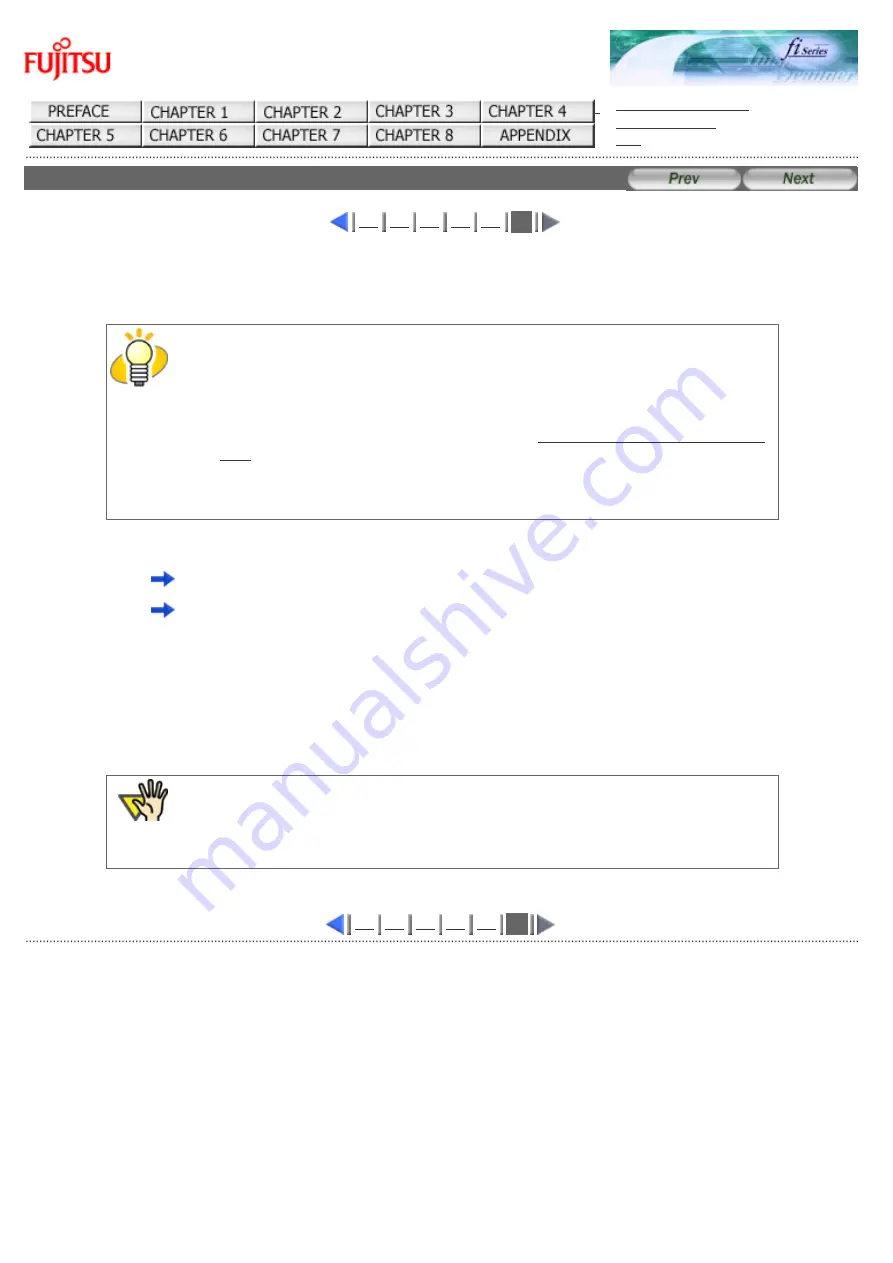
fi-5120C / fi-5220C Image Scanner Operator
Guide
CONTENTS MAP
3.9 Detecting Multi feeds (6)
6
3. Specify the settings on the "Area for Multi feed Detection..." screen.
1) Mark the "Enable" check box.
HINT
●
You can select an area meassured from the top of the document, for which
the multi feed detection will be conducted (or not).
●
If you do not mark the "Enabled" checkbox, multi feed detection will monitor
the paper overlap over the central column (width: 35mm) of the document to
be scanned (For details, see the illustration "
Multi feed detection monitoring
" on section 7.5.). In this case, the settings for "Select Area to enable
Multi feed Detection" / " Select Area to disable Multi feed Detection" will not
be available.
2) Select if the Multi Feed Detection shall be applied or not for a set area.
●
To specify an area for which the Multi Feed Detection will be conducted:
check "Select area for applying Multi feed Detection."
●
To specify an area for which the Multi Feed Detection will NOT be conducted:
check "Select area for not applying Multi feed Detection."
3) Specify the "Start" of the area.
Enter the position from where the detection shall be started, meassured from the document's top edge.
(Possible values: 0 through 510mm; value of the even number)
4) Specify the "End" of the area.
Enter the position where the detection shall end, meassured from the document's top edge.
(Possible values: 0 through 510mm; value of the even number)
ATTENTION
The value for "End" must be larger than the value for "Start."
6
All Rights Reserved Copyright 2006-2009 © PFU LIMITED
Summary of Contents for fi-5120C
Page 34: ...All Rights Reserved Copyright 2006 2009 PFU LIMITED ...
Page 36: ...All Rights Reserved Copyright 2006 2009 PFU LIMITED ...
Page 43: ...All Rights Reserved Copyright 2006 2009 PFU LIMITED ...
Page 46: ...1 2 3 4 5 6 7 8 9 10 11 12 13 14 15 All Rights Reserved Copyright 2006 2009 PFU LIMITED ...
Page 56: ...All Rights Reserved Copyright 2006 2009 PFU LIMITED ...
Page 67: ...1 2 3 4 5 6 7 8 All Rights Reserved Copyright 2006 2009 PFU LIMITED ...
Page 80: ...1 2 3 4 5 6 All Rights Reserved Copyright 2006 2009 PFU LIMITED ...
Page 87: ...1 2 All Rights Reserved Copyright 2006 2009 PFU LIMITED ...
Page 93: ...1 2 All Rights Reserved Copyright 2006 2009 PFU LIMITED ...
Page 96: ...1 2 3 4 All Rights Reserved Copyright 2006 2009 PFU LIMITED ...
Page 98: ...1 2 3 4 All Rights Reserved Copyright 2006 2009 PFU LIMITED ...
Page 117: ...1 2 3 All Rights Reserved Copyright 2006 2009 PFU LIMITED ...
Page 133: ...All Rights Reserved Copyright 2006 2009 PFU LIMITED ...
Page 135: ...All Rights Reserved Copyright 2006 2009 PFU LIMITED ...






























