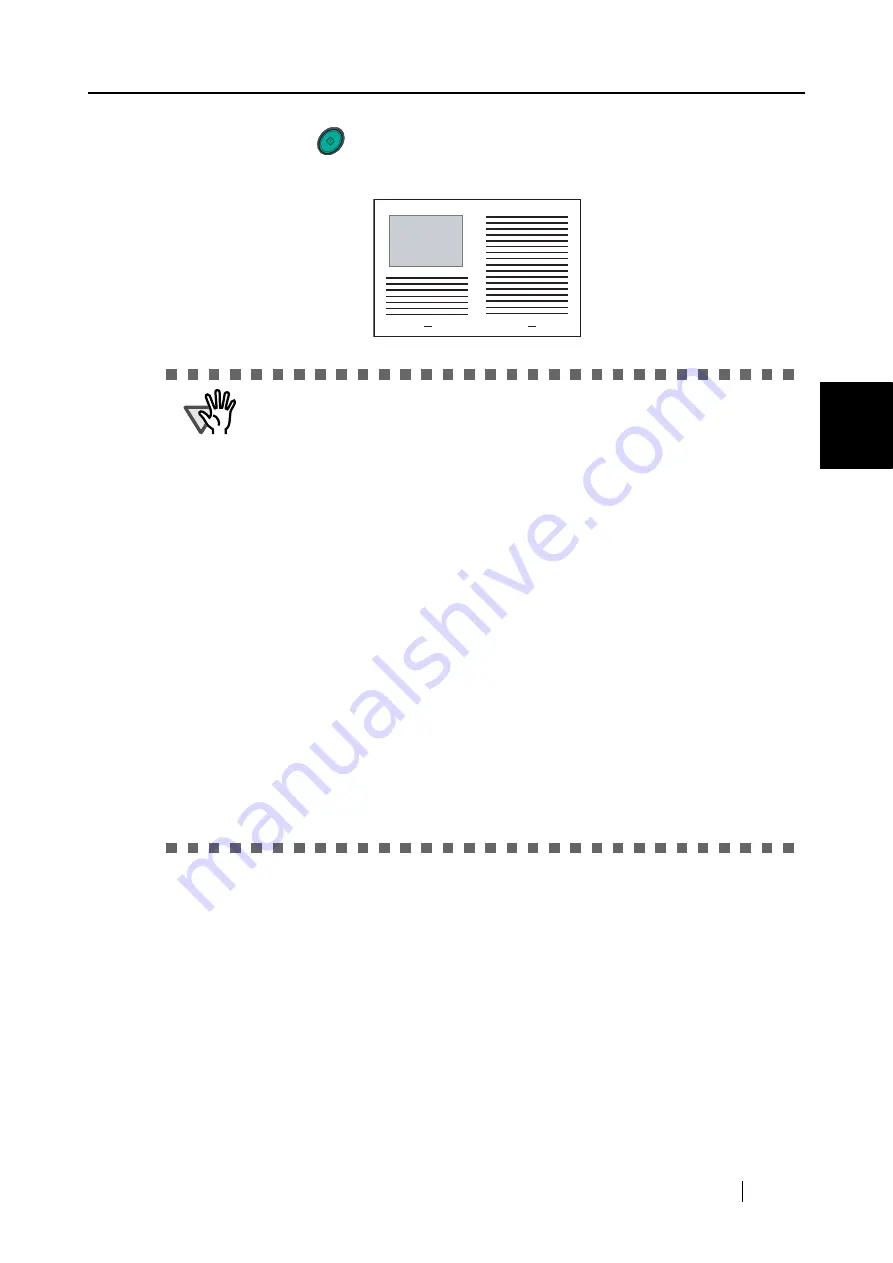
3.3 Loading Documents
ScanSnap fi-5110EOX2 Operator's Guide
41
Basic Scanner Oper
ations
3
9. Press the [SCAN]
button.
⇒
The front and back image data are set in a facing-page state and generated side by side.
ATTENTION
There may be a gap in the joined portion, or a line may appear in the output
image.
Also, if you are scanning a thick document, the image has a tendency to
skew in such a way that the upper portions tilt towards each other at the
joined area.
In these situations, the skew is caused by how the document is folded, or
the loading method.
In this case, check the following. The situation may be improved.
•
Is the document neatly folded?
•
Is the edge of the document aligned closely to the edge of the Carrier
Sheet?
•
Load the Carrier Sheet by turning the front side back.
In the "Carrier Sheet Settings" window, when "Automatic Detection" in
"Output image size" is selected, the generated image size may be smaller
than the document.
(The smallest size big enough to include all the data on the document is
selected from among A3, B4 and 11 x 17)
Example: If content printed as A4 size in the center of an A3 document is
scanned,
=> it is generated in B4 size.
To output an image that is the same size as the document size, set the
document size in [Output image size].
SCAN
Summary of Contents for Fi-5110EOX2 - ScanSnap! - Document Scanner
Page 2: ......
Page 136: ...118 ...
Page 140: ...122 ...
Page 150: ...132 ...
Page 158: ...140 ...
Page 172: ...154 ...
Page 174: ...156 ...
Page 176: ...158 ...
Page 180: ...162 ...






























