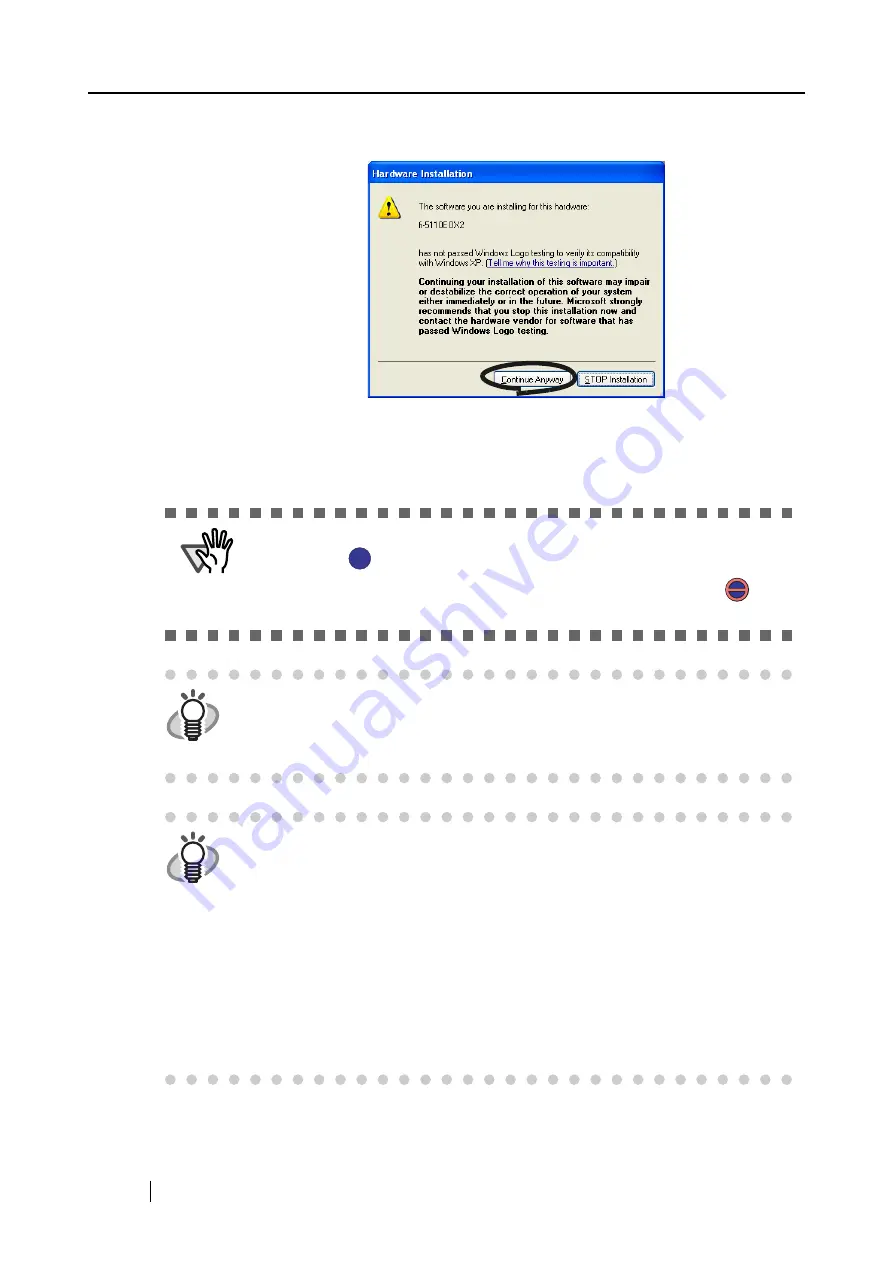
22
The "Hardware Installation" dialog box is displayed. Click the [Continue Anyway]
button.
The "Found New Hardware Wizard" dialog box informing you that the Wizard will end
is displayed. Click the [Finish] button.
⇒
ScanSnap is added to your PC as new hardware.
ATTENTION
It may take some time for the "ScanSnap Manager" icon on the task bar to be
displayed as
.
Push the [POWER] button on the scanner when the icon remains as
.
When you turn off/on the scanner, allow a lapse of 5 seconds.
HINT
When you turn off/on the scanner, press the [POWER] button for longer than
one second.
*For preventing mis-operation, the [POWER] button does not work
unless it is pressed for longer than one second.
HINT
The power supply of this scanner is controlled by performing the following
actions:
•
Opening/closing the paper chute cover on the scanner,
•
Turning on/off the PC to which the scanner is connected,
•
Pushing the [POWER] button on the scanner (when the paper chute cover is
opened).
Opening /closing the paper chute cover controls the scanner’s power. For
example, the scanner will not be turned on even when you have switched on
your PC if the paper chute cover is closed.
Generally, you can simply turn on/off the scanner only by opening/closing the
paper chute cover when the scanner is connected to your PC.
S
S
S
S
Summary of Contents for Fi-5110EOX2 - ScanSnap! - Document Scanner
Page 2: ......
Page 136: ...118 ...
Page 140: ...122 ...
Page 150: ...132 ...
Page 158: ...140 ...
Page 172: ...154 ...
Page 174: ...156 ...
Page 176: ...158 ...
Page 180: ...162 ...






























