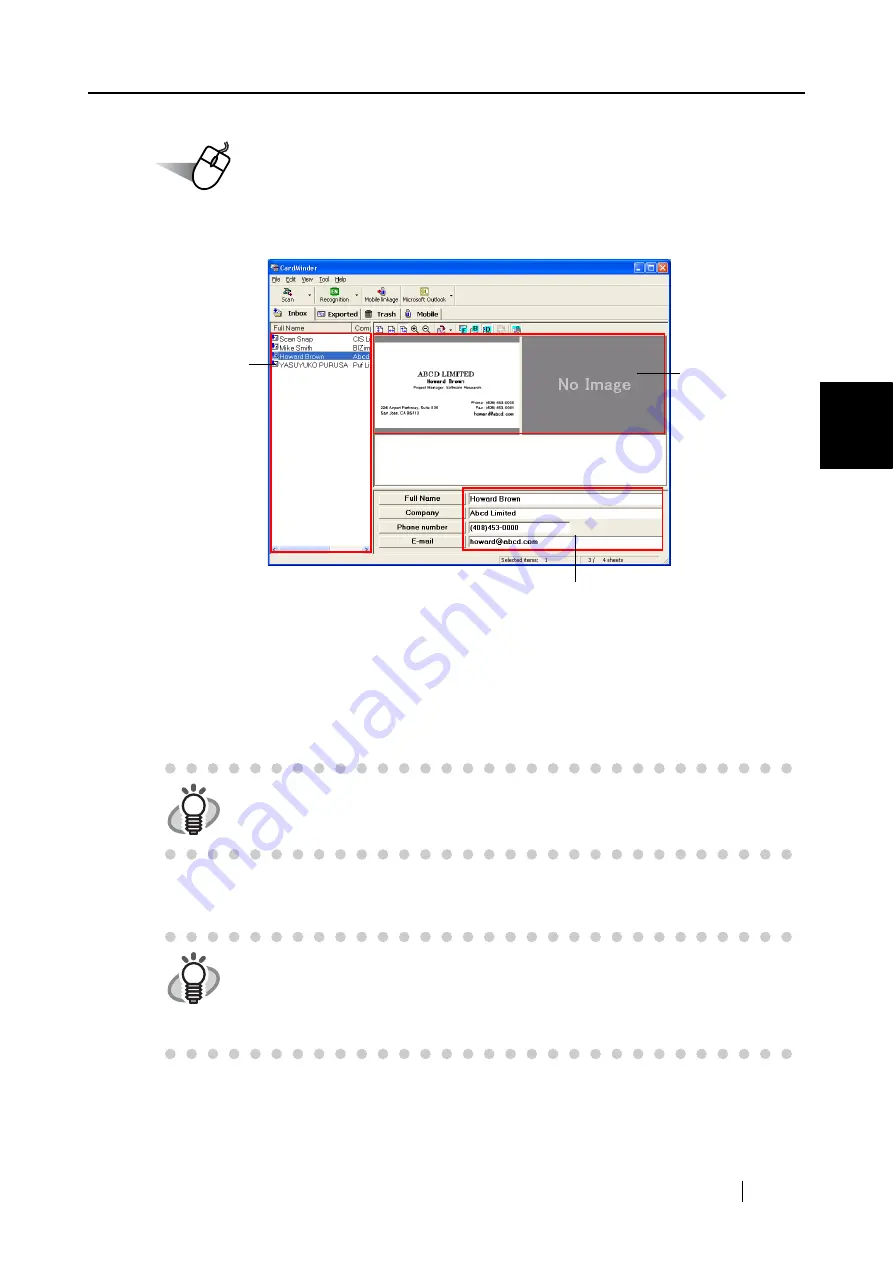
3.8 Scanning Business Cards
ScanSnap fi-5110EOX2 Operator's Guide
101
Basic Scanner Oper
ations
3
Operation
3. Confirm the image data of the scanned business cards on the [CardMinder] main
window.
The image data of scanned business cards are displayed on the right.
A list of already scanned business cards is displayed on the left.
Under the image data, the recognized characters are displayed.
4. Should there be any mistake of the recognition, correct the data manually.
Correct the recognized characters, if they are different from image data.
5. Select [Exit] from the [File] menu to quit CardMinder.
HINT
For details on correcting recognized characters, refer to the "
CardMinder
User’s Guide
".
HINT
For further details, refer to the "
CardMinder User’s Guide
". If CardMinder is
already installed on your PC, you can browse the User’s Guide by selecting
[Programs] - [CardMinder] - [CardMinder User’s Guide] from the Start menu.
(You can also browse the User’s Guide from the "Setup CD-ROM" startup
screen supplied with this scanner.)
Recognition result
Data list
Card image
Summary of Contents for Fi-5110EOX2 - ScanSnap! - Document Scanner
Page 2: ......
Page 136: ...118 ...
Page 140: ...122 ...
Page 150: ...132 ...
Page 158: ...140 ...
Page 172: ...154 ...
Page 174: ...156 ...
Page 176: ...158 ...
Page 180: ...162 ...






























