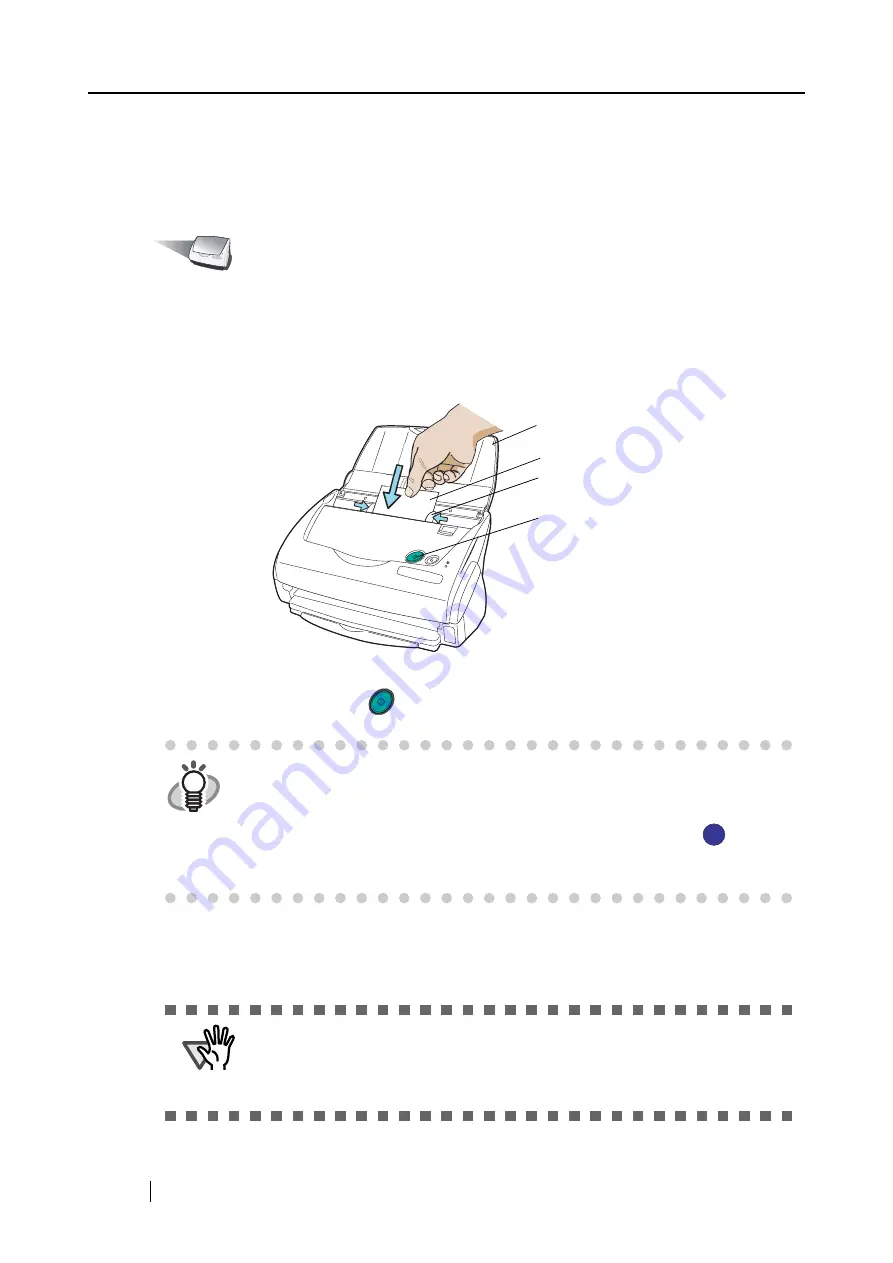
100
3. Click the [OK] button.
⇒
This closes the "Scan and Save Settings" screen.
<Scanning procedure>
Operation
1. Load the business cards onto the scanner.
•
Load the business cards face down.
•
When you scan two or more business card, set them in piles.
•
Adjust the side guides so that they contact both sides of the business cards. If there is a space
between the business cards and the side guides, place the cards along the left side guide.
2. Press the [SCAN] button
on the scanner.
⇒
The scanning will be started. After the scanning has finished, the "CardMinder" screen is
displayed.
HINT
•
As the default setting, documents are scanned at "Duplex" mode when you
press the [SCAN] button. Using "ScanSnap Manager", you can set the
scanner to scan documents in "Simplex" mode by pressing [SCAN] button.
•
You can also start scanning with the "ScanSnap Manager" icon
on the
task bar.
*For details, refer to "3.4 Changing Scan Settings" (on page 46).
ATTENTION
•
Do not connect or disconnect other USB devices during the scanning
operation.
•
Do not close the paper chute cover or push [POWER] button on the scanner
during the scanning operation.
Paper chute cover
Business card
Side guide
[SCAN] button
SCAN
S
S
Summary of Contents for Fi-5110EOX2 - ScanSnap! - Document Scanner
Page 2: ......
Page 136: ...118 ...
Page 140: ...122 ...
Page 150: ...132 ...
Page 158: ...140 ...
Page 172: ...154 ...
Page 174: ...156 ...
Page 176: ...158 ...
Page 180: ...162 ...






























