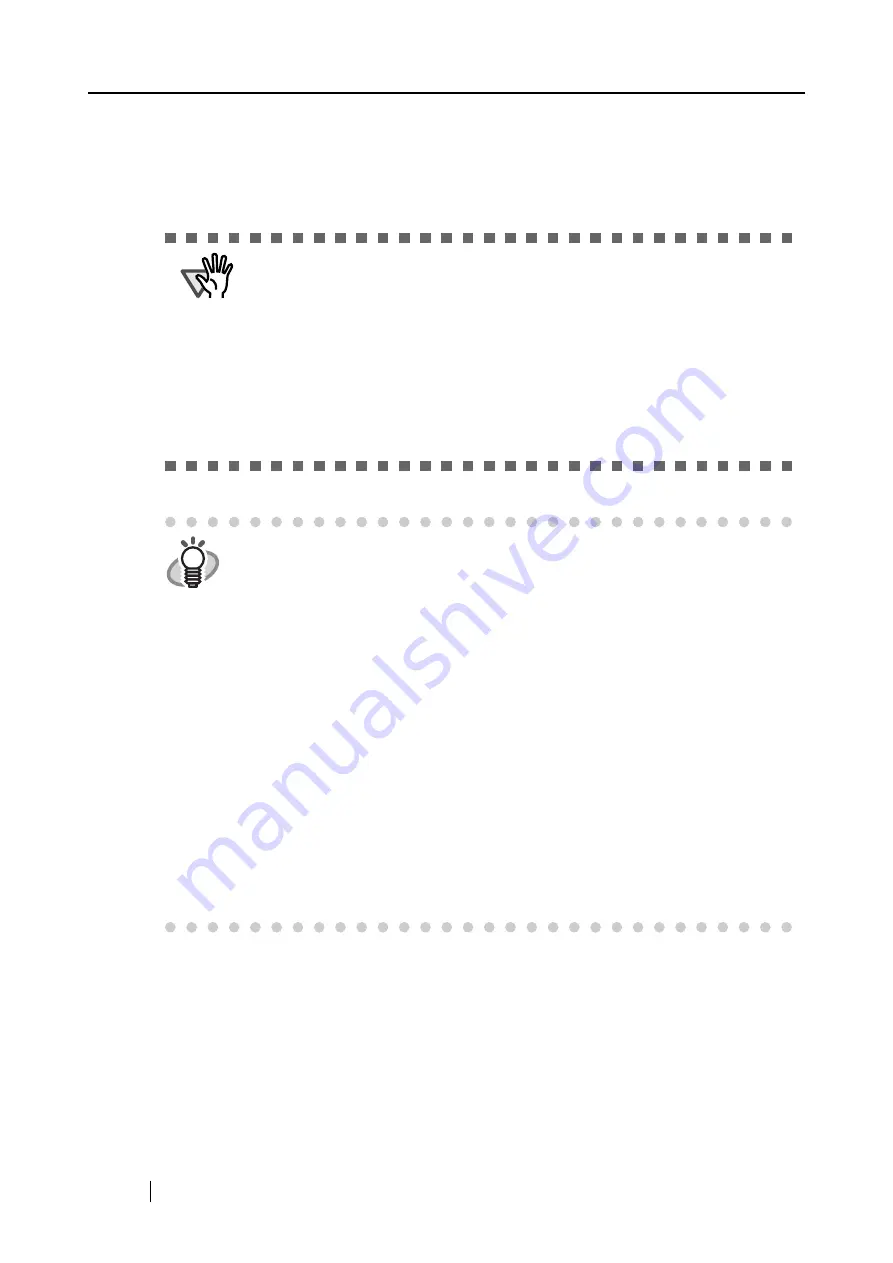
8
■
Installing Adobe Acrobat
Install Adobe Acrobat using the following procedure from the "Adobe Acrobat 7.0 CD-ROM" sup-
plied with the scanner .
ATTENTION
"Adobe Acrobat 7.0 Standard" system requirements:
•
OS: Windows 2000 (Service Pack 2 or later).
Windows XP Professional or Home Edition.
•
Internet Explorer 5.5 or later
•
Screen Resolution: 800 x 600 or higher
Please note that Adobe Acrobat 7.0 is not supported by Windows 98 and Win-
dows Me. If you are using one of these OS, please install Adobe
®
Acrobat
®
Reader
™
following the instructions in the hint below.
* For further details, please visit Adobe Web Site
http://www.adobe.com
HINT
Adobe Acrobat is required for displaying the "ScanSnap fi-5110EOX2 Operator’s
Guide", "ScanSnap Organizer User’s Guide", and "CardMinder User’s Guide".
Adobe Acrobat can also be linked to ScanSnap so that scanned images are
displayed on the Acrobat window.
* There is no need to install Adobe Acrobat if it is already installed on your PC.
⇒
Proceed to "Installing Supplied Programs" (page 11).
<For Windows 98 / Windows Me>
Adobe Acrobat 7.0 is not supported by Windows 98 and Windows Me. In order
to display a PDF file (e.g. instruction manual and/or a scanned image), please
install Adobe
®
Acrobat
®
Reader
™
following the instructions below.
1. Insert the Setup CD-ROM into the CD-ROM drive.
2. Right click the Start button and select the explorer.
3. Double click the icon [ar505enu.exe] which is located under [AcroRead] in
the CD-ROM drive.
4. Install the application following the instructions on the Setup screen.
* Note that it is not possible to edit scanned images with Adobe
®
Acrobat
®
Reader
™
.
Summary of Contents for Fi-5110EOX2 - ScanSnap! - Document Scanner
Page 2: ......
Page 136: ...118 ...
Page 140: ...122 ...
Page 150: ...132 ...
Page 158: ...140 ...
Page 172: ...154 ...
Page 174: ...156 ...
Page 176: ...158 ...
Page 180: ...162 ...






























