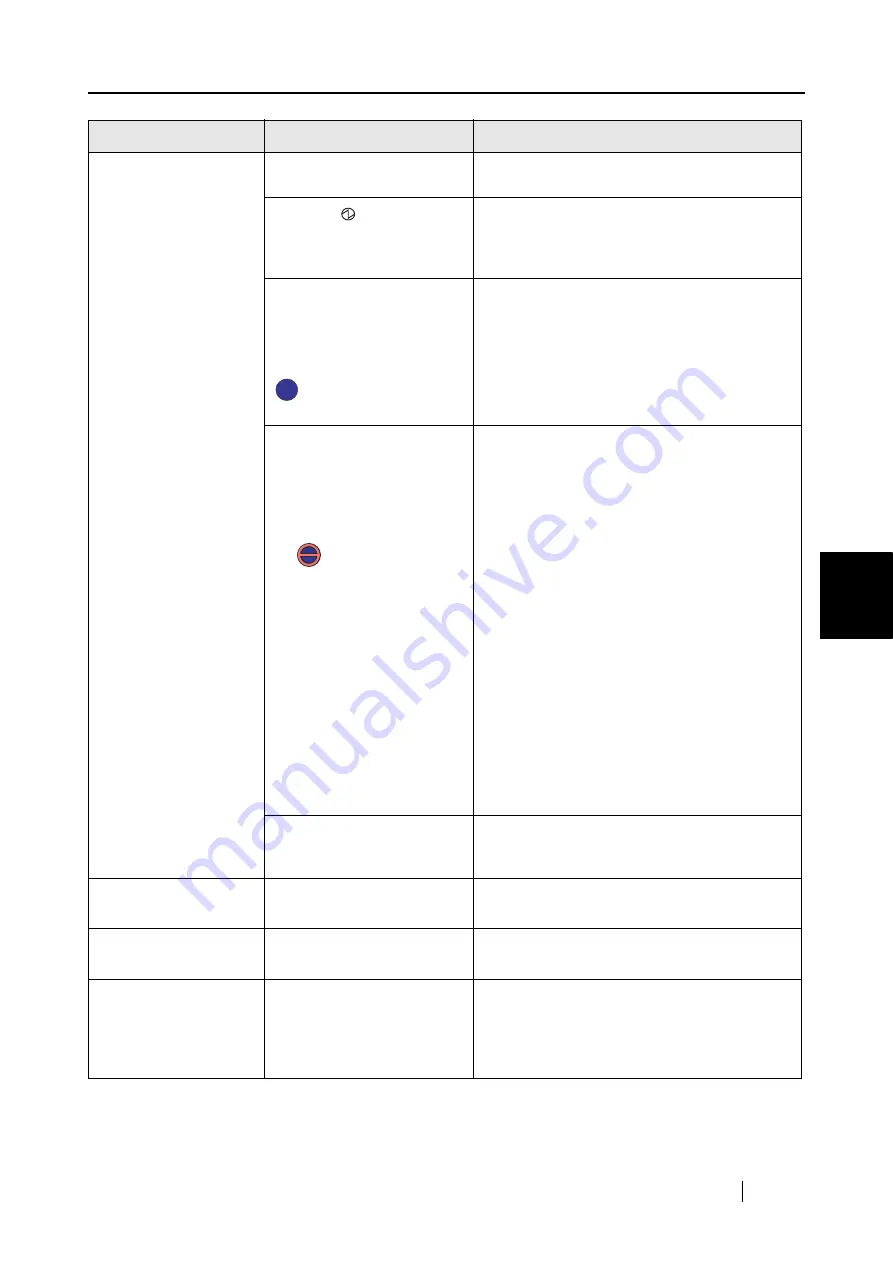
5.2 Troubleshooting Checklist
ScanSnap fi-5110EOX2 Operator's Guide
127
T
roub
leshooting
5
Scanning does not
start.
Is the USB cable connected
correctly?
Connect the USB cable correctly. (When a
hub is used, check the hub’s power supply.)
Does the
LED light blink
repeatedly?
Disconnect and then re-connect the AC cable
and AC adapter.
(*Please wait at least 5 seconds before recon-
necting the AC or USB cable)
Is ScanSnap Manager
started?
(If ScanSnap Manager is
started up successfully, the
"ScanSnap Manager" icon
appears on the task
bar.)
If the "ScanSnap Manager" icon is not dis-
played, select from the [Start] menu [Pro-
grams] - [SnanSnap Manager] - [ScanSnap
Manager] to start up ScanSnap Manager.
Is ScanSnap Manager run-
ning normally?
(If ScanSnap Manager is
not running normally, the
"ScanSnap Manager" icon
in the task bar is displayed
as .)
Please perform the following:
1. Perform "Scan for hardware changes" or
"Refresh" from Device Manager.(*1)
If the situation does not improve, perform
step 2.
2. Disconnect and re.connect the AC cable
and AC adapter (Please wait at least 5 sec-
onds before turning on the power again).
If this does not change the state, perform
step 3.
3. If a USB hub is being used, directly con-
nect ScanSnap to your PC. If this does not
change the state, perform step 4.
4. If your PC has multiple USB ports, connect
ScanSnap with other port(s). If this does
not change the state, perform step 5.
5. Restart your PC.
If none of the above operations resolve the
problem, uninstall and re-install ScanSnap
Manager following the procedure given at (*2).
Is the "Scan and Save Set-
tings" window still dis-
played?
Close the "Scan and Save Settings" window,
and scan the document.
Vertical lines appear in
the scanned image.
Is the inside of the ADF
dirty?
Clean the inside of the ADF following the
instructions in "6 Daily Care" (page 133).
The scanned image
shifts or is distorted.
Is the document loaded
correctly?
Load the document correctly.
The image scanned is
too light or too dark.
Is the "Brightness (Black
and White scanning only)"
setting on [Option...] of the
[Scanning] tab set to
extremely Light or Dark?
Adjust "Brightness" at [Scanning] - [Option...]
in the "Scan and Save Settings" window.
Symptom
Check This Item
Remedy
S
S
S
S
Summary of Contents for Fi-5110EOX2 - ScanSnap! - Document Scanner
Page 2: ......
Page 136: ...118 ...
Page 140: ...122 ...
Page 150: ...132 ...
Page 158: ...140 ...
Page 172: ...154 ...
Page 174: ...156 ...
Page 176: ...158 ...
Page 180: ...162 ...






























