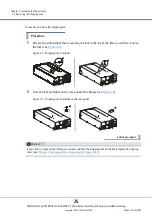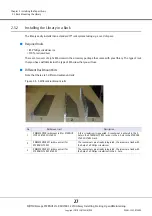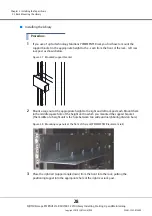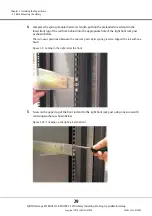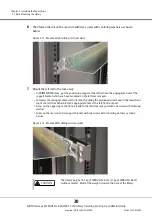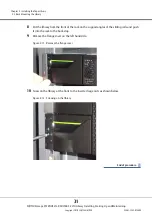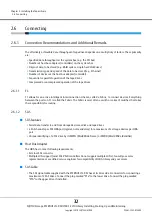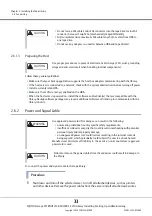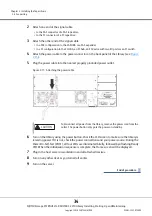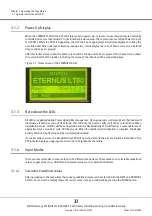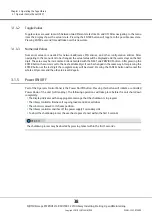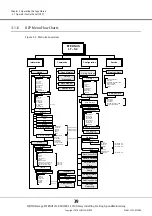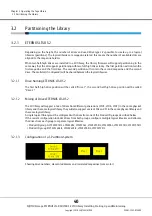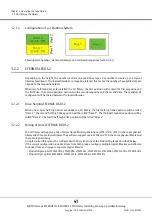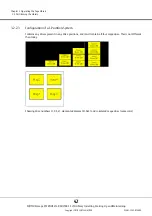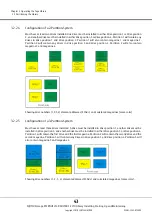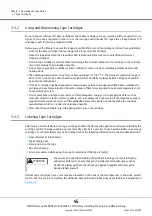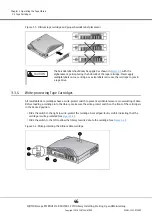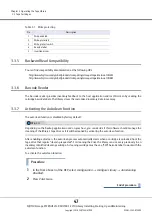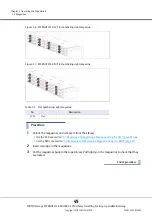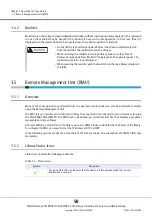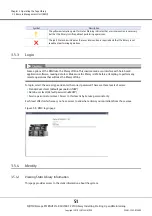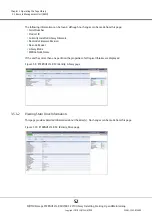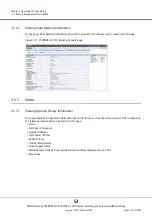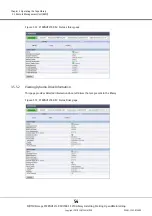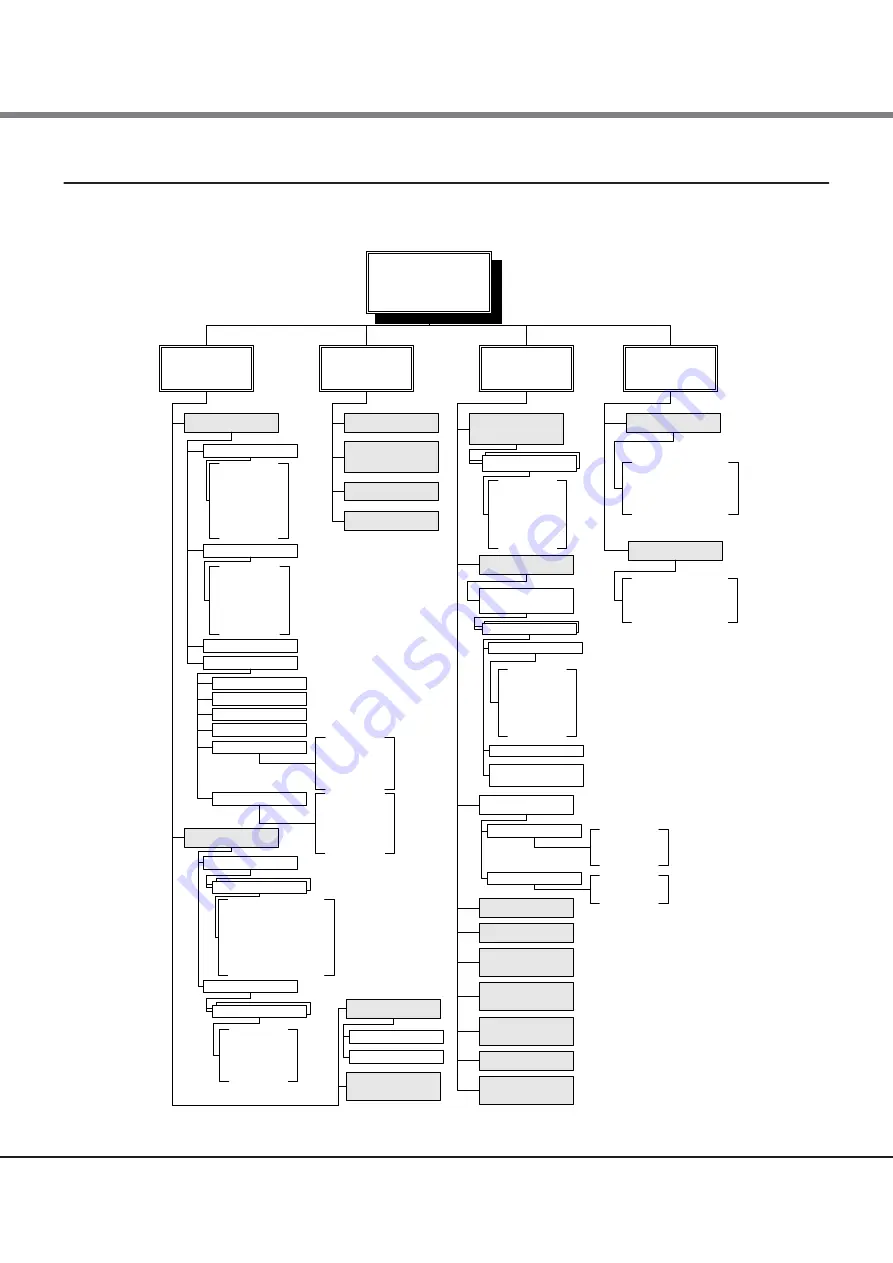
Chapter 3 Operating the Tape Library
3.1 Operator Control Panel (OCP)
FUJITSU Storage ETERNUS LT40 S2/LT60 S2 LTO Library Installing, Starting Up and Maintaining
Copyright 2018 FUJITSU LIMITED
P3AM-5392-07ENZ0
39
3.1.6
OCP Menu Flow Charts
Figure 3.2 Menu tree overview
Clean Drive
......
Drive Power
......
Drive Tests
......
Drive FW Upgrade by USB
......
Support Ticket to USB
......
ETERNUS
LT... S2
Information
Commands
Configuration
Service
Library
Status
Identity
Network
Status
......
Act. Cart.
......
On Time
......
Slots Empty
......
Temperature
......
Cycles
......
Mailslot(s)
......
Date/Time
......
Media Removal ......
Serial No.
......
Version
......
Vendor ID
......
Product ID
......
IP Address
......
Active Slots
......
WWNN
......
Library Mode
......
Open Mailslot
Move Medium
Unlock
Magazines
Reinventory
Library Settings
Network
Set Access PIN
Restore Defaults
Set Date and
Time
Add License Key
Mode
......
Autoload
......
Loop
......
Active Slots
......
Autocleaning
......
Mailslot(s)
......
Master Drive
......
Language
......
Service Library
Service Drive
Library Health Check
......
Run Tests
......
Library FW Upgrade by USB
......
Dump all to USB
......
Display Contrast
......
Reboot
......
Drive
Library 1
Drive 1
Error Log
Barcode
Reporting
Drive Interface
(FC only)
Drive
Status
Identity
Drive 1
Drive 1
Status
......
Activity
......
Source
......
Temperature
......
Cooling
......
Media Removal
......
Topology (A) / Topology (B)
......
Speed (A) / Speed (B)
......
Loop ID (A) / Loop ID (B)
......
(FC only)
(FC only)
(FC only)
IPv4 DHCP
...
IP Address
...
Netmask
...
Gateway
...
DNS 1
...
DNS 2
...
(if no DHCP only)
(if no DHCP only)
(if no DHCP only)
MAC Addr.
Link
Host
Domain
Net IPv4 Settings
Net IPv6 Settings
Stateless Addr.
...
DHCPv6
...
Static Addr.
...
IPv6 DNS 1
...
IPv6 DNS 2
...
Link Local Addr.
...
Auto Asgd. Addr.
...
(if no DHCP only)
Inventory
View License
Keys
Magazines
Drive
Port A Speed
......
Port A Type
......
Port A Mode
......
Port A ALPA
......
Port B Speed
......
Port B Type
......
Port B Mode
......
Port B ALPA
......
FC
(FC only)
SCSI ID
(SCSI only)
SAS
(SAS only,
not
co
Q
figurable)
DHCP
...
IP Address
...
Netmask
...
Gateway
...
(if no DHCP only)
(if no DHCP only)
(if no DHCP only)
IPv4
IPv6
DHCPv6
...
Stateless Addr.
...
Static Addr.
...
(if no DHCP only)
Save Library
Config
Restore Library
Config
FW Rev.
.......
Vendor ID
.......
Product ID
.......
Serial No
.......
SCSI ID
.......
WWNN
.
......
(SCSI only)
(FC only)
Summary of Contents for ETERNUS LT40 S2
Page 2: ...This page is intentionally left blank ...
Page 110: ......