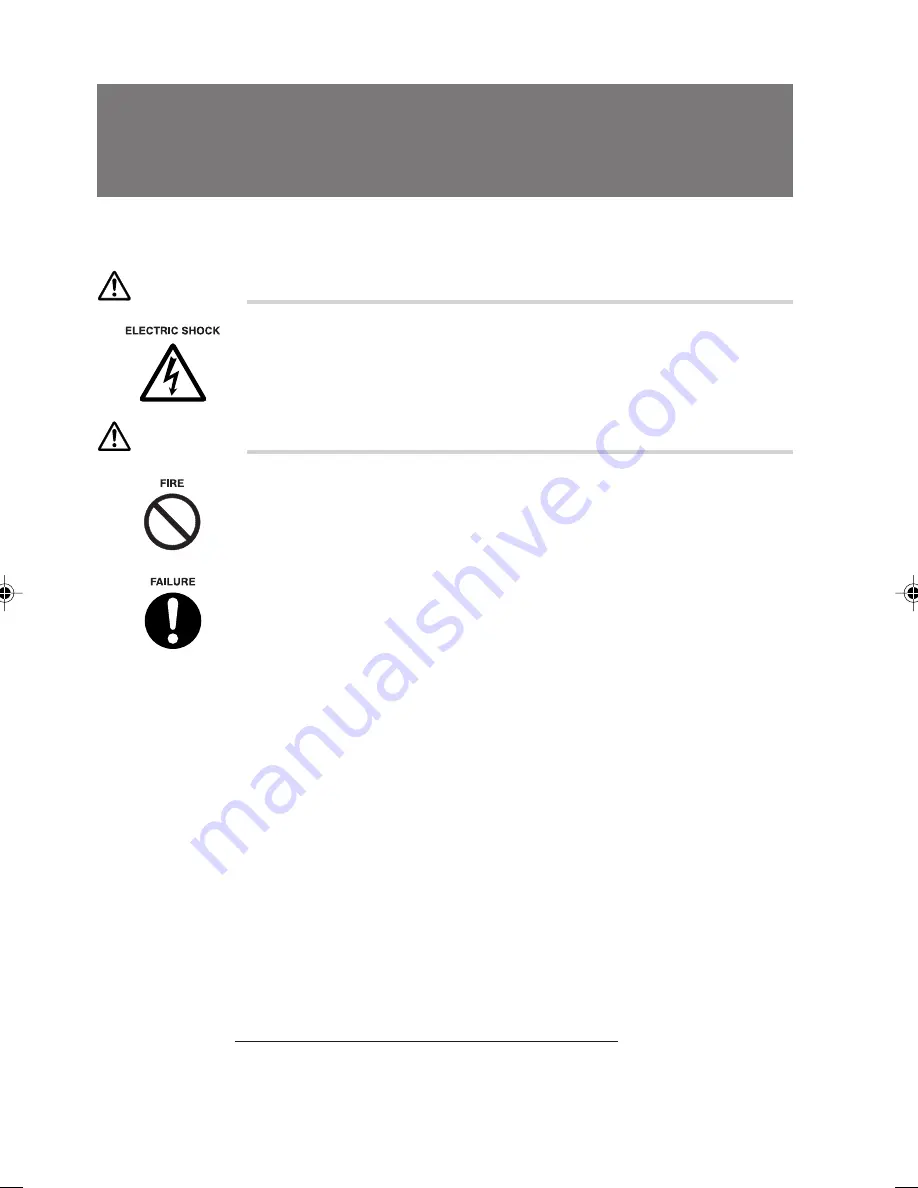
54
1 Before connecting any
peripheral devices
Various peripheral devices can be connected externally to or internally installed in this computer
to expand the functions.
CAUTION
●
When connecting a peripheral device, use the recommended device only.
Otherwise, it may cause an electric shock or fire.
WARNING
●
When installing or removing a peripheral device, remove the only screws that
are specified in the manual.
If you remove the screw that is not specified, it may cause an injury or failure.
●
When connecting cables, read this manual carefully, and connect them
correctly.
The computer and peripheral devices may be damaged, if they are connected
with wrong cables.
■
Handling guidelines
Follow the following handling guidelines when installing a peripheral device.
●
Some peripheral devices cannot be used depending on the model.
Before you purchase a device, check if the device can be used or not.
●
We recommend genuine Fujitsu products for peripheral devices.
If you use a device other than a genuine one while a genuine device is available, the warranty
is not applied when the device does not function properly or if the computer fails.
If a genuine device is not available, consult the device manufacturer to check if the device
supports this computer.
●
Have you completed the Setup of Windows?
If you install a peripheral device before completing the setup, the setup may not be performed
successfully.
See the Instruction Manual, and set up Windows.
●
Connect one peripheral device at a time.
If you connect more than one peripheral device, drivers may not be installed correctly.
●
Turn off the computer and all connected devices.
For safety, make sure you remove the plug from the power outlet. After power is removed
from the computer, the computer still holds electric current inside.
CHAPTER 4 (53-60)
11/15/01, 2:18 PM
54
Summary of Contents for DESKPOWER 6000 Seriesl DESKPOWER 6000 SD Series
Page 16: ...CHAPTER 1 Parts Name ...
Page 22: ...CHAPTER2 BasicOperations ...
Page 48: ...CHAPTER 3 Hardware ...
Page 68: ...CHAPTER 4 Expansion ...



























