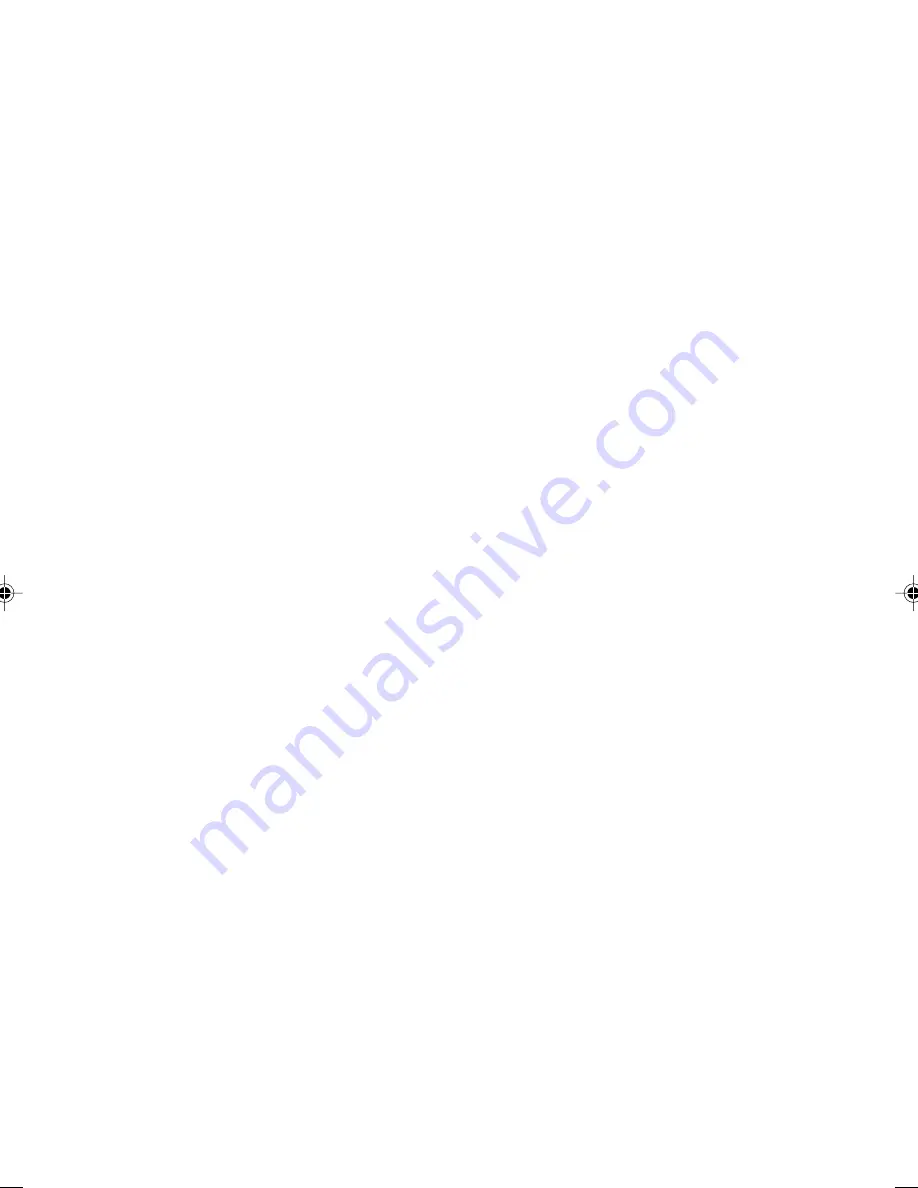
17
6. Check the Power is OFF, remove the Panel, and then attach the Mouse.
7. Push the Power Switch on, and the Mouse Driver will be installed.
8. Open [System] from [Control Panel], and select [Device Manager tab].
9.
Double click the [Mouse] icon to check that “Device Name” is “PS/2 compatible mouse port”.
●
Window 98 SE
1. Double click [Add/Remove Programs] icon of [Control Panel].
2. Select “Fujitsu Touch Panel (PS/2)”, and then click [Add/Remove].
3. Click [YES].
4. The message “Fujitsu Touch Panel (PS/2) is correctly deleted. Restart Computer.” will appear,
and then click [OK].
5. Click [Start Menu] --> [Shut Down Windows] --> “Shut Down”, and click [OK].
6. Check the Power is OFF, remove the Panel, and then attach the Mouse.
7. Push the Power Switch on, then the Mouse Driver will be installed.
8. Open [System] from [Control Panel], and select [Device Manager tab].
9. Double click the [Mouse] icon to check that “Device Name” is “PS/2 compatible mouse port”.
●
Window NT 4.0
Only Administrator can do this operation.
1. Double click [Add/Remove Programs] icon of [Control Panel].
2. Select “Fujitsu Touch Panel (PS/2)”, and then click [Add/Remove].
3. Click [YES].
4. The message “Fujitsu Touch Panel (PS/2) is correctly deleted. Restart Computer, and install
another Driver.” will appear, then click [OK].
5. Click [Start Menu] --> [Shut Down Windows] --> “Shut Down”, and click [OK].
6. Check the Power is OFF, remove the Panel, and attach the Mouse. Next, push the Power
Switch on, and logon to the computer.
7. Double click [Mouse] icon of [Control Panel], open [Property], then click [ALL tab].
8. Click [Change].
9. “Device Choice” dialog will appear. Check “Fujitsu Touch Panel (PS/2)”is shown, then click [OK].
10. The message “Include Key Board Driver”, then click [YES].
11. The message “The needed file is already installed on the disk.” will appear, then click [YES].
12. Click [Close].
13. You’ll be asked “Do you want to restart your computer now?” and then click [YES].
14. Double click [Mouse] icon of [Control Panel], open [Property], and click [ALL tab].
15. Check that the “Device Name” is “PS/2 compatible mouse”.
●
Window 2000/XP
Only Administrator can do this operation.
1. Double click [Add/Remove Programs] icon of [Control Panel].
2. Select “Fujitsu Touch Panel (PS/2)”, then click [Add/Remove].
3. Click [YES].
4. The message “Fujitsu Touch Panel (PS/2) is correctly deleted. Restart Computer, and install
another Driver.” will appear, and then click [OK].
5. Click [Start Menu] --> [Shut Down Windows] --> “Shut Down”, and click [OK].
6. Check the Power is OFF, remove the Panel, and attach the Mouse.
CHAPTER 2 (07-22)
11/17/01, 9:07 AM
17
Summary of Contents for DESKPOWER 6000 Seriesl DESKPOWER 6000 SD Series
Page 16: ...CHAPTER 1 Parts Name ...
Page 22: ...CHAPTER2 BasicOperations ...
Page 48: ...CHAPTER 3 Hardware ...
Page 68: ...CHAPTER 4 Expansion ...






























