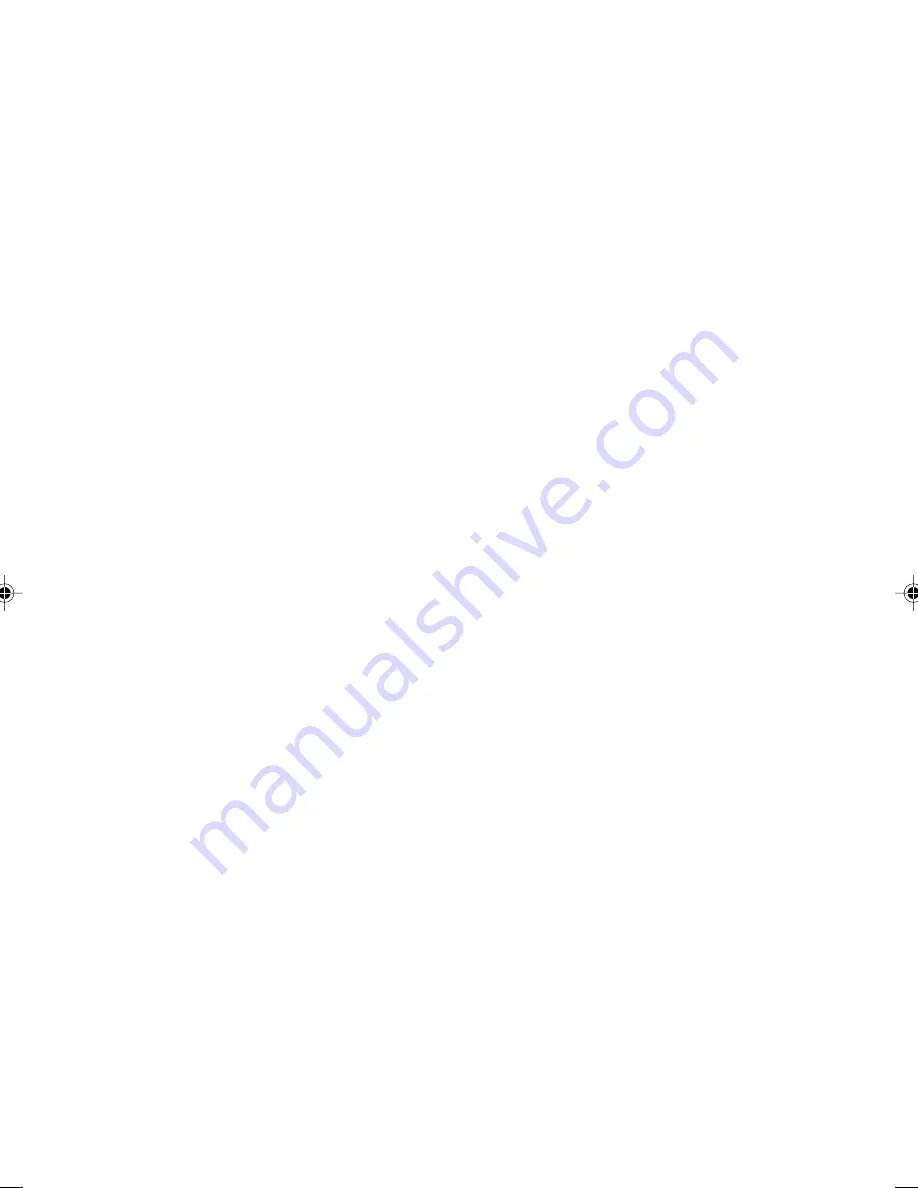
15
■
Device Driver for Touch Panel Unit
●
How to Install Driver
When you try to “Update Driver”, refer to “ How to Uninstall Driver” first, and then refer to " How
to Install Driver”. PS/2 Mouse is needed at the beginning of installing Driver’s file.
●
Windows Me
1. Open [System] from [Control Panel], and select [Device Manager tab].
2. Double click the [Mouse] icon to check that “Device Name” is “PS/2 compatible mouse port”,
then click [Property] button.
3. Open [Driver tab], and click [Refresh Driver].
4. Check “Search for the best driver for your device “ is selected, then insert floppy disk, and
click [Next].
5. Select “Specify a location”, and click [Browse].
6. Select “Fujitsu Touch Panel (PS/2)”, and click [OK].
7. Click [Next].
8. File copy is done.
9. Click [Finish].
10. The message “Do you want to restart your computer now?” will appear and then click [NO].
11. Click [Start Menu] --> [Shut Down Windows] --> “Shut Down”, and click [OK].
12. Check the Power is OFF, then take out floppy disk.
13. Remove the Mouse, and then attach the Panel.
●
Windows 98 SE
1. Open [System] from [Control Panel], and select [Device Manager tab].
2. Double click the [Mouse] icon to check that “Device Name” is “PS/2 compatible mouse port”,
then, click [Property] button.
3. Open [Driver tab], and click [Refresh Driver],
4. Check “Search for the best driver for your device “ is selected, then insert floppy disk, and
click [Next].
5. Select “Specify a location”, and click [Browse].
6. Select “Fujitsu Touch Panel (PS/2)”, and click [OK].
7. Click [Next].
8. File copy is done.
9. Click [Finish].
10. The message “Do you want to restart your computer now? “will appear, then click [NO].
11. Click [Start Menu] --> [Shut Down Windows] --> “Shut Down”, and click [OK].
12. Check the Power is OFF, then take out floppy disk.
13. Remove the Mouse, and then attach the Panel.
●
Windows NT 4.0
Only Administrator can do this operation. And SP6.0 is needed to this system.
1. Double click [Mouse] icon of “Control Panel”, and open [Property], then click [ALL tab].
2. Check the “Device Name” is “PS/2 compatible mouse port”, and click [Refresh].
3. Click [Browse].
4. Insert the Driver’s floppy disk, and point “A:\winNT”, then click [OK].
CHAPTER 2 (07-22)
11/17/01, 9:05 AM
15
Summary of Contents for DESKPOWER 6000 Seriesl DESKPOWER 6000 SD Series
Page 16: ...CHAPTER 1 Parts Name ...
Page 22: ...CHAPTER2 BasicOperations ...
Page 48: ...CHAPTER 3 Hardware ...
Page 68: ...CHAPTER 4 Expansion ...






























