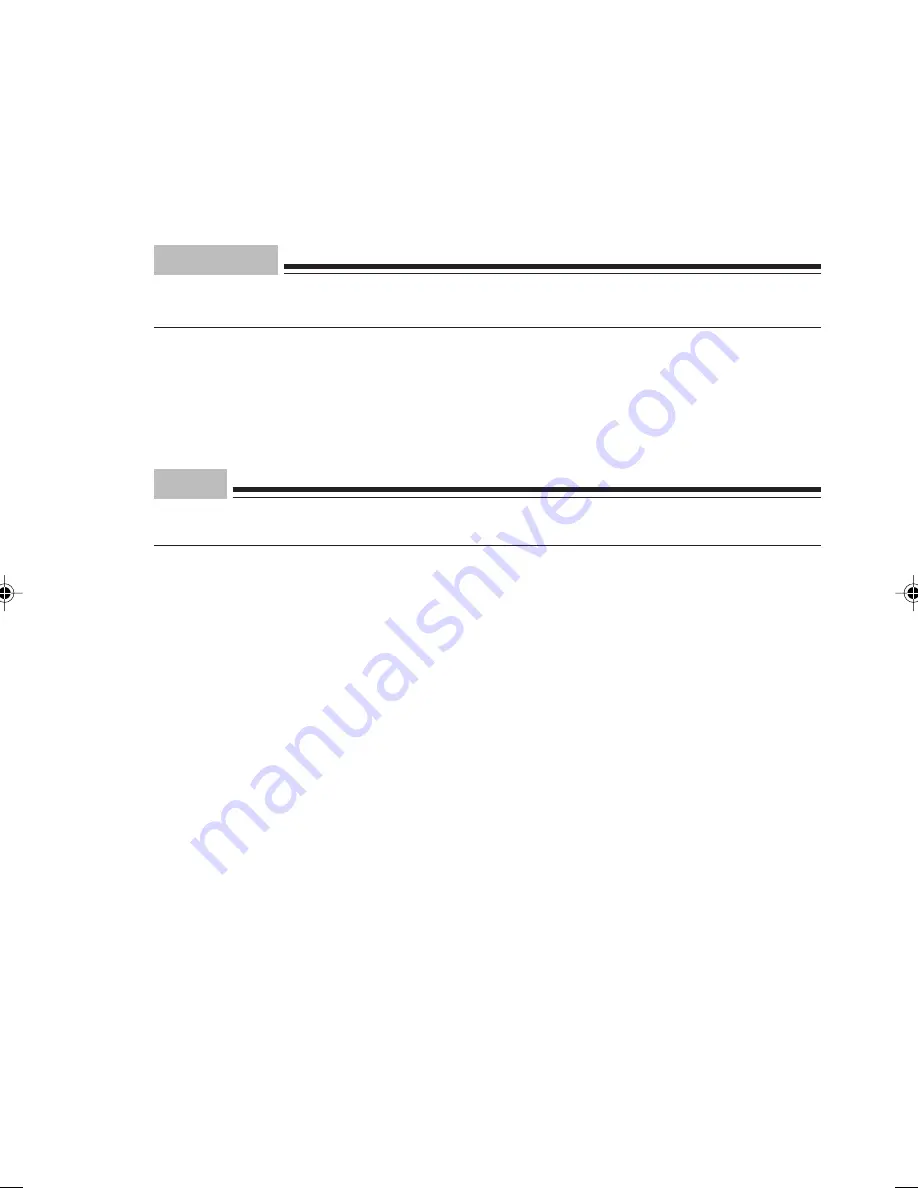
27
7
Click [This computer is not on the network, or it is connected to the network without
domain], and click [Next].
[Windows has been successfully installed] appears.
8
Click [Restart], or wait 15 seconds to restart the computer.
[Starting the Network Identification Wizard] appears.
Important
Do not click [Back] on this screen.
To correct the setting, complete the setup, and then correct the setting.
9
Click [Next].
[Computer user] appears.
10 Click [User for this computer...] and [Next].
Point
Make sure you select [User for this computer ...]. If you select items other than [User for this
computer ...], the setup may not be carried out correctly.
[Finishing the Network Identification Wizard] appears.
11 Click [Finish].
The [Windows logon] dialog box appears.
12 Enter the password you entered in the step 5, and click [OK].
The [Introducing Windows 2000] dialog box appears.
13 Click [Start] -> [Shutdown].
14 Select [Restart] and click [OK].
After Windows restarts and the [Windows logo] dialog box appears, log on to the computer.
You have completed the Windows setup.
CHAPTER 2 (23-33)
11/15/01, 2:15 PM
27
Summary of Contents for DESKPOWER 6000 Seriesl DESKPOWER 6000 SD Series
Page 16: ...CHAPTER 1 Parts Name ...
Page 22: ...CHAPTER2 BasicOperations ...
Page 48: ...CHAPTER 3 Hardware ...
Page 68: ...CHAPTER 4 Expansion ...






























