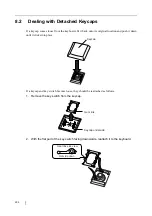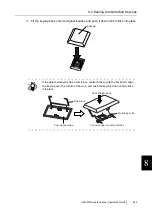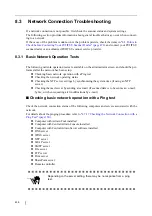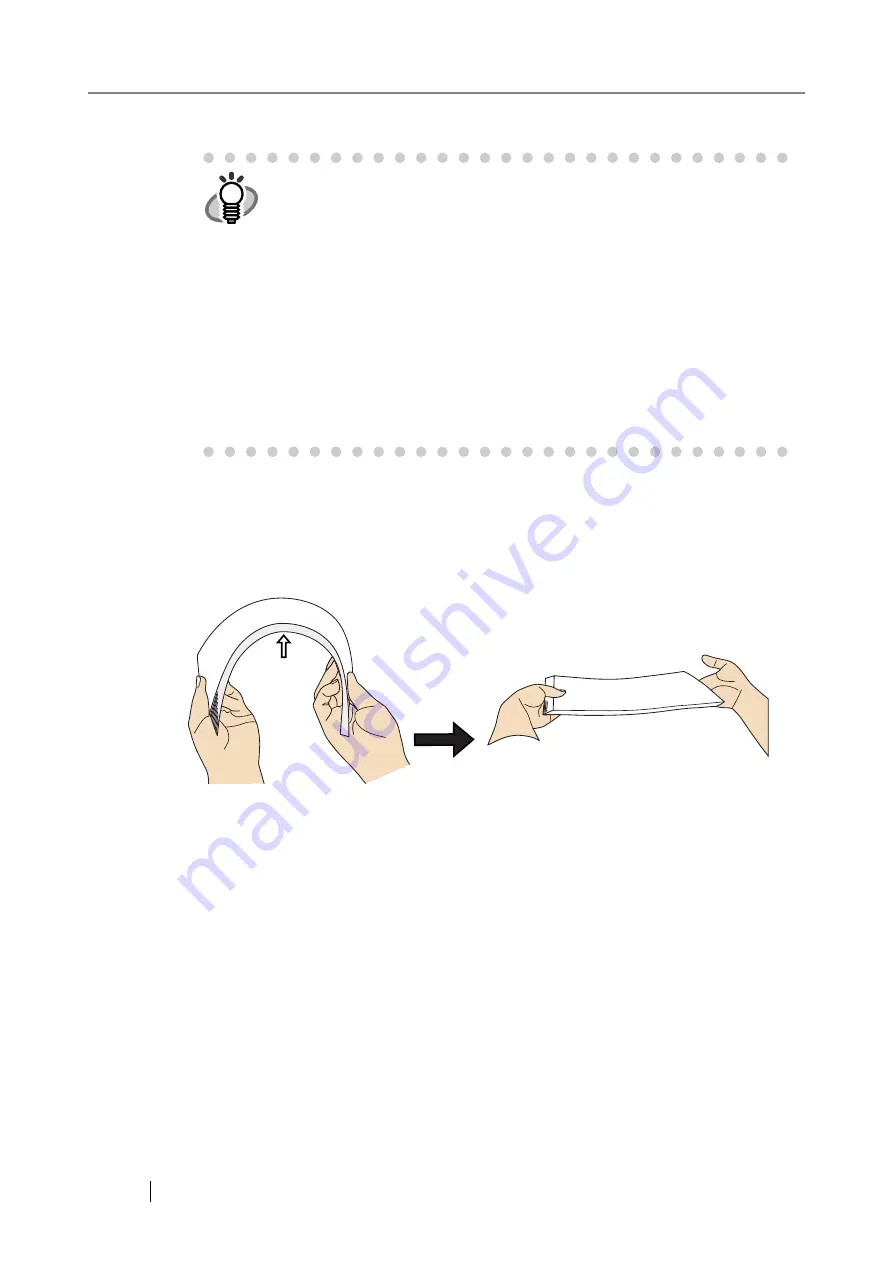
452
If document jams or multifeed errors occur frequently, try the following procedures.
1. Align the edges of the document sheets.
2. Lightly grip the ends of the document stack in both hands and flex it back forth, as
shown below.
The edge of the document stack that will be loaded into the ADF paper chute should be
skewed.
HINT
z
Although no error message is displayed, document pages may remain in
the ADF even after scanning is completed or canceled. Follow the proce-
dure below to remove any such pages from the ADF.
1. Remove all documents from the ADF paper chute.
2. Push the ADF release button, then hold both sides of the top cover
and lift it open.
3. Remove the remaining documents.
4. Close the top cover.
z
If document pages become blocked while scanning, check the scanned
data. Document pages which could not be scanned correctly may be
shown in the "Scan Viewer". In this case, delete all pages not correctly
scanned using the [Delete] button.
For more details about the "Scan Viewer" screen, refer to
Summary of Contents for 6010N - fi - Document Scanner
Page 1: ...Operator s Guide P3PC 2802 02ENZ0 fi 6010N Network Scanner ...
Page 2: ......
Page 38: ...xxxvi ...
Page 60: ...22 ...
Page 74: ...36 ...
Page 144: ...106 Example 4 When searching for all users no Search Base DN setting or DC example DC com ...
Page 260: ...222 ...
Page 404: ...366 z Save tab z Quality tab ...
Page 486: ...448 ...
Page 524: ...486 ...
Page 530: ...492 ...
Page 644: ...606 ...
Page 650: ...612 ...
Page 651: ...fi 6010N Network Scanner Operator s Guide 613 G Appendix G Glossary ...
Page 656: ...618 ...