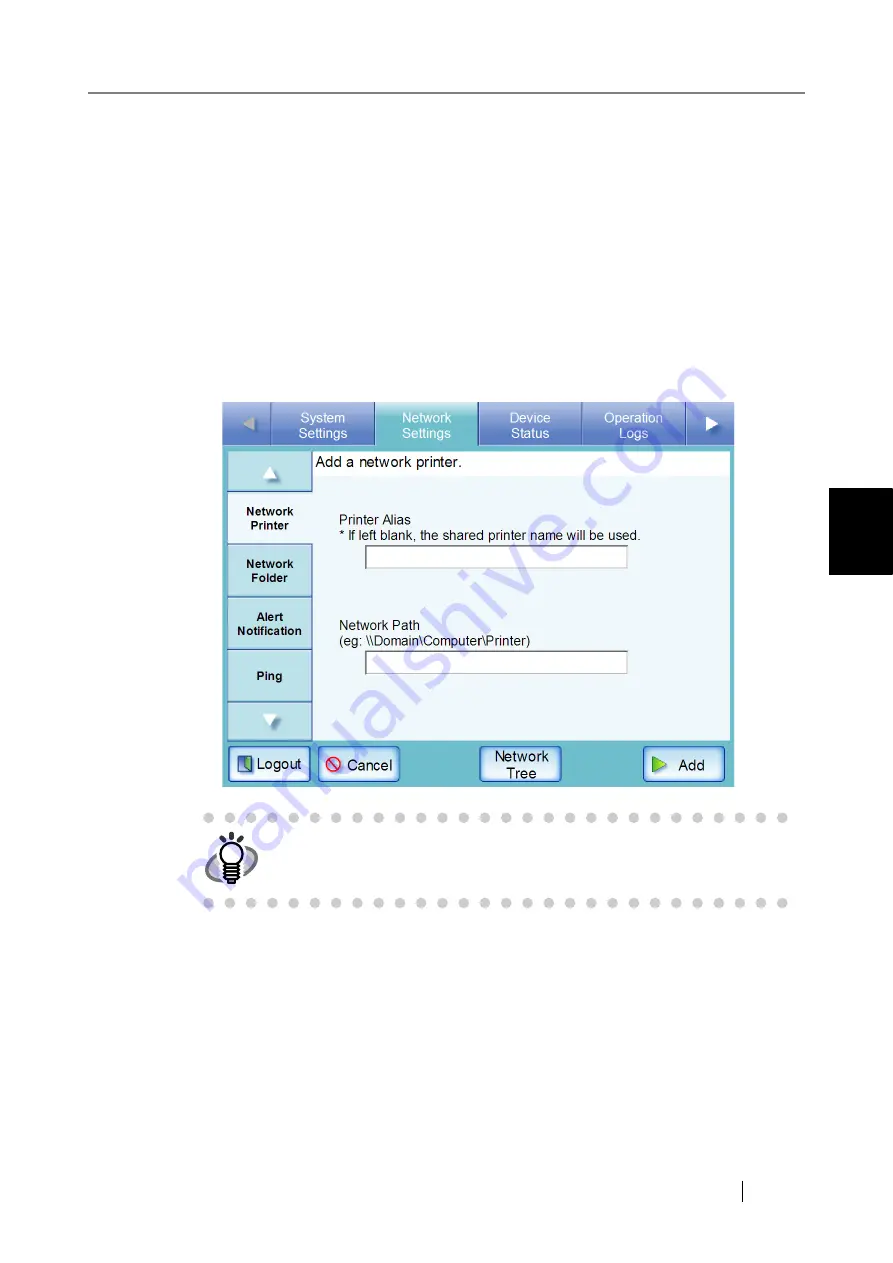
4.7 Using the Network Settings Menus
fi-6010N Network Scanner Operator's Guide
127
4
■
Registering a Network Printer (Network Path)
1. Select the [Network Settings] tab on the top menu.
2. Select the [Network Printer] tab on the left side menu.
The "Network Printer" screen appears.
3. Press the [Add] button.
The screen for selecting a network printer is displayed.
4. Press the [Network Path] button.
The screen for adding a network printer is displayed.
5. Enter a "Printer Alias".
This may be up to 80 characters long. "\" cannot be used in a printer alias.
If you do not enter a name for "Printer Alias" and press the [Add] button, the shared name
will be used as the "Printer Alias".
HINT
Pressing the [Network Tree] button returns to the screen for selecting a
network printer from the network tree.
Summary of Contents for 6010N - fi - Document Scanner
Page 1: ...Operator s Guide P3PC 2802 02ENZ0 fi 6010N Network Scanner ...
Page 2: ......
Page 38: ...xxxvi ...
Page 60: ...22 ...
Page 74: ...36 ...
Page 144: ...106 Example 4 When searching for all users no Search Base DN setting or DC example DC com ...
Page 260: ...222 ...
Page 404: ...366 z Save tab z Quality tab ...
Page 486: ...448 ...
Page 524: ...486 ...
Page 530: ...492 ...
Page 644: ...606 ...
Page 650: ...612 ...
Page 651: ...fi 6010N Network Scanner Operator s Guide 613 G Appendix G Glossary ...
Page 656: ...618 ...






























