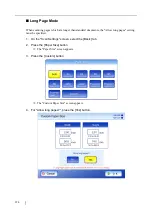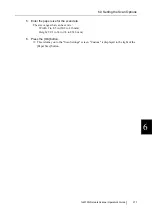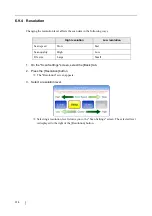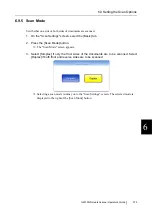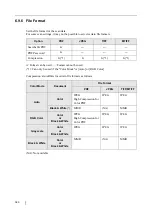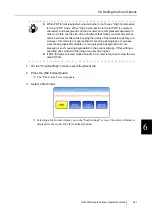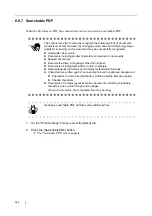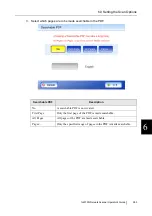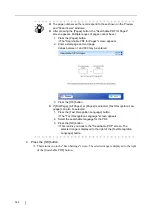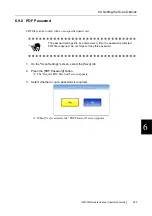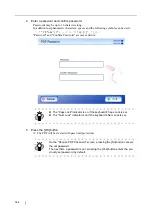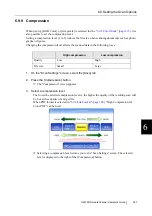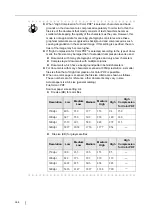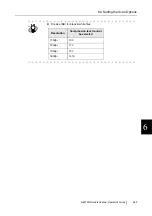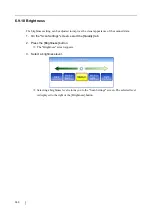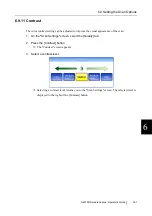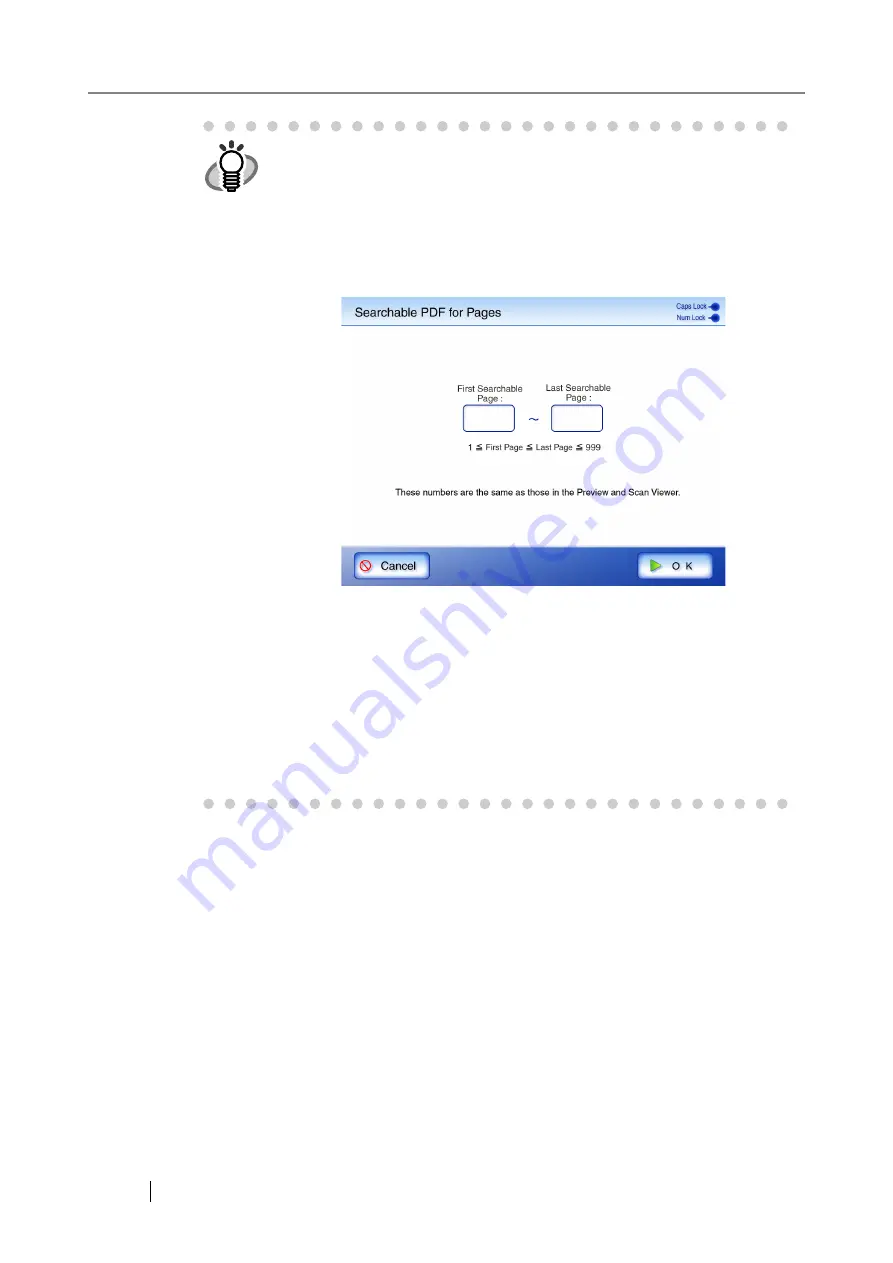
384
4. Press the [OK] button.
This returns you to the "Scan Settings" screen. The selected range is displayed to the right
of the [Searchable PDF] button.
HINT
z
The page numbers set here correspond to those shown on the Preview
and "Scan Viewer" windows.
z
After pressing the [Pages] button, the "Searchable PDF for Pages"
screen appears. Multiple ranges of pages cannot be set.
1. Press the [Pages] button.
The "Searchable PDF for Pages" screen appears.
2. Enter a start page and end page.
Values between 1 and 999 may be entered.
3. Press the [OK] button.
z
If [First Page], [All Pages], or [Pages] is selected, [Text Recognition Lan-
guage] can also be selected.
1. Press the [Text Recognition Language] button.
The "Text Recognition Language" screen appears.
2. Select the searchable language for the PDF.
3. Press the [OK] button.
This returns you back to the "Searchable PDF" screen. The
selected range is displayed to the right of the [Text Recognition
Language] button.
Summary of Contents for 6010N - fi - Document Scanner
Page 1: ...Operator s Guide P3PC 2802 02ENZ0 fi 6010N Network Scanner ...
Page 2: ......
Page 38: ...xxxvi ...
Page 60: ...22 ...
Page 74: ...36 ...
Page 144: ...106 Example 4 When searching for all users no Search Base DN setting or DC example DC com ...
Page 260: ...222 ...
Page 404: ...366 z Save tab z Quality tab ...
Page 486: ...448 ...
Page 524: ...486 ...
Page 530: ...492 ...
Page 644: ...606 ...
Page 650: ...612 ...
Page 651: ...fi 6010N Network Scanner Operator s Guide 613 G Appendix G Glossary ...
Page 656: ...618 ...